The Best Tools and Tips for Converting Image Text to Editable Text
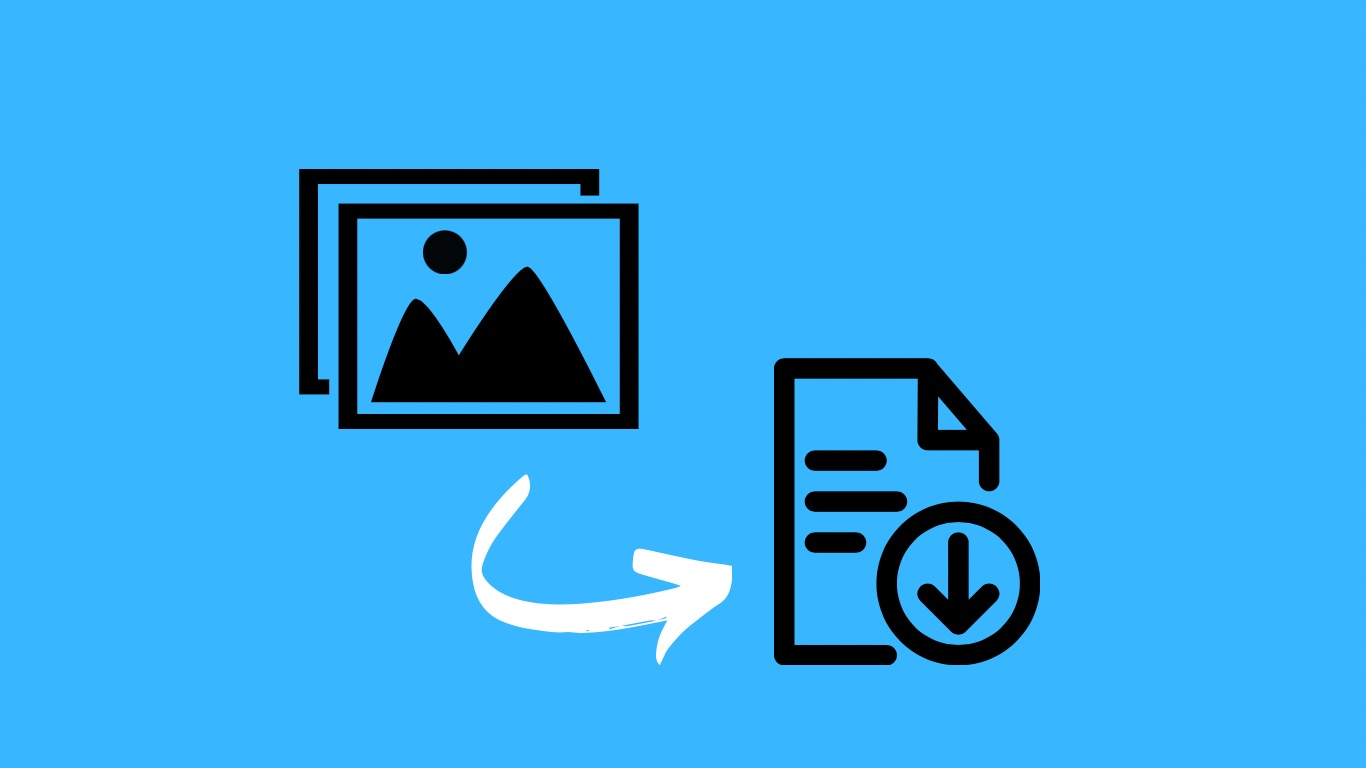
Do you ever take pictures of signs, whiteboards, or documents and wish you could edit the words? You may want to change a few words or copy and paste the text into a document. But the text is stuck in the picture? Don't worry, there's a solution. You can use special OCR tools to turn the text in images into editable words. This Optical Character Recognition (OCR) technology has made it simple to extract text from images and edit it like normal text.
In this article, we'll discuss the best tools and techniques to unlock the text in images and make it editable.
3 Best Tools for Converting Image Text to Editable Text
1. Picturetotext.info
Picturetotext.info is an online image OCR tool that helps to convert images to text for free within a few seconds. It makes it easy to extract text from images, scanned documents, or screenshots.
You can drag the image to the webpage or browse it from your device. The tool will recognize the characters and text from your image, interpret it and the text will be ready to copy to paste or you can save it as a TXT file.
The input data can be in any form, including PNG, BMP, JPG, GIF, JPEG, TIFF, and WEBP.
It is a multilingual text extractor that recognizes text in many languages, including English, Russian, Spanish, French, and many others.
Pros:
● User-friendly interface
● Allows multiple images conversion to text
● Supports more than 20 multiple languages
● Keeps sensitive data confidential
● Extracted text can be copied directly to the clipboard or saved as a TXT file
● Free of cost
● No conversion limits
Cons:
● An Internet connection is required to use this tool
2. OnlineOcr.net
Online OCR is a web-based Optical Character Recognition tool offering text extraction with a customizable process. This online tool provides you with multiple conversion options for different formats. It allows conversions in multiple formats like PDF to Word, Excel, and Doc.
This tool recognizes documents in more than 46 languages, including Asian and European. The extracted text can be copied directly to the clipboard. The uploaded image or document shouldn't be more than 15 MB. Simply select the language you want to convert the document into and press the convert button.
Once you press the convert button, it will present the downloadable text file as the output of your chosen settings. This tool is free to access for guest users. You can register yourself and avail more featured options.
Pros
● Supports multiple input and output formats
● Recognizes text in 46 languages
● No need to install any other software
● Free for guest users
Cons
● Doesn't allow file conversion of more than 15 MB
● Need to register for more than 5 conversions
● Documents converted in guest mode will be deleted
3. Nanonets
Nanonets is a powerful OCR tool that turns images into text quickly and efficiently. It uses Optical Character Recognition technology to recognize and identify text and characters in many languages.
It allows conversion from multiple input sources like PNG, PDF, and JPG files into desired formats. Data privacy and security policies help to keep sensitive data confidential.
Pros
● Supports multiple languages
● Accepts data in many formats, including PNG, JPG, and PDF
● High accuracy and precision rate
● Fast conversion processing speed
Cons
● Limited images can be converted at a time (only 10)
● There's no offline access
● No built-in editor is available for reviewing and editing
● Premium features require costly plans
Tips for Effective Image to Text Conversion
Converting image text to editable text can be a complex task, but with the right approach, you can achieve highly accurate results. Here are some key tips to help you optimize the image to text conversion process, ensuring clarity and precision in the extracted text.
1. Preprocess the Image
Noise reduction is essential for minimizing distortions that can interfere with text recognition. Applying filters like Gaussian blur or median filtering can significantly enhance text clarity. Binarization, which converts the image to a binary (black and white) format, improves the contrast between the text and background. This step is crucial for accurate text recognition. Deskewing ensures that text lines are horizontally aligned by correcting any skewness in the image, which helps prevent misinterpretation of tilted text by OCR tools.
2. Enhance Image Quality
High-resolution images, typically at least 300 dpi, capture text details more accurately. This clarity is vital for the OCR process. Adjusting contrast and brightness settings can also optimize text visibility. Higher contrast makes the text stand out more against the background, while appropriate brightness levels help illuminate faint text.
3. Segment the Text
Dividing the text into individual lines before running the OCR process helps the tool focus on smaller sections, improving recognition accuracy. Further segmenting these lines into individual words and characters allows for more precise text extraction, particularly in documents with complex layouts.
4. Use the Right OCR Tool
Selecting an OCR tool that aligns with your specific requirements, such as language support and handwriting recognition, is crucial. Different tools excel in different areas, so choosing one that fits your project needs is essential. Testing various OCR tools can help identify which one delivers the best accuracy for your documents, as each tool may perform differently based on the quality and type of image.
5. Post-process the Extracted Text
Utilizing spelling and grammar checkers helps correct common OCR errors, refining the extracted text and ensuring it is free from typographical and grammatical mistakes. Despite advancements in OCR technology, some errors might still occur, so a thorough manual review is always necessary to catch these discrepancies.
6. Automate the Process
Opting for OCR tools that support batch processing allows for handling multiple images simultaneously, saving time and ensuring consistency across large volumes of text extraction tasks. Integrating OCR capabilities into your workflows using APIs and custom scripts can streamline the OCR process, making it more efficient and less prone to manual errors.
By implementing these tips, you can enhance the accuracy and efficiency of converting image text to editable text, making the process smoother and more reliable.
Conclusion
Using the right tools and techniques to convert your images into text can make your tasks simple. You can manage your business work in a more efficient way, allowing space for productivity. With tools like PictureToText.info, Nanonets, and OnlineOCR.net, you can streamline your work without wasting time and energy.
FAQs
What kind of documents can be converted using online converters?
You can convert scanned documents, PDFs, photos of receipts, screenshots containing text, and handwritten notes into text with online image-to-text converters.
How accurate are image-to-text converters?
The accuracy of image-to-text converters varies depending on factors such as the resolution of the image, the complexity of the text, and the features of the converter's OCR technology.
Note: IndiBlogHub features both user-submitted and editorial content. We do not verify third-party contributions. Read our Disclaimer and Privacy Policyfor details.



