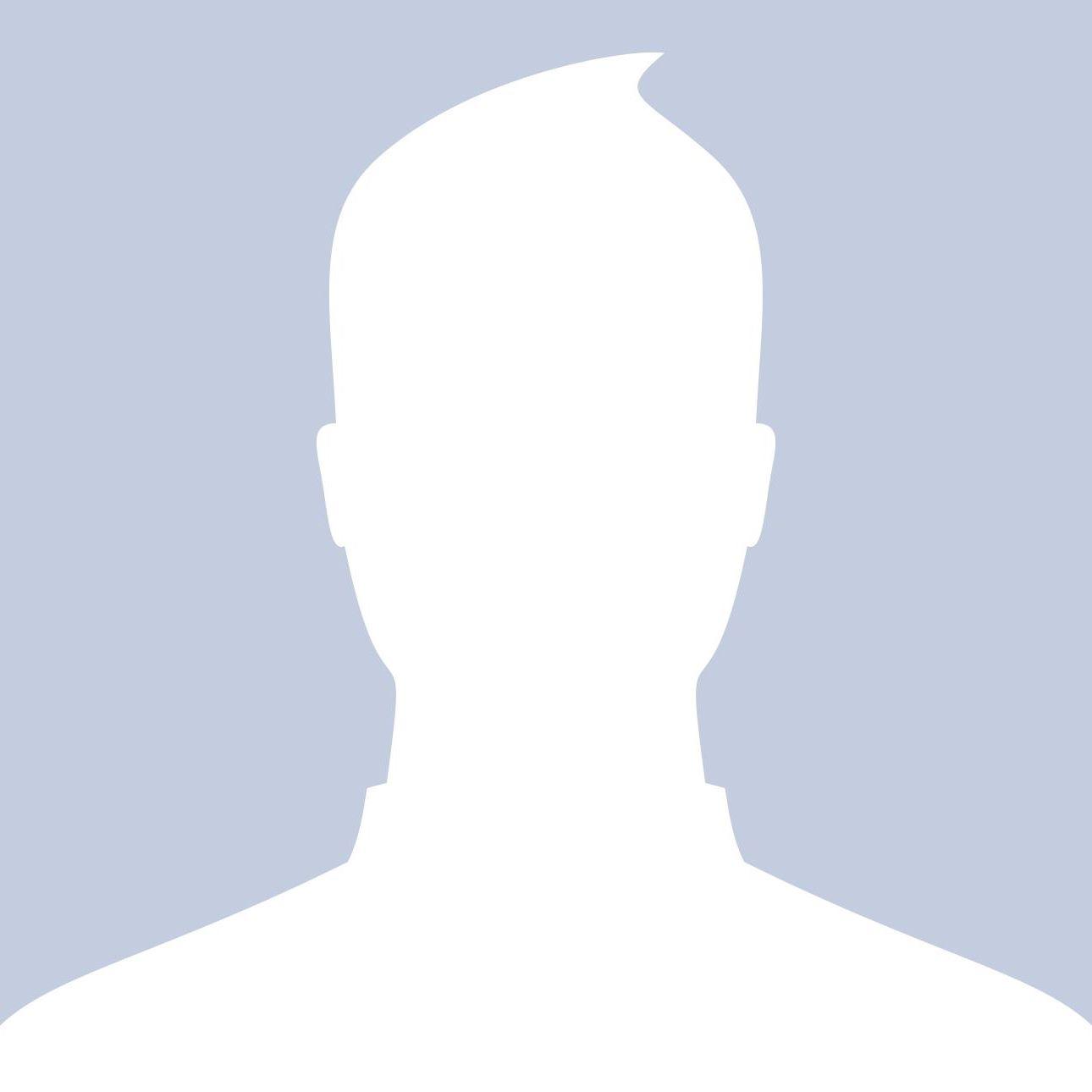The Importance of Wi-Fi Network Security Keys: Tips for a Safer Connection

A Wi-Fi password, sometimes referred to as a wireless network security key, is a type of secret key that is used for authentication of devices and network connection authorization. This string of characters serves as a barrier, keeping your data protected from any breaches and blocking unwanted access.
The Dangers of an Unprotected Wireless Network
An unprotected wireless network is like a wide open door, beckoning would-be hackers to take advantage of its vulnerabilities. fraud, loss of money, and misuse of network resources are just few of the effects that might result from a breach of data. Protecting your wireless network is essential to preserving your web presence and identity.
Setting a strong password, using encryption techniques, and improving network settings on a regular basis are all essential elements of an effective security plan. Stay aware against the expanding scene of cyber threats to ensure that your wireless network stays a safe fortress, covering you from the dangers that lie in the digital environment.
How to Make Your Wi-Fi Connection Safer
1. Select a Robust and Distinct Password:
A strong password is your first line of security when configuring your Wi-Fi network. Use a mix of special characters, numerals, and capital and lowercase letters. Steer clear of information that can be guessed, such as names, birthdays, or everyday words. An additional degree of security is added by the intricacy of your password.
2. Update your WiFi password frequently:
Regularly changing your Wi-Fi password can help to increase security. This process ensures that, even in the unlikely event of unwanted access, the user's options are limited as soon as they change their password.
3. Make WPA3 encryption active:
WPA3, or Wi-Fi Protected Access, is the most recent and reliable encryption technology out there. More robust security protections are offered than with WPA2, its predecessor. Make sure that the devices and Wi-Fi router you use support WPA3 encryption to improve security against any threats.
4. Turn off WiFi Protected Setup (WPS):
While Wi-Fi Protected Setup (WPS) is supposed to simplify the process of connecting devices to a Wi-Fi network, it poses a security concern. Turn off WPS on your router to stop illegal devices from taking advantage of its weaknesses and connecting to your network.
5. Put MAC Address Filtering into Practice:
You can designate which devices are permitted to connect to your Wi-Fi network by using MAC address filtering. You can further strengthen security by controlling and limiting access to your network by adding the MAC addresses of your devices to an approved list.
6. Protect the Admin Panel on Your Router:
To avoid unwanted access, alter the admin panel login credentials by default on your router. For administrative purposes, choose a strong, one-of-a-kind password to prevent possible intruders from altering your network configuration.
7. Keep Up with Firmware Updates:
Make sure your router has firmware upgrades installed on a regular basis. Updates to your firmware frequently contain security fixes that fix flaws and shield your network from new threats.
Frontier Internet Plans' Use of Wi-Fi Network Security Keys
It's crucial to use strong security procedures when you investigate reputable internet service providers, like Frontier. In order to satisfy a variety of demands, Frontier provides a selection of internet plans, and maintaining the security of your connection is crucial.
Safeguarding Your Frontier Wireless Network:
When subscribing to Frontier internet plans, setting up a strong Wi-Fi network security key is a critical step. Frontier is aware of the value of a secure connection and is renowned for providing dependable internet services, such as Frontier FiOS and regular broadband. You can strengthen your Frontier Wi-Fi network against potential threats and ensure a safe online experience by putting the aforementioned ideas into practice.
Frontier Wi-Fi Plans in Action: Wi-Fi Security
Frontier offers a variety of internet plans to meet the demands of various users. Frontier offers a plan to meet your needs, regardless of how much data you use frequently or not. All Frontier internet services follow the same guidelines when it comes to connection security.
Regarding frontier wifi plans, a secure and dependable connection is mostly dependent on your Wi-Fi network security key. By heeding the above advice, you can safeguard your network from potential attacks and guarantee a flawless and secure Frontier Wi-Fi experience.
In summary
Network security must be given top priority in the digital age, since our dependence on Wi-Fi access is greater than ever. The first line of protection against potential cyber attacks and unauthorized access is the Wi-Fi network security keys. By knowing the risks connected with insecure networks and applying the thorough suggestions presented, you can assure a safer and more secure online experience.
As you investigate your alternatives for internet access, including Frontier internet services, keep in mind that proactive security measures are the key to a safer connection. To ensure a dependable and safe internet experience, take some time to secure your Wi-Fi network and make advantage of Frontier. The future of connectivity seems bright, and if you have the necessary security measures in place, you can navigate the digital world with assurance and comfort.
Note: IndiBlogHub features both user-submitted and editorial content. We do not verify third-party contributions. Read our Disclaimer and Privacy Policyfor details.