Thunderbird Import MBOX Greyed Out? Here’s Why & How to Fix It
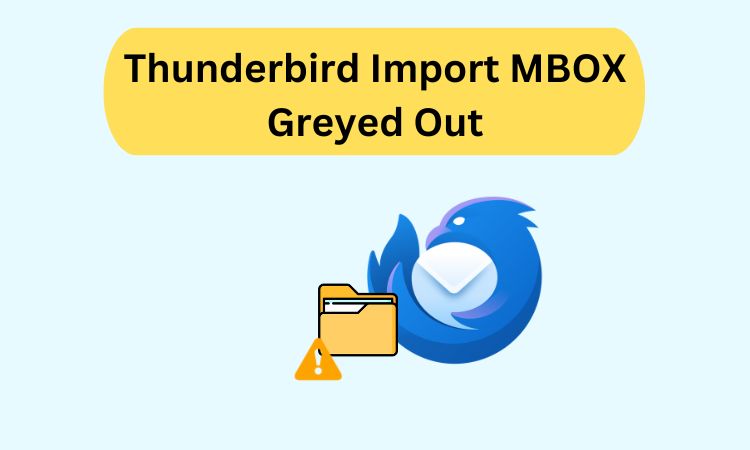
Strong 8k brings an ultra-HD IPTV experience to your living room and your pocket.
Summary: Thunderbird is a widely-used email application that provides users with the functionality of importing and handling MBOX files. But, there is a problem among a number of users where one cannot click on something that states, "Import MBOX" and therefore, is unable to reach their email content or transfer it to another service. This can be quite irritating especially when one needs to make use of their Thunderbird application. In this post, We will investigate what could possibly explain the problem of Thunderbird Import MBOX greyed out. Also, suggest appropriate corrective measures that will effectively resolve the problem in question.
Reasons for Thunderbird Import MBOX Greyed Out
There are a number of factors that contribute to the unavailability of the "Import MBOX" option in Thunderbird. Some include:
Lack of ImportExportTools Add-on: Like all good applications, Thunderbird also has its drawbacks. It does not support MBOX files owing to a lack of an inbuilt import feature. In order for users to be able to import an MBOX file, the ImportExportTools NG add-on needs to be installed. If the user checks for the import option or any section of it and the add-on is not present or is installed but old, then the import option will be greyed out.
Incompatible Thunderbird Version: The reason MBOX Imports or the ImportExportTools NG add-on may be grayed out in the older versions of Thunderbird is also because these versions do not support these functions.
Problem with Profile or Preferences: A problem such as this may sometimes also occur when one’s Thunderbird profile gets corrupted or some preference settings are wrong resulting in some functions being locked including importing MBOX files.
Problems Occurred on Installing the Add-on: When the user installs the ImportExportTools NG add on and registers the application, if for some reason the add on was not activated and or wrongly registered, this option may be activated or greyed out.
MBOX File Permissions Issues: It is also possible that further restrictions are imposed on the importing of the MBOX such that if the MBOX file you wish to import is secured or in a secured folder, equipment running Thunderbird may not allow that function.
How to Permanently Resolve Thunderbird Import MBOX Greyed Out Option?
For Thunderbird users, you have probably experienced the annoying situation when the ‘Import MBOX’ option is greyed out. Thus being unable to import your email files. This could be as a result of a number of scenarios for instance outdated versions of thunderbird, damaged profiles, or wrong settings of some extensions. Whichever the cause, it interrupts the workflow and presents problems in the management of emails.
But don’t worry! This SysTools Best Import MBOX to Thunderbird Software Presents the problem in a temporary and effective manner. This is how you can use it to get rid of the greyed-out menu and import MBOX files to Thunderbird without any hitches.
Manual Methods to Fix Thunderbird Import MBOX Greyed Out Option
#1. Install or Upgrade ImportExportTools NG Browser Extension
- Launch the Thunderbird application and then click the menu button (≡) at the top right of the screen.
- Select Add-ons and Themes then Extensions.
- Type the term “ImportExportTools NG” in the search box and find it installed or update it. If it’s not installed, install it.
- After that, close and open Thunderbird and confirm there is an “Import MBOX” option present.
#2. Verify Thunderbird Other Version Availability
- Confirm that you are operating on the most recent version of Thunderbird. Click on Help > About Thunderbird and correct this issue if necessary.
- Once this is done, re-install ImportExportTools NG for its smooth function in the newly updated Thunderbird since they may be incompatible.
#3. Reset Thunderbird Preferences
- In the event that the error continues reappearing, it might be helpful to reset Thunderbird preferences.
- Navigate to the profile directory of Thunderbird (Help > More Troubleshooting Information > Profile Folder) and make a backup of the needed files.
- Find and Remove or Rename the file named “prefs.js” to clear out all the saved preferences.
- Launch Thunderbird again and adjust the settings again per requirements.
#4. Check the MBOX File’s Permissions
- Verify that the MBOX file you are about to import is not in a read-only folder or a folder that is restricted by the operating system.
- Right-click on the file, select Properties and ensure that for your username, full read and write privileges are granted.
- These are the manual methods of doing this. But I suggest you use an automated solution given above in the article. As, this will solve your errors in one-go and will save your time which is very important to handle your other work and make your workflow simple.
Conclusion
When the Thunderbird Import MBOX is greyed out. It is usually due to certain factors such as missing add-ons, the software being outdated or profile corruption. You can tackle the problem and successfully load your MBOX files into Thunderbird by installing or upgrading ImportExportTools NG add-on, checking the version’s compatibility, and even fighting file permissions. These manual steps below will assist you in bringing back the lost functionality and as a result, ease your email management.
Also Read: Can Thunderbird Import Eudora MBX File?
Note: IndiBlogHub features both user-submitted and editorial content. We do not verify third-party contributions. Read our Disclaimer and Privacy Policyfor details.


