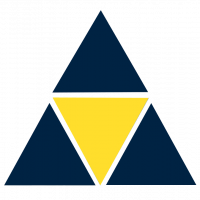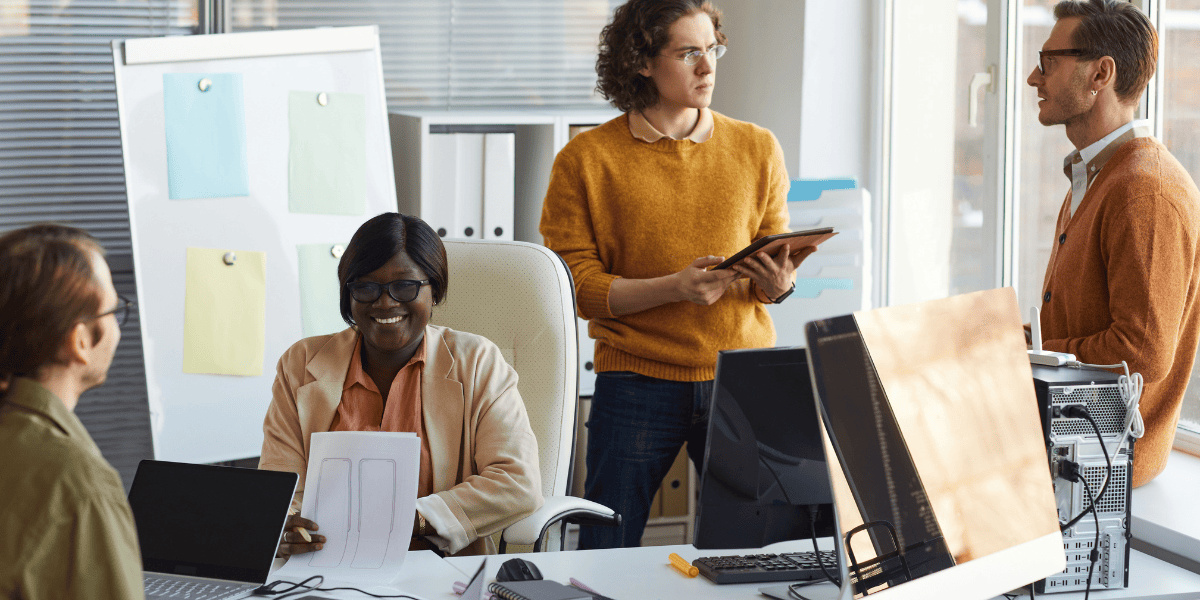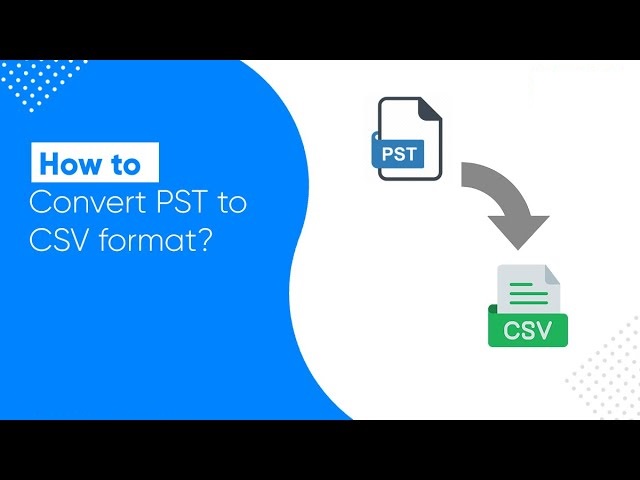Tips and Tricks for a Seamless Gmail to Office 365 Migration
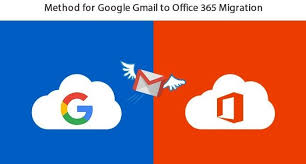
Strong 8k brings an ultra-HD IPTV experience to your living room and your pocket.
Migrating from Gmail to Office 365? The transition can be smooth and efficient with the right approach. Whether you’re moving your personal emails or managing a company-wide migration, these tips and tricks will ensure to transfer Gmail to Office 365 effortlessly. Read on to discover the best practices for a hassle-free switch.
Why Need to Migrate Gmail Emails to Office 365?
Migrating from Gmail to Office 365 can be a strategic move for many individuals and organizations. Here are some compelling reasons to consider making the switch:
1. Enhanced Collaboration Tools
Office 365 offers a suite of powerful collaboration tools beyond email, such as Microsoft Teams, SharePoint, and OneDrive. These tools facilitate seamless teamwork, document sharing, and communication, which can be beneficial for both personal and business use. With these integrated tools, users can collaborate in real-time and enhance productivity.
2. Advanced Security Features
Office 365 provides advanced security and compliance features that may be more robust than Gmail’s offerings. Features like multi-factor authentication (MFA), data loss prevention (DLP), and advanced threat protection (ATP) help safeguard sensitive information and protect against cyber threats. This enhanced security is especially important for businesses that handle confidential data.
3. Scalability for Growing Businesses
Office 365 is designed to scale with your organization’s growth. Whether you’re adding new users or expanding your IT infrastructure, Office 365 can easily accommodate increased demands. Its cloud-based nature means you can upgrade your services and storage as needed without significant upfront investments in hardware.
4. Integrated Productivity Suite
Office 365 integrates with Microsoft’s productivity suite, including Word, Excel, PowerPoint, and Outlook. This integration ensures that users can work within a cohesive ecosystem, making it easier to create, edit, and manage documents and emails without switching between different applications.
5. Enhanced Email Management
Office 365 provides advanced email management features such as Focused Inbox, which helps prioritize important messages and reduce clutter. Additionally, the platform supports larger mailbox sizes and offers advanced search capabilities, improving email organization and efficiency.
Tips for successful Gmail to Office 365 Migration
1. Plan Your Migration Strategy
Before you start, create a detailed migration plan. Identify the scope of the migration, including the number of users, size of data, and specific requirements. Decide whether you’ll perform a direct migration or use a third-party tool. A well-thought-out plan will help avoid common pitfalls and ensure a smooth transition.
2. Backup Your Gmail Data
Before initiating the migration, back up all your Gmail data. This precaution protects your information from potential loss or corruption during the migration process. Use Google Takeout or a reliable backup tool to create a comprehensive backup of your emails, contacts, and calendar events.
3. Prepare Your Office 365 Environment
Ensure your Office 365 environment is ready for the migration. Set up your Office 365 accounts and verify that all users have been provisioned. Configure mailboxes, set up security policies, and ensure that your Office 365 subscription has the necessary licenses.
4. Choose the Right Migration Method
Several methods are available for migrating Gmail data to Office 365:
-
IMAP Migration: Suitable for small-scale migrations, this method synchronizes emails from Gmail to Office 365 using IMAP. It’s a straightforward approach but may require additional configuration for large datasets.
- Google Workspace Migration: Ideal for businesses using Google Workspace, this method leverages Google’s built-in tools to migrate emails, contacts, and calendars to Office 365.
- Third-Party Migration Tools: Tools like Advik Gmail Backup Wizard offer advanced features and support for complex migrations. They can handle large volumes of data and provide additional flexibility.
Choose the method that best fits your needs based on the volume of data and your specific requirements.
5. Test the Migration Process
Before performing the full migration, conduct a test migration with a small batch of data. This test will help identify any issues or challenges and ensure that the migration process works as expected. Review the results carefully and make any necessary adjustments to your plan.
Conclusion
Migrating from Gmail to Office 365 doesn’t have to be a daunting task. By following these tips and tricks, you can ensure a smooth and efficient transition. From planning and backing up data to choosing the right migration method and training users, each step is crucial for a successful migration. Implement these best practices to make your Gmail to Office 365 migration a seamless process.
Note: IndiBlogHub features both user-submitted and editorial content. We do not verify third-party contributions. Read our Disclaimer and Privacy Policyfor details.