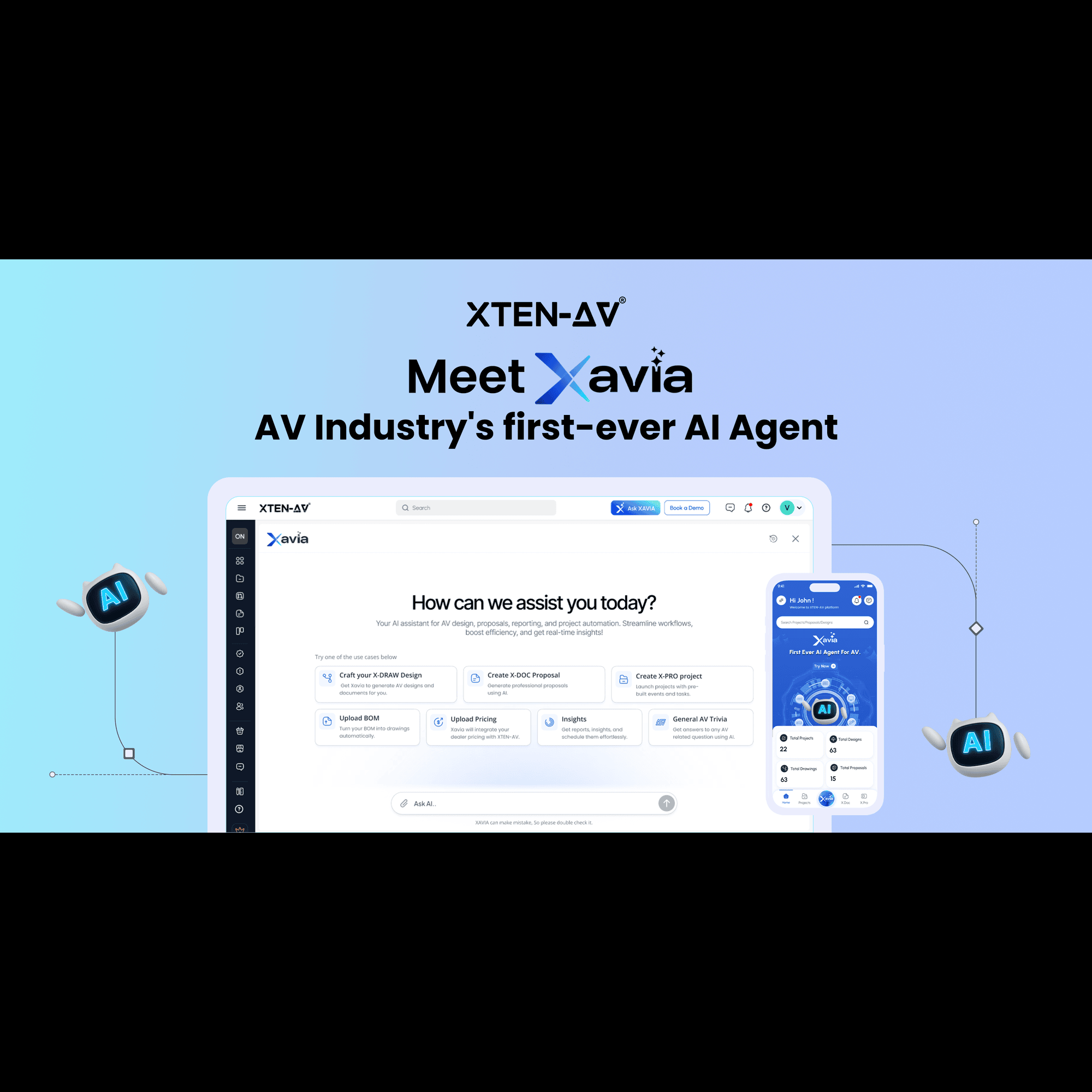Tools to Design Your Own Home Theater Wiring Layout
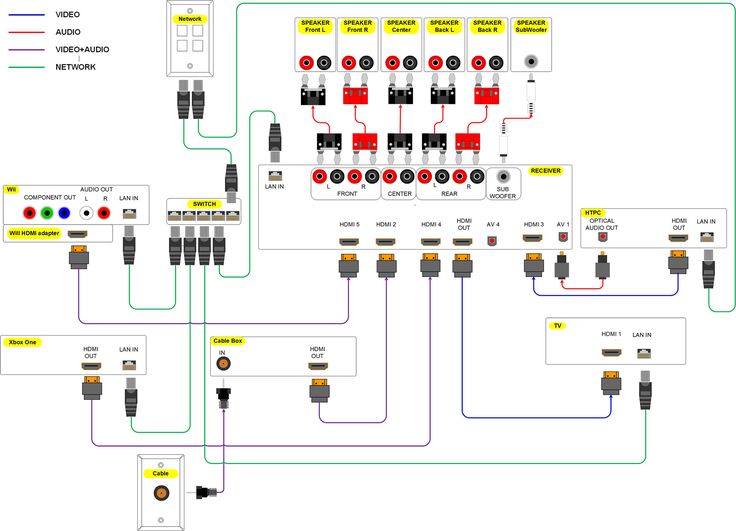
Strong 8k brings an ultra-HD IPTV experience to your living room and your pocket.
When it comes to setting up a high-performance home theater system, the wiring and connections are just as critical as selecting the right AV components. A well-designed home theater connection diagram is essential for ensuring your equipment is hooked up optimally for the best audio and video quality, reliability, and ease of use. It also helps tremendously when it comes time to troubleshoot issues or upgrade components in the future.
While you could hire a professional AV installer to design and wire your home theater, many enthusiasts prefer the satisfaction and savings of doing it themselves. Thankfully, there are now powerful software tools available that make it easier than ever for anyone to map out a home theater wiring layout, even if you don't have an electrical engineering degree. These AV system integration software platforms provide intuitive interfaces for visually planning your gear and connections.
In this in-depth guide, we'll explore the benefits of designing your own home theater wiring schematic. More importantly, we'll dive into the best tools on the market for the job and provide a detailed walkthrough of using them to create a professional-grade wiring diagram. By the end, you'll have the knowledge and resources needed to design the ultimate home theater connection diagram for your dream setup. Let's get started!
Why Design Your Own Home Theater Wiring Layout?
Before we look at the tools, it's worth understanding the advantages of mapping out your home theater wiring yourself:
Tailor the design to your exact equipment and room layout. Every home theater is unique based on the specific components, room dimensions, seating configuration, etc. Generic wiring templates rarely fit perfectly. Customizing your own home theater connection diagram ensures everything is optimized for your needs.
Makes installation faster and easier. With a clear plan to follow, you can wire up your gear efficiently without having to guess or refer to multiple manuals. This is especially helpful if you're working with limited space behind your AV rack.
Helps with troubleshooting. A detailed wiring schematic is invaluable when issues pop up down the road. Rather than tracing wires, you can quickly pinpoint problems in your home theater wiring layout diagram.
Simplifies future upgrades. Technology evolves rapidly, so it's likely you'll want to add or swap out components over time. When you have a master wiring plan, it's much easier to see how new devices will fit into your system.
Impress your friends. There's a certain pride in showing off your meticulous wiring diagram. It demonstrates a level of expertise and craftsmanship in your home theater design.
Now that we've established the "why", let's look at the "how". In the next section, we'll compare the top software options for crafting a professional-grade home theater wiring layout yourself.
The Best Tools for Designing a Home Theater Wiring Layout
When it comes to AV system integration software, there are a few key players that rise to the top for their powerful yet user-friendly functionality. Let's compare them head-to-head:
1. XTEN-AV X-DRAW
X-DRAW from XTEN-AV is widely regarded as the gold standard for professional home theater wiring diagram software. Designed for AV integrators, it provides unmatched technical control and detail for full system documentation.
Key features:
Precise rack elevations and wiring schematics down to individual wire gauges and pin-outs
Massive built-in libraries of AV components, including the latest HDMI 2.1, Dolby Atmos, and PoE devices
Intelligent tools for signal flow, power consumption, and cable length calculations
Automated bill of materials and installation reports
While X-DRAW has a bit of a learning curve, it's the ultimate tool for serious home theater enthusiasts who want professional-level design capabilities. The only downside is that it's laser-focused on the technical side, so it lacks some of the interior design and visualization tools that make wiring layouts client-friendly.
2. XAVIA
To complement X-DRAW's technical strengths, XTEN-AV also offers XAVIA, a more visual and intuitive AV system design tool. It's ideal for quickly mocking up home theater layouts and collaborating with non-technical users like interior designers or homeowners.
Key features:
Easy drag-and-drop 3D room builder with a library of AV components and furniture
Real-time rendering to visualize speaker placement, screen sizes, and sight lines
Intelligent wiring suggestions based on room dimensions and equipment
Client-friendly reports with photorealistic renderings and equipment lists
On its own, XAVIA is great for the conceptual design phase. But the real magic happens when you sync an XAVIA room layout to X-DRAW. All of the technical wiring details are auto-generated based on the visual mockup, creating a seamless workflow from concept to installation-ready documentation.
3. D-Tools System Integrator
Another popular AV system integration software is D-Tools System Integrator (SI). It's a comprehensive platform for designing and managing home theater projects, with a particular focus on sales and project management.
Key features:
Drag-and-drop system design interface with 2D/3D CAD views
Integrated product library with pricing and dealer-specific catalogs
Automatic generation of proposals, contracts, and change orders
Resource management and scheduling tools for installation workflows
While D-Tools excels as an end-to-end business software for AV integrators, it has a higher learning curve and cost than dedicated wiring diagram tools like X-DRAW. For home theater DIYers, it's probably overkill unless you're also using it to generate quotes and invoices for clients.
4. Microsoft Visio
For a more generic diagramming tool, Microsoft Visio is a viable option for creating home theater wiring layouts. It's essentially a business-oriented version of vector graphics software with templates and stencils for common diagram types.
Key features:
Flexible drag-and-drop interface for creating flow charts, floor plans, and schematics
Templates for AV rack layouts and wiring diagrams
Supports layers, hyperlinks, and data integration from Excel
Widely accessible as part of Microsoft Office 365 subscriptions
The main benefit of Visio is that many people already have access to it and are familiar with the interface. However, it lacks the AV-specific automation and libraries of purpose-built tools like X-DRAW. You'll have to do a lot more manual work to create a detailed home theater wiring diagram in Visio.
So which tool should you use? For most home theater enthusiasts, we recommend starting with XAVIA to quickly mock up your room layout and equipment list. Then sync it to X-DRAW to auto-generate a detailed wiring schematic. The combination gives you the best of both worlds: an intuitive visual design tool and an industry-standard documentation platform.
In the next section, we'll walk through this workflow step-by-step to show you exactly how it works. You'll see how easy it is to go from a conceptual sketch to an installer-ready home theater wiring layout using XAVIA and X-DRAW together.
Step-by-Step: How to Design a Home Theater Wiring Layout in XAVIA and X-DRAW
Now that you know the best tools for the job, let's dive into actually creating your home theater wiring diagram. We'll use the recommended workflow of designing the system in XAVIA first, then syncing it to X-DRAW for detailed documentation.
Step 1: Create a New Project in XAVIA
First, open up XAVIA and create a new project. Give it a name like "My Home Theater" and select a template that closely matches your room dimensions. Don't worry if it's not exact - you can customize the layout next.
Step 2: Customize Your Room Layout
Using XAVIA's intuitive drag-and-drop interface, start laying out your room:
Adjust the floor plan shape and dimensions using the wall and corner controls.
Add doors, windows, and other room features.
Place your screen and speakers around the room. XAVIA will show you real-time audio coverage and sight line visualizations to help optimize placement.
Drop in seating, furniture, and decor to get a sense of the full room layout and spacing.
Fine-tune the positions, sizes, and orientations of all elements until you have your ideal home theater layout.
Step 3: Select Your AV Components
Next, click the "Equipment" tab in XAVIA to start building your gear list:
Browse XAVIA's extensive library of AV components, organized by category (displays, speakers, receivers, etc). You can search by brand, model number, or features.
Drag and drop your selected components into the project. XAVIA will automatically associate speakers and displays with their placement in the room layout.
Customize the configuration of each component, such as specifying the number of speaker channels or display resolution.
Add source devices like streaming boxes, game consoles, and disc players.
Include any additional equipment like power conditioners, remote controls, or network switches.
At this point, you should have a complete 3D visual representation of your home theater design, with all of your AV components selected and placed. But XAVIA is just the beginning - the real power comes from sending this data to X-DRAW.
Step 4: Sync Your XAVIA Project to X-DRAW
With your XAVIA design complete, it's time to generate the detailed wiring documentation in X-DRAW:
Click the "Sync to X-DRAW" button in the top toolbar of XAVIA. This will package up your room layout and equipment list and send it to X-DRAW.
Open up X-DRAW and you'll see your synced XAVIA project appear. All of the room dimensions, AV components, and placement data will be carried over.
X-DRAW will automatically calculate the optimal wiring paths based on your room layout and components, taking into account things like distance limitations and signal degradation.
You'll see a detailed wiring schematic start to take shape, with color-coded lines representing the different cable types (speaker wire, HDMI, power, etc).
X-DRAW will also generate rack elevations showing the precise placement of your gear in an AV rack, with labels for each component and port.
At this stage, X-DRAW has done the heavy lifting of translating your visual design into a technically accurate wiring diagram. But you still have full control to customize and refine it further.
Step 5: Refine Your Wiring Diagram in X-DRAW
With your auto-generated wiring schematic in X-DRAW, you can now dive into the nitty gritty details and make it perfect:
Adjust wiring paths by clicking and dragging connection lines. X-DRAW will ensure you maintain proper signal flow and electrical standards.
Specify the exact wire gauge, conductor count, and connector type for each cable run. X-DRAW's cable database ensures you meet all manufacturer specs.
Add detailed labels and annotations to document every component and connection point. This will be invaluable for installation and future reference.
Customize the visual styling of your schematic with different colors, line types, and symbols. Make it as simple or detailed as you want.
Use X-DRAW's intelligent tools to validate your design for things like signal loss, voltage drop, and interference. The software will alert you to any potential issues before you start wiring.
After tweaking your wiring diagram to perfection, you're almost done! The final step is to generate a complete documentation package.
Step 6: Export Installation-Ready Documentation
X-DRAW makes it easy to export everything you need to install your system:
Click "Reports" in the top menu and select the documents you want to include, such as:
Full-page wiring schematic
Rack elevation diagrams
Cable schedule with lengths and connector types
Bill of materials (BOM) with quantities and part numbers
Installation instructions and checklists
Choose your preferred file format, such as PDF, CAD, or Excel.
Click "Export" and X-DRAW will generate a neatly organized zip file with all of your selected documents.
And there you have it! You've gone from a conceptual sketch in XAVIA to a complete, installation-ready home theater wiring diagram in X-DRAW. You can send this documentation to your equipment vendors, hand it off to an installer, or use it to wire the system yourself. The level of detail and clarity will ensure a smooth installation and reliable performance.
Tips for Home Theater Wiring Layout Design
As you're working on your wiring diagram, here are a few best practices to keep in mind:
Plan for the future. Even if you're not installing everything at once, design your wiring layout with expansion in mind. Include extra conduits and cable paths for things like additional speakers, subwoofers, or video zones.
Use a consistent labeling scheme. Develop a clear and logical naming convention for all of your components, cables, and connection points. This will make it much easier to reference your diagram during installation and troubleshooting.
Keep signal and power separate. Whenever possible, run audio/video cables and electrical wiring in separate conduits or paths to avoid interference. If they must cross, do so at 90-degree angles.
Give yourself some slack. When measuring cable lengths, always add a bit of extra to account for any twists, turns, or service loops. A good rule of thumb is to add 10-20% to your estimated length.
Don't forget about cooling and ventilation. AV equipment generates a lot of heat, so make sure your wiring layout accounts for proper airflow and cooling. Include fans or vents in your AV rack design if needed.
Consider hiring a pro for the actual installation. Even if you design the wiring yourself, you may want to bring in a professional installer to handle the physical wiring and configuration. They'll have the tools and experience to do it safely and efficiently.
By following these tips and using powerful tools like XAVIA and X-DRAW, you can create a professional-grade home theater wiring layout that will serve you well for years to come.
Frequently Asked Questions
To wrap up, let's address some common questions about home theater wiring layout design:
Q: Can I use X-DRAW without XAVIA?
A: Yes, X-DRAW is a fully-featured wiring diagram tool on its own. You can design your system from scratch directly in X-DRAW. However, using XAVIA first makes the process much faster and more intuitive, especially for less technical users.
Q: How much do XAVIA and X-DRAW cost?
A: XAVIA has a free version that includes all core features, with paid upgrades for advanced functionality. X-DRAW starts at $49/month for a single user license, with volume discounts available. Check the XTEN-AV website for the latest pricing.
Q: What if I'm not using standard AV components?
A: Both XAVIA and X-DRAW have extensive libraries of popular AV gear, but you can also create custom components if needed. Simply specify the key attributes like inputs/outputs, power requirements, and physical dimensions.
Q: How do I integrate smart home devices into my wiring layout?
A: XAVIA and X-DRAW include common smart home protocols like Z-Wave, Zigbee, and IP control. You can add devices to your schematic just like any other AV component and specify the control wiring needed.
Q: Can I share my wiring diagram with others?
A: Yes, X-DRAW has built-in collaboration features so you can easily share your schematic with clients, installers, or other stakeholders. You can set granular permissions for viewing, commenting, and editing.
Conclusion
Creating a detailed home theater wiring layout is an essential step in building your dream system. By using powerful tools like XAVIA and X-DRAW, you can design a professional-grade schematic that will save you time, frustration, and costly mistakes during installation.
The key is to start with a solid visual plan in XAVIA, then let X-DRAW handle the technical details and documentation. With a little practice, you'll be able to create wiring diagrams that rival those of professional AV integrators.
So what are you waiting for? Download XAVIA and X-DRAW today and start designing the ultimate home theater wiring layout. Your future self will thank you when it comes time to install and enjoy your system.
Note: IndiBlogHub features both user-submitted and editorial content. We do not verify third-party contributions. Read our Disclaimer and Privacy Policyfor details.