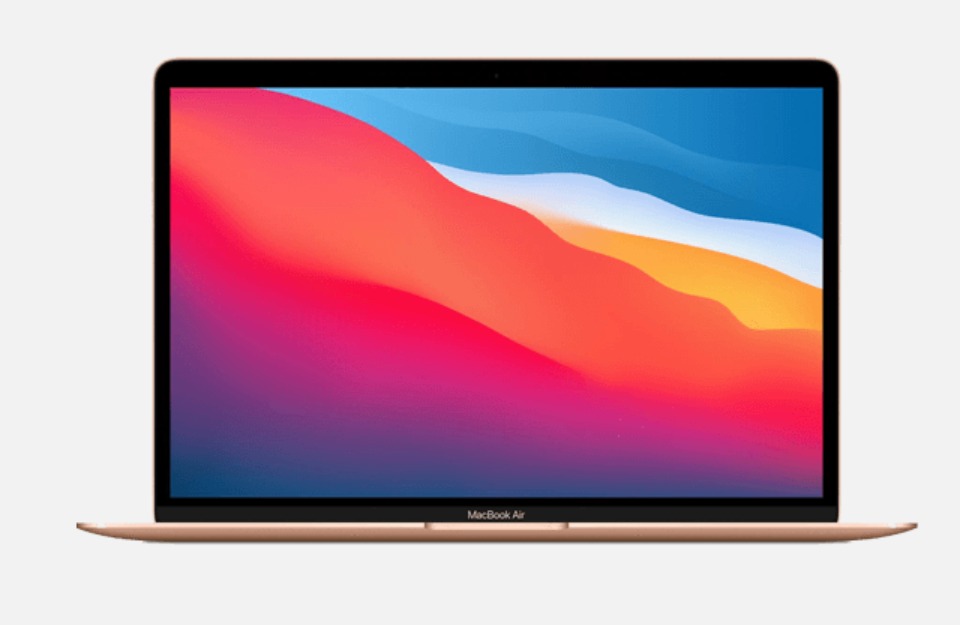Tiered Link Strategy – Multiply Your SEO Impact Today!
Tiered Link Strategy – Multiply Your SEO Impact Today!
Top 5 Signs You Need a Laptop Computer Repair
Written by Steve » Updated on: June 17th, 2025

Laptops have become an essential tool for work, education, entertainment, and staying connected. However, like any other electronic device, they can experience wear and tear over time, leading to performance issues or hardware failures. Recognizing the early signs that your laptop needs repair can save you from costly replacements or more extensive damage. In this article, we will explore the top 5 signs that indicate your laptop might need a professional repair.
1. Slow Performance: When Every Task Becomes a Challenge
One of the most common signs that your laptop needs repair is sluggish performance. If your laptop takes an unusually long time to boot up, open applications, or load web pages, this could be a sign of underlying issues.
Common Causes:
Overloaded Hard Drive: A full hard drive can drastically slow down your laptop’s performance. As space fills up, the laptop struggles to process data efficiently.
Software Conflicts: Sometimes, too many programs running in the background or outdated software can lead to conflicts that slow down your system.
Malware or Viruses: Malware can infect your system and cause slowdowns by consuming system resources or corrupting files.
Aging Hardware: Over time, your laptop's hardware components may degrade, such as the processor, RAM, or hard drive, making it difficult for the machine to perform efficiently.
Solution:
If your laptop is consistently slow, it’s time for a professional diagnosis. Technicians can identify whether the issue is software-related or if a hardware upgrade (such as more RAM or a solid-state drive) is necessary. Additionally, a malware scan and removal service can restore your laptop’s speed if viruses are the culprit.
2. Frequent Crashes and Blue Screens of Death (BSOD)
If your laptop regularly crashes or shows the dreaded "Blue Screen of Death," it's a clear indication that something is wrong.
Common Causes:
Driver Issues: Outdated or incompatible drivers can cause your system to crash, especially if they conflict with new software or hardware.
Overheating: Overheating is another major cause of system crashes. When the internal temperature gets too high, your laptop may shut down to prevent damage.
Faulty RAM or Hard Drive: Failing hardware components, such as RAM or the hard drive, can lead to frequent crashes or blue screens.
Corrupt System Files: If essential system files become corrupted, your laptop may struggle to function properly, leading to random crashes.
Solution:
While some crashes can be resolved by restarting your system, frequent blue screens are a warning sign of a deeper issue. A laptop repair professional can run diagnostic tests to identify the source of the crashes, whether it’s a software or hardware problem. Replacing faulty RAM or hard drives, or reinstalling drivers and system files, can restore your laptop’s stability.
3. Overheating and Loud Fan Noises
Overheating is a significant problem that can lead to permanent damage if not addressed in time. If your laptop feels hot to the touch or if the fan is constantly running at full speed, it’s a sign that your laptop is struggling to regulate its temperature.
Common Causes:
Dust Build-Up: Dust and debris can accumulate inside your laptop, blocking the ventilation and causing the internal components to overheat.
Faulty Fan: If your fan is malfunctioning or not running at all, your laptop will overheat quickly.
High CPU Usage: Certain applications or processes may cause your CPU to work harder than it should, generating excessive heat.
Thermal Paste Issues: The thermal paste, which helps dissipate heat from the processor, can degrade over time, reducing its effectiveness.
Solution:
If your laptop is overheating, it’s important to address the issue before it causes permanent damage to the hardware. A technician can open your laptop to clean the dust out, replace the thermal paste, or repair the fan. Additionally, they can identify any software-related issues causing high CPU usage.
4. Unresponsive or Malfunctioning Keyboard and Touchpad
A malfunctioning keyboard or touchpad can be frustrating and significantly hinder your ability to use your laptop. If keys are sticking, not registering input, or the touchpad is unresponsive, these are clear signs that you may need repairs.
Common Causes:
Dirt or Debris: Crumbs, dust, and other debris can accumulate under the keys, causing them to stick or become unresponsive.
Water Damage: Spilling liquids on your keyboard or touchpad can cause severe damage, making them malfunction.
Driver Issues: Outdated or corrupted drivers can affect the performance of your keyboard and touchpad.
Hardware Failure: In some cases, the internal components connected to the keyboard and touchpad may be failing, especially in older laptops.
Solution:
A technician can clean the keyboard and touchpad thoroughly, or if the damage is extensive, they may replace the entire component. In the case of driver issues, updating or reinstalling the drivers can restore functionality. If liquid damage is suspected, it’s crucial to seek professional help immediately to prevent further damage.
5. Battery Draining Quickly or Not Charging at All
Laptops are designed to be portable, but if your battery drains unusually fast or refuses to charge, it defeats the purpose of having a portable device.
Common Causes:
Aging Battery: Laptop batteries have a limited lifespan, typically lasting between 2-4 years. Over time, the battery’s capacity to hold a charge diminishes.
Faulty Charger or Charging Port: If your charger or charging port is damaged, it may prevent your laptop from charging properly.
Software Issues: Sometimes, software bugs or background processes can drain your battery faster than usual.
Overheating: Excessive heat can affect your battery’s ability to charge and hold power.
Solution:
If your battery is draining too quickly or won’t charge, it may need to be replaced. A technician can also test your charger and charging port to ensure they are functioning correctly. In some cases, optimizing your laptop’s power settings or updating the system software can help extend battery life.
Preventive Measures to Avoid Laptop Repairs
While it’s important to know the signs that your laptop needs repair, prevention is always better than cure. Here are a few simple tips to keep your laptop running smoothly and avoid common issues:
Regular Maintenance: Clean your laptop’s exterior, including the keyboard and vents, to prevent dust build-up. Schedule periodic software and hardware checks to identify potential problems early.
Avoid Overheating: Keep your laptop on a hard surface to ensure proper airflow. Using a laptop cooling pad can help prevent overheating during intensive tasks.
Update Software: Ensure that your operating system, drivers, and antivirus software are up to date. Regular updates improve security and system performance.
Backup Data: Regularly backup important files to an external drive or cloud storage. This ensures that your data is safe, even if your laptop experiences a hardware failure.
Use a Surge Protector: Protect your laptop from power surges by plugging it into a surge protector, especially during electrical storms or unstable power conditions.
Conclusion
Laptops are an integral part of our daily lives, and recognizing the signs of trouble early on can save you from costly repairs or replacements. Slow performance, frequent crashes, overheating, unresponsive components, and battery issues are all common signs that your laptop needs professional attention. By addressing these problems promptly, you can extend the lifespan of your laptop and ensure it continues to perform at its best.
At Tricity Computer Service, a trusted laptop and computer repair shop in Zirakpur, we specialize in diagnosing and repairing laptops to get you back up and running quickly. If you’re experiencing any of the issues mentioned above, don’t hesitate to contact us for a professional assessment and repair. Keep your laptop in top condition and stay productive!
Note: IndiBlogHub features both user-submitted and editorial content. We do not verify third-party contributions. Read our Disclaimer and Privacy Policyfor details.
Copyright © 2019-2025 IndiBlogHub.com. All rights reserved. Hosted on DigitalOcean for fast, reliable performance.