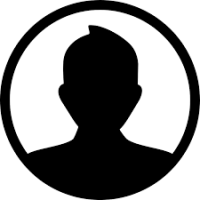Troubleshooting? Here’s How to Factory Reset Your Orbi Router

Strong 8k brings an ultra-HD IPTV experience to your living room and your pocket.
If you facing login issues, slow speeds, or dropped connections through the Orbi router, a factory reset can sometimes be quite beneficial to get things back to normal. Pressing that reset button really is your best bet when unseen setup issues, software bugs, or wrong settings try to mess with your home network—if it sounds hard, remember it is not.
This blog will help you with the reasons for and timing of a factory reset for your Orbi router, the procedures regarding how to factory reset orbi router and what to expect afterward, along with some helpful tips to smoothen and eliminate stress from the process.
Why Does One Need a Factory Reset for the Orbi Router?
Before talking about the test and reset procedures, here are a few common cases when a factory reset could help you out.
• Forgot admin password or Wi-Fi credentials
• Erroneous configuration after installing an update
• Connectivity issues that just will not go away
• Reduced speed or outright unresponsiveness of the router interface
• Preparing the router for sale or simply giving it away to someone
• Starting anew with default configurations
A factory reset on the Orbi router returns the router back to the original, factory state. VThis will erase all customized settings, including your Wi-Fi name and password, parental controls, and IP settings.
What Happens After a Factory Reset?
- After resetting your Orbi router:
- All settings are removed (SSID, admin password, and custom configurations)
- Your Orbi network will be something generic like “NETGEARXX.”
- The default log-in credentials will be restored (these are printed on your router)
- The router will need to be set up again with the Orbi app or web browser
A fresh start will cure a multitude of ills, and if this sounds like something you are comfortable with, it might bring a lot of improvement within the performance of the device along with getting rid of any bugs that may have lingered around.
How To Factory Reset an Orbi Router: A Step-by-Step Guide
There are two ways to reset your Orbi router. You can get it done via the reset button on the router or through the router web interface if you can still access it.
Method 1: Reset Button (Manual Reset)
This probably is the simplest and most reliable method since you may not be able to get to the Orbi app or admin interface.
Steps:
- Find the Reset Button
- Locate the little reset hole on the rear of your Orbi network device. Something comparable to a paperclip or a pin will do.
- Power On the Router
- The Orbi router needs to be powered on with a solid-colored LED ring (not blinking due to a restart).
- To reset, press and hold the button.
- Insert the paperclip into the reset hole and hold down the button for ten seconds. Release when you see the LED light turn amber/orange and start blinking.
Wait for Reboot
The router should automatically reboot. This may take a short period of time. Once the LED is solid and lights white or blue, the router has been reset and can be set up again.
Method 2: Reset via Orbi Web Interface
If your router is still accessible via browser, you can reset from the admin settings.
Steps:
- Open a browser and go to http://orbilogin.com or http://192.168.1.1
- Enter your admin username and password
- Go to Advanced > Administration > Backup Settings
- Click “Erase” under the Factory Default section
- Confirm the reset when prompted
- The router will restart and return to default settings.
- Reconfiguring After the Reset
- 1. Using the Orbi App (Recommended)
- Download the Orbi app from the iOS App Store or Google Play Store
- Connect your phone to Orbi's default Wi-Fi network
- Use the step-by-step installation wizard in the app to give your network a name, set a new admin password, and connect satellites
The factory reset will delete all customized options, such as your Wi-Fi name and password, parental controls, and IP settings.
2. Using a Web Browser
- Connect your PC or phone to the default Orbi Wi-Fi
- Go to http://orbilogin.com
- Follow the on-screen prompts to complete setup
- Tips Before and After Reset
- Here are a couple of pro tips to help make the factory reset process more efficient:
- Back Up Configuration: If you can log into the admin panel, be sure to back up your configuration at first (Advanced > Administration > Backup Settings > Save).
- Pair Satellites Manually: After reset, the satellites must be paired again.
Following a reset, you will have to reconfigure your Orbi system. Place the satellites near the router and press the Sync button, on both the router and the satellite.
When Not to Reset
Here are a few pro tips to help the factory reset process go more smoothly:
- Restarting the router
- Updating firmware
- Using the Orbi app’s troubleshooting tools
- Rebooting individual satellites
If these do not work, then it is total reset.
Summary
While the factory reset method may feel tedious, it is usually the best way to resolve some Orbi Netgear router problems. Whether the factory reset is because you are troubleshooting, or if you are starting fresh, the most important part is that you are able to do the factory reset and it is as painless as possible! Remember, a factory reset is going to require you to reconfigure everything and that you will want to have saved or backed up your setup information.
Disconnect Modem: You will want to disconnect your modem so that there is no confusion with the network during the reset and setup of the Orbi.
Note: IndiBlogHub features both user-submitted and editorial content. We do not verify third-party contributions. Read our Disclaimer and Privacy Policyfor details.