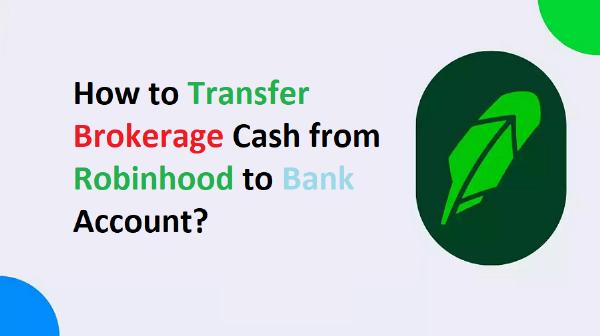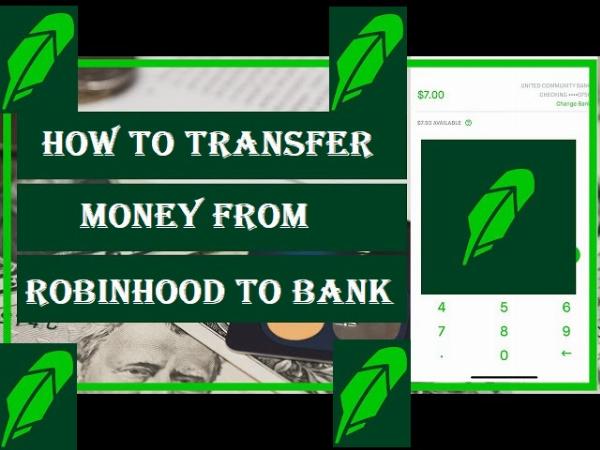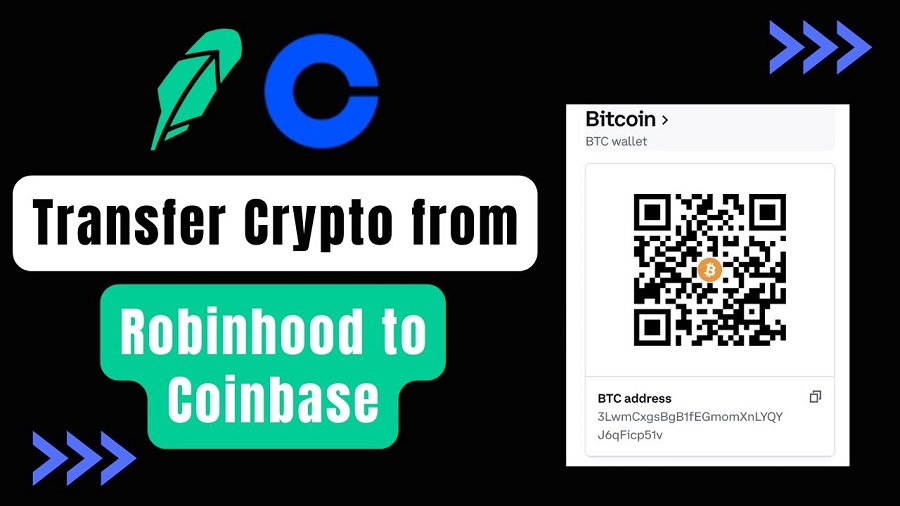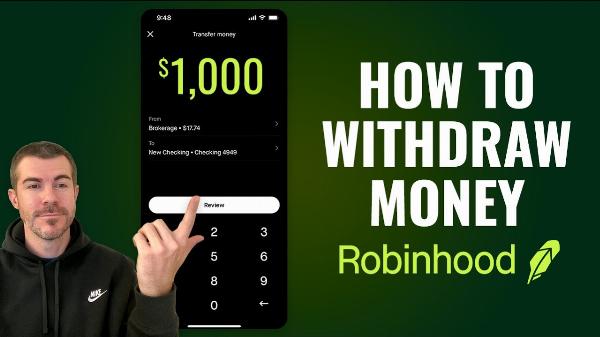Content Gap Analysis – Find What Competitors Are Missing!
Content Gap Analysis – Find What Competitors Are Missing!
Understand How to Transfer Buying Power from Robinhood to Bank Account?
Written by Quinn » Updated on: June 17th, 2025

It is easy to transfer Robinhood buying power into your bank account, but you must understand the platform's policies. First, make sure that your Robinhood funds are settled. Recent stock sales can take up to two business days to become cash. Start by selling stocks, if you have not done so already. Then wait for the funds to settle. Open the Robinhood App, select "Transfers", and then go to your account menu. Select "Transfer to Your Bank", enter the desired amount, and confirm your transaction by verifying that your bank information is correct.
It may take several business days for the transfer to appear in your account depending on how fast your bank processes transactions. You should be aware that funds deposited recently may have a holding period before they can be withdrawn. So, let’s begin and learn more about it.
What is the Buying Power of Robinhood?
It is important to know what Robinhood buying power is before you begin the transfer process. The amount of money available for you to buy stocks and other securities is your buying power. It includes:
• The money you have transferred to your Robinhood account.
• If you own a Robinhood Gold Account, it will be included in your purchasing power.
• The cash received from the sale of stocks that are not yet settled.
Why Can't I Transfer Money from Robinhood to My Bank?
Users frequently encounter problems when you transfer money from Robinhood into their bank account. Some of the most common reasons are:
• The proceeds of selling stocks are not immediately available to withdraw. The funds need to be settled, which usually takes two business days.
• If you have a flagged account for any reason (such as fraud suspicions or unresolved problems), your transfers could be delayed or restricted.
• Recently deposited funds may be held for a couple of days before they are withdrawn.
How to Transfer Buying Power from Robinhood to Your Bank Account?
Here is how to transfer buying power from Robinhood to your bank:
• Open the Robinhood App by navigating to the main screen.
• Tap the Account icon at the bottom-right corner to access the Account Menu.
• Choose "Transfers", from the menu.
• Follow the prompts to transfer money to your bank. Enter the amount to be transferred and confirm your bank account details.
How to Transfer Money from Robinhood to Bank?
Here are the options to transfer money from Robinhood to bank:
• Robinhood Gold users have the option to make instant deposits. This can help them get their funds faster.
• Be aware of the settlement period and plan your transactions accordingly.
• Avoid last-minute transfers by making regular transfers. Avoid delays by regularly transferring funds to your account.
Why Can't I Withdraw Money from Robinhood After Selling?
You may not be able to withdraw your money right away after you sell stocks.
• Settlement Period: The funds from the sale must be settled (normally two business days).
• Restrictions on Account: If you have any restrictions on your account, they will delay withdrawals.
• Recent deposits may be held.
FAQ
How do I transfer my Robinhood buying power to my bank?
You can indeed transfer your purchasing power to your bank. Make sure the funds you want to transfer are available in your withdrawal able balance, and that they are not on hold or pending.
Why can't I transfer money from Robinhood to my bank?
Unsettled money, account restrictions, or pending deposits are all common reasons.
How do I take my money out of Robinhood?
Enter the amount and confirm the transfer.
What is the fastest way to transfer money from Robinhood to my bank?
Plan and avoid making last-minute transfers if you own Robinhood Gold.
Why can't I withdraw money from Robinhood after selling?
Two business days is the primary reason. Other reasons include account restrictions and deposit holds.
How to transfer buying power to a brokerage account on Robinhood?
Transferring your account is easy with the ACATS system. Just make sure that all information is accurate.
Note: IndiBlogHub features both user-submitted and editorial content. We do not verify third-party contributions. Read our Disclaimer and Privacy Policyfor details.
Copyright © 2019-2025 IndiBlogHub.com. All rights reserved. Hosted on DigitalOcean for fast, reliable performance.