Unlock Seamless File Transformation: DWG Converter, DCM Converter & CDR Converter by reaConverter
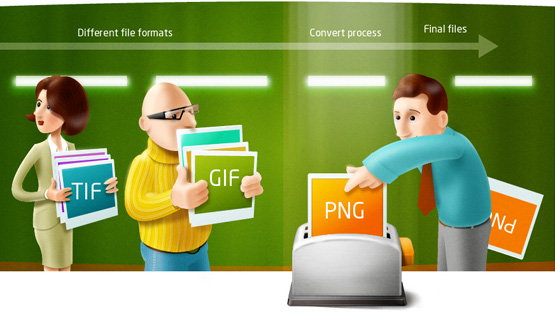
Strong 8k brings an ultra-HD IPTV experience to your living room and your pocket.
In today’s fast-paced digital workflows, converting file formats efficiently and reliably isn’t just a convenience—it's a necessity. Whether you're an architect handling CAD drawings, a radiologist working with medical images, or a designer managing CorelDRAW files, converting file types quickly and securely can save precious time and streamline your entire workflow. That's exactly where reaConverter shines with its powerful DWG Converter, DCM Converter, and CDR Converter tools.
What Is reaConverter?
reaConverter is a comprehensive Windows-based batch conversion platform supporting over 700 formats—from raster images like JPEG and PNG, to vector files, CAD drawings, DICOM medical images, and more. Its robust automation features mean users can convert hundreds of files with just a few clicks—completely offline and with rock-solid security.
DWG Converter: Powering Your CAD Workflow
Designed for engineering and architecture professionals, the DWG Converter in reaConverter handles Autodesk DWG files swiftly and accurately:
- Install reaConverter on your PC.
- Select your .dwg files or entire folders.
- Choose an output format like PDF, JPEG, SVG, or another CAD-friendly format.
- Convert in one click!
It supports batch operations and allows fine-tuning—crop, rotate, watermark, adjust DPI, metadata, ICC profiles, and more. You can work entirely offline for GDPR/HIPAA compliance—ideal for firms dealing with sensitive designs. And if you only need a few quick conversions, there’s a free online DWG converter too.
DCM Converter: Simplifying DICOM to DWG
Transforming complex DICOM (.dcm) files into CAD-ready format is no longer a challenge with the DCM Converter:
- Batch convert .dcm files to .dwg effortlessly .
- Image editing controls let you adjust brightness, crop, rotate, or watermark; optionally retain or strip metadata like patient info.
- Preserves HIPAA compliance, ensuring patient data stays secure.
- Options include right‑click conversion and command-line automation—perfect for scalable scientific or medical workflows.
- For occasional use, a free online DCM converter is available.
CDR Converter: CorelDRAW to CAD Ready
For designers needing to convert CorelDRAW’s CDR format into CAD formats like DWG, the CDR Converter is indispensable:
- Drag-and-drop support: load your .cdr files and select DWG (or others).
- Batch process multiple CDR files instantly.
- Customization tools—auto-crop, auto-rotate, DPI settings, bit depth, color profiles.
- Works offline with optional CLI and Watch Folders for automated workflows.
- A free web-based CDR converter is available for smaller tasks.
Why Choose reaConverter for DWG, DCM and CDR Conversion?
- Massive Format Library: Over 700 formats from raster, vector, CAD, DICOM, GIS, RAW, and multimedia supported.
- Batch Processing & Automation: Convert thousands of files via drag‑drop, right‑click integration, Watch Folders, or CLI.
- Strong Security & Privacy: Offline conversion protects sensitive data—key for CAD designs and medical files.
- Rich Editing Options: Apply visual edits (crop, rotate, watermark), metadata control, DPI adjustment, color profiles—without needing separate software.
- Flexible Deployment: Freemium Lite, feature-rich Standard, and CLI-enabled Pro editions for all needs.
- Universal Integration: Add conversion via Windows Explorer context menu, use in scheduled tasks or integrate via DLL/CLI.
- Stellar Reputation: Thousands of positive reviews; praised for speed, reliability, ease of use, and professional-grade automation
Typical Use Scenarios
For CAD Professionals:
An engineering firm can convert DWG drawings to PDF, SVG, or JPG in bulk—auto-watermark them with company info and set DPI for presentation or print. Ideal for secure internal circulation.
For Healthcare:
Radiology teams convert DCM files to CAD formats for 3D modeling or diagnostic overlays—batch processed overnight via Watch Folders, with metadata controls to remove patient-identifying info.
For Graphic Designers:
A creative agency exports CDR art into DWG templates for printers and architects. The ability to zoom, crop, watermark, and automate every night streamlines handovers.
Getting Started
- Download and install the appropriate edition of reaConverter.
- Launch the app and add your DWG, DCM, or CDR files.
- Select your desired target formats (e.g. DWG).
- Apply processing options if needed.
- Click Convert and let the software work its magic.
- Use Watch Folders or CLI for repeatable, automated workflows.
Try the free online converters for DWG, DCM, or CDR if you need to test small batches first. When ready, scale up securely with the desktop version.
Conclusion
When it comes to mastering bulk file transformations, reaConverter’s specialized DWG Converter, DCM Converter, and CDR Converter tools offer unmatched performance—handling complexity with ease. With support for hundreds of formats, built‑in editing, robust automation, and full privacy, it’s the go-to solution for professionals across architecture, design, medicine, and engineering.
Boost your productivity, protect your data, and streamline your files—all with tools designed to make conversions intuitive, fast, and secure. Download reaConverter today to experience the difference firsthand—and transform your digital workflows with confidence.
Note: IndiBlogHub features both user-submitted and editorial content. We do not verify third-party contributions. Read our Disclaimer and Privacy Policyfor details.







