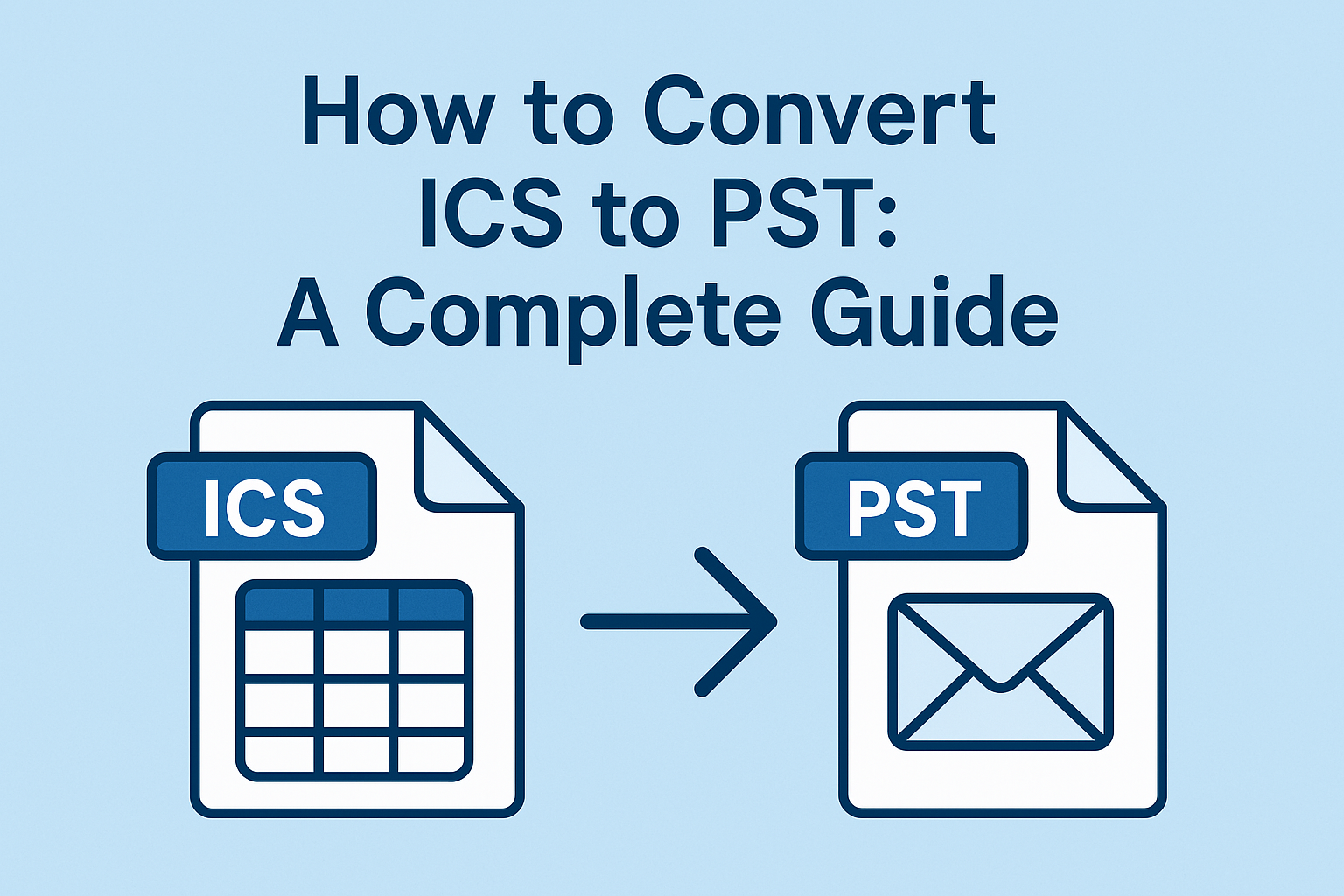3 Free Solutions to Convert MBOX to PST Format Easily
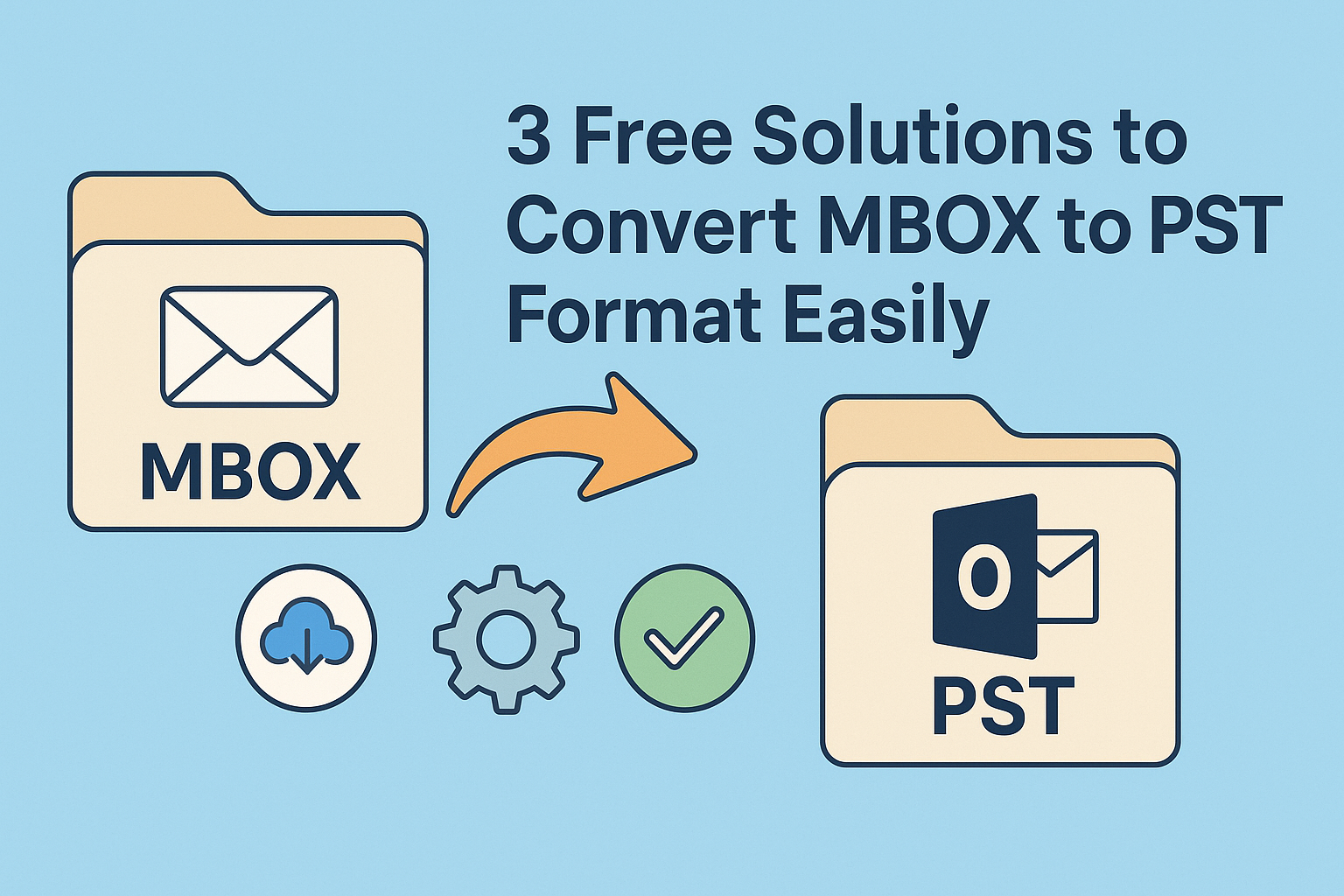
Strong 8k brings an ultra-HD IPTV experience to your living room and your pocket.
If you’re looking to switch from email clients like Thunderbird, Apple Mail, or Eudora to Microsoft Outlook, you’ll need to convert your email data. These clients use the MBOX format, while Outlook uses PST. So, to make the switch seamless, you need to convert MBOX to PST.
In this blog, we’ll walk through all the available manual methods to convert MBOX file to PST. We'll also cover the limitations of manual approaches and introduce a professional solution using the best MBOX to PST Converter. Whether you're an IT admin or a regular user, this guide will help you make an informed decision.
What Is MBOX, and Why Convert to PST?
MBOX is a widely used file format supported by various email clients like Thunderbird, Apple Mail, and Opera Mail. However, Microsoft Outlook doesn’t support MBOX files directly. Outlook stores all mailbox data in PST (Personal Storage Table) format.
If you’re switching to Outlook for its advanced features, better integration with Microsoft 365, or improved security, you’ll need to convert MBOX to PST file to access your old emails.
Manual Methods to Convert MBOX to PST
Let’s first look at the step-by-step manual ways to convert MBOX to PST using Mozilla Thunderbird and Microsoft Outlook.
Method 1: Using Thunderbird and Outlook via EML Format
Here’s a step-by-step process to convert MBOX to PST manually by first importing MBOX into Thunderbird, exporting emails as EML files, and then importing them into Outlook.
Step 1: Install Thunderbird and Import MBOX
- Install and open Mozilla Thunderbird.
- Use the ImportExportTools NG add-on.
- Right-click on the mailbox folder > ImportExportTools NG > "Import MBOX file".
- Browse and load your MBOX file.
Step 2: Export Emails as EML
- Select all emails from the imported folder.
- Right-click > Save As > Choose a folder to export emails as .eml files.
Step 3: Drag and Drop EML Files into Outlook
- Open Microsoft Outlook.
- Create a new folder in Outlook.
- Drag all the EML files into this folder.
This method helps indirectly convert MBOX to Outlook PST, but the process is time-consuming.
Method 2: Using Gmail as an Intermediate
- Enable IMAP in your Gmail settings.
- Configure Gmail in Thunderbird.
- Import the MBOX file into Thunderbird.
- Drag all imported emails to the Gmail folder.
- Add Gmail to Outlook using IMAP settings.
- Sync Gmail mailbox with Outlook and export data to PST using Outlook's Export feature.
Again, it’s a roundabout way to convert MBOX to PST, with risks of data loss during sync.
Limitations of Manual Methods
While manual methods can be effective, they come with several drawbacks:
- Time-consuming: The process is lengthy and requires multiple applications.
- Risk of Data Loss: Manual conversion can miss metadata or attachments.
- No Batch Conversion: You can't convert multiple MBOX files at once.
- Technical Knowledge Needed: Non-tech users may struggle with multiple steps.
- No Direct MBOX to PST Conversion: You often have to use EML or other formats as intermediaries.
To avoid these limitations, many users prefer using a professional tool.
Professional Way to Convert MBOX to PST
To simplify the process and avoid any risk of data loss, you can use the MBOX to PST Converter Tool. It's a reliable, easy-to-use solution designed for both individuals and enterprises.
Key Features of MBOX to PST Converter:
Direct Conversion: Easily convert MBOX to PST without any intermediate steps.
Batch Conversion: Convert multiple MBOX files at once.
Preserves Data Integrity: Maintains folder hierarchy, metadata, and attachments.
Preview Feature: Allows previewing emails before conversion.
Multiple Output Formats: Export to PST, EML, MSG, and more.
Compatibility: Supports all MBOX files from 20+ email clients.
How to Use MBOX to PST Converter
- Download and install the MBOX Converter.
- Launch the application and add MBOX files.
- Preview emails and select the ones you want to convert.
- Choose PST as the output format.
- Click "Convert" to begin the process.
In just a few clicks, your MBOX files are converted to PST — ready to be imported into Outlook.
Final Thoughts
Switching email clients shouldn't be a headache. While manual methods to convert MBOX to Outlook PST are available, they’re not the most efficient or safest. If you want a hassle-free, secure, and fast solution, the MBOX to PST Converter Tool is your best bet.
Whether you're an individual migrating from Thunderbird or an organization switching to Outlook, using a professional tool ensures a smooth transition. Always go for a solution that ensures data safety and saves time.
Note: IndiBlogHub features both user-submitted and editorial content. We do not verify third-party contributions. Read our Disclaimer and Privacy Policyfor details.