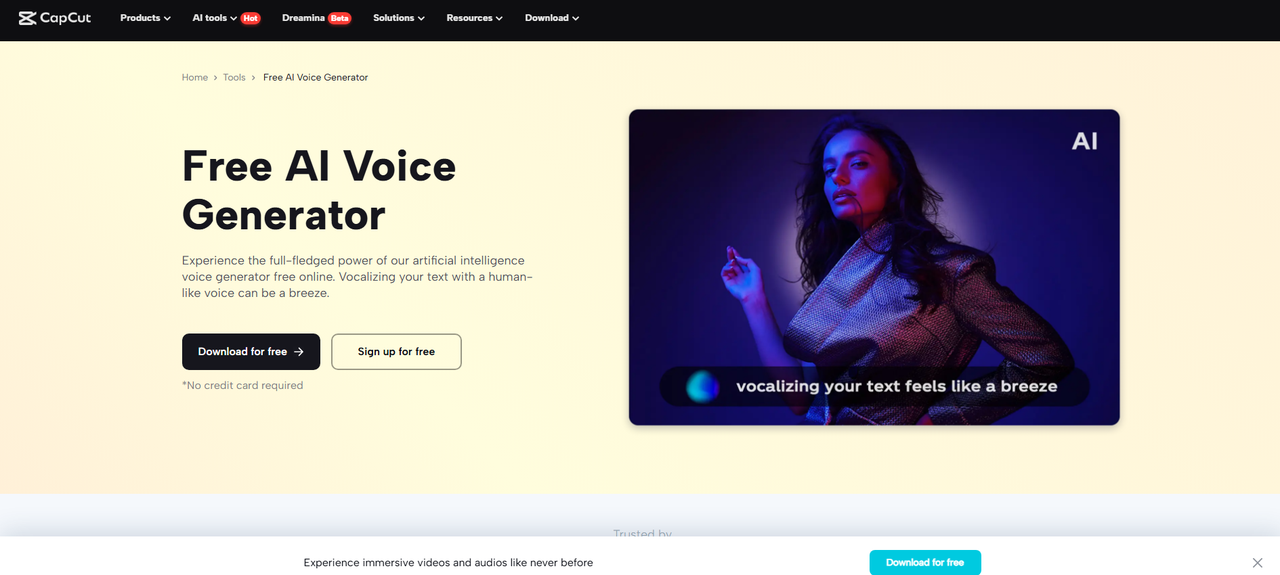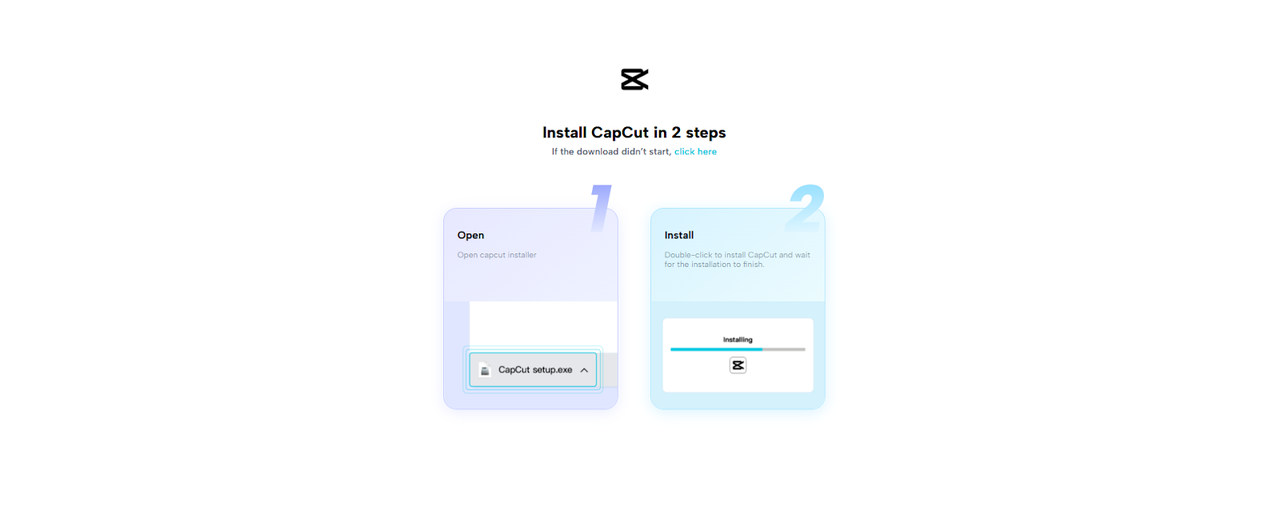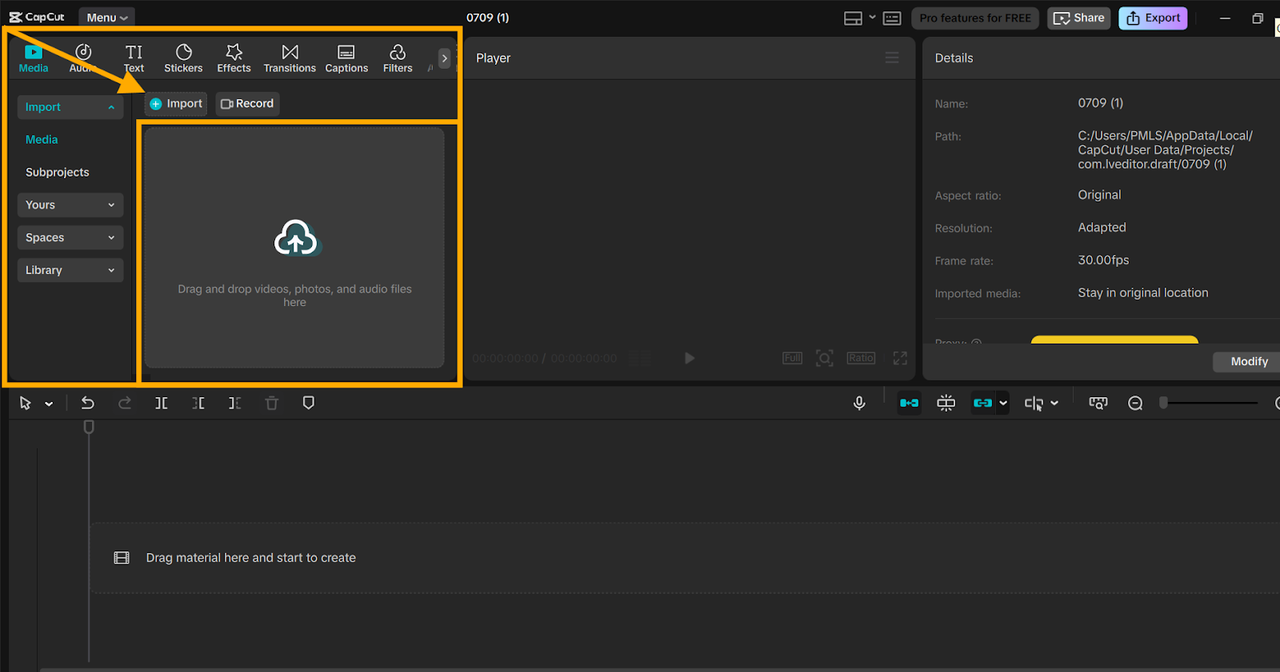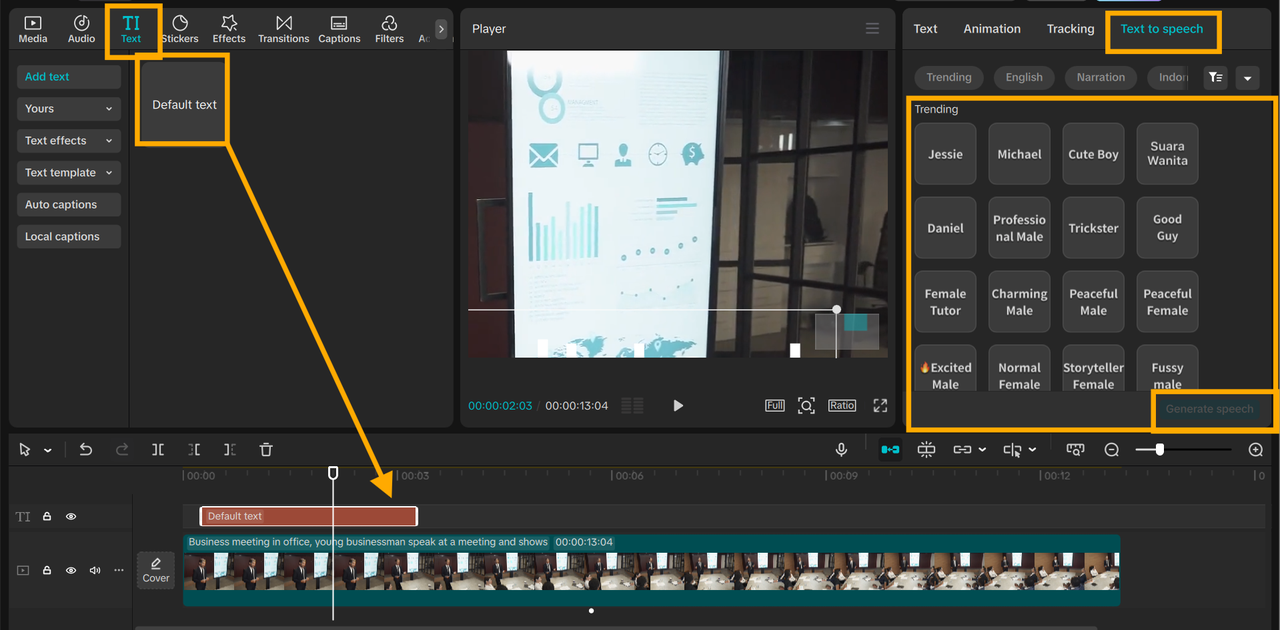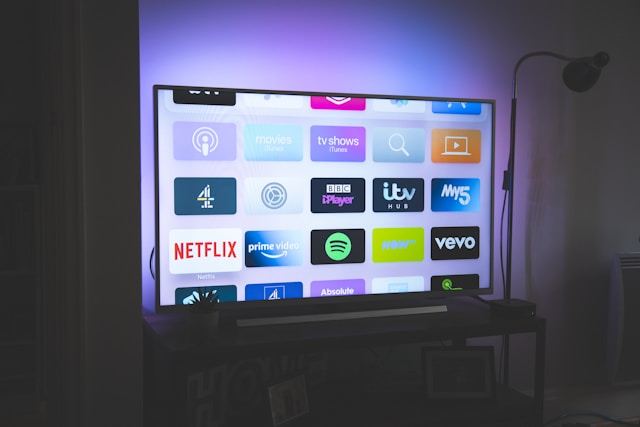If you're a professional, marketer, or entrepreneur, you can understand the pain of presenting boring slides. Most slide presentations are boring and soon lose everyone's interest. That's a problem when you're trying to convey an idea, sell a service, or train employees.
A simple way out of this is to turn those slides into short voice-narrated video reels. These are easier to grasp and more impactful.
CapCut Desktop Video Editor is where you can seek assistance in this matter. It enables you to voice the slides, adjust visuals, and create short, short reels, all from a single interface. It's a fast, convenient program that brings your message alive.
Why Create Business Slides Voiceover Reels?
Direct slides are easy to bypass. They are also boring and fail to hold attention for long. But once you create them as short voiceover videos, your message becomes clearer and more personal. Voice adds warmth and meaning, engaging your viewer.
These reels are ideal for product pitches, reports, employee training, or social media updates. They also facilitate easy following for remote teams. It's a smart way to share ideas across platforms without any loss of meaning.
CapCut PC simplifies everything. It gives you design, editing, and voice tools, all within one screen. You don't need to use many apps. You can even add life to your slides with a feature like an
AI voice generator that brings life to your message with natural speech.
While CapCut PC is free to download, some premium features like premium voices and visual effects will cost you a paid plan. But for everyday use, you can start right away.
Step-by-Step: Create a Voiceover Reel from Slides Using CapCut PC
Step 1: Download and Install CapCut PC
Visit the official CapCut website and download the Windows or Mac setup file. Double-click to install CapCut PC following the on-screen instructions. After installation, open the app and sign up for a free account with your email or Google login.
After signing in, you’ll land on the main workspace. This is where you’ll import slides, add voice, and create your reel. Most utilities within CapCut PC are available for use at no charge.
However, some features, such as premium voice style111111111111s and state-of-the-
art effects, might be on a paid plan. You may begin designing with free utilities and dip into the premium ones as necessary.
Step 2: Import Your Slides and Position Them
Open up CapCut PC and click the "Import" icon on the top left of the screen. Choose your slides from your device. You may import images (JPEG, PNG) or PDFs. Drag each of the imported slides into the timeline at the bottom of the screen. Arrange them in the proper order.
Tap each slide to change the amount of time it stays on screen. Shorter times keep the video moving. Make use of transitions by going to the "Transitions" tab. Add smooth cuts or fades between slides.
You can also enhance picture quality with tools like an
AI video upscaler, giving a professional touch to your graphics. All are adjustable by simple clicks without the need for design expertise.
Step 3: Add TTS Narration Using Text-to-Speech Tool
Now add your voice to your video. Click on the "Text" button on the top left corner menu. Choose "Default Text", and a text box will show up on the screen. Write or copy/paste your talking points or business messages there.
Click on the "Text" box to choose it. Then move to the right-hand panel and find the "Text to speech" option. Here you can choose the language, voice tone, and pitch that best fit your tone. For example, have a calming voice for reports or a cheerful one for product promotions.
Remember, some of these voices on this list are free while others need a paid plan. When your settings are set, hit "Generate speech" to generate the voice clip. You will find a new audio track in your timeline. Move and insert this voice track below the slide it corresponds to.
Adjust the clip ends so that it perfectly syncs with the slide. Play the timeline to ensure that everything goes smoothly. Your slides are naturally narrated with CapCut PC's
text to speech AI without needing a mic or a recording device. It's fast, to-the-point, and brings a touch of humanness to your video.
Step 4: Export and Share Your Voiceover Reel
Once your reel is sounding and looking great, tap the "Export" button on the top right. Choosing the video resolution, 720p or 1080p, is good for most users. Choose an output like MP4 and tap "Export".
Save onto your device. You're now ready to post your reel on LinkedIn, your website, email newsletters, or in online meetings. It's perfect for virtual pitches and reusable across platforms.
Conclusion
Turning your static slides into voiceover reels makes your message simple to grasp and follow. It also keeps your audience engaged more.
CapCut Desktop Video Editor allows you to do so with simple-to-use narration, design, and smooth transitions tools all in one window. The majority of features are free to access, but some of the premium voices and effects need a paid plan.
Start today. Get CapCut Desktop Video Editor and turn your next presentation into an engaging, voice-over video that inspires and moves.