Designers! Did You Know You Can Use Canva to Build a Beautiful Website? Here's Everything You Need to Know
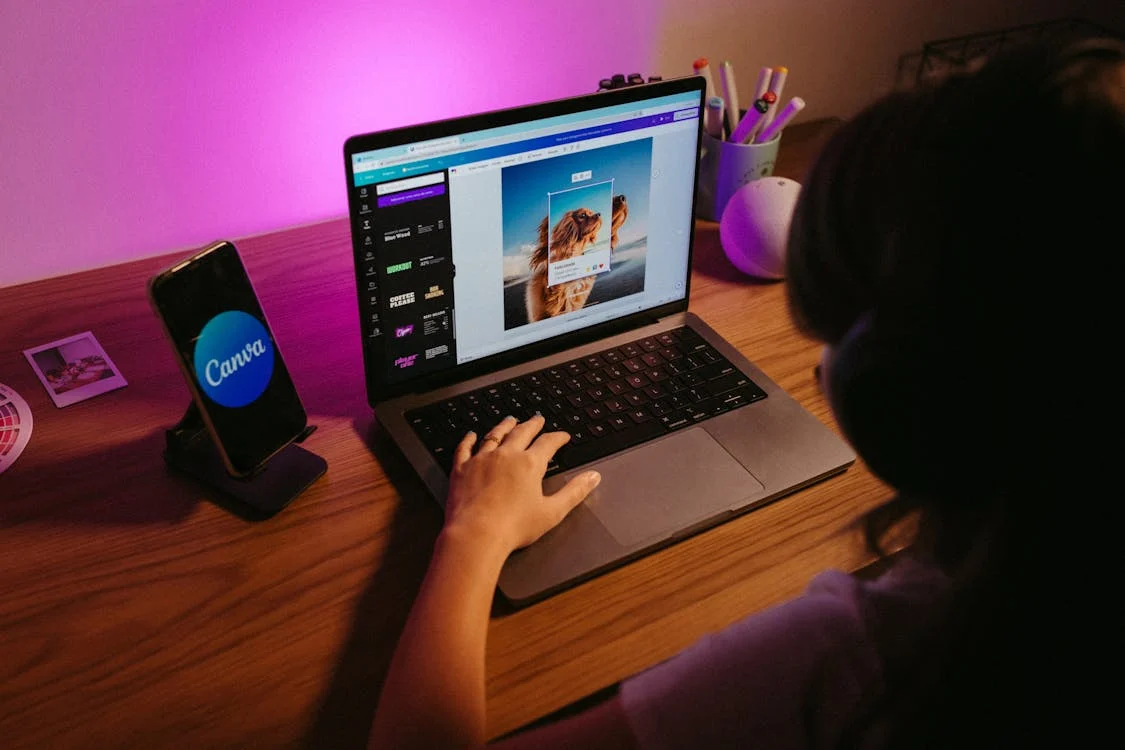
Strong 8k brings an ultra-HD IPTV experience to your living room and your pocket.
Let’s be honest—building a website used to sound scary. Coding, domains, hosting, all those techy words that made most creatives feel like running away. But things have changed. A lot. And if you're a designer, artist, or even just someone who loves to create visually beautiful things, you're in luck.
Because now, you can build a full website using Canva. Yes, the same Canva you use to design Instagram posts and flyers.
And no, you don’t need to know a single line of code.
Wait, Canva Does Websites?
Yup. That’s right.
You might know Canva as a design tool. But not long ago, Canva introduced a feature that lets you turn your designs into live websites. It’s simple, clean, and surprisingly powerful.
And the best part? It’s all drag and drop. You design your website like a presentation or poster. Then with just a few clicks, it’s published and ready for the world.
So, What Kind of Websites Can You Make?
Now, let’s be real. Canva’s websites aren’t built for huge online stores or super complex apps (not yet, anyway). But if you want a:
Portfolio site
Event page
Personal blog
Resume page
Landing page
Link-in-bio page
Simple business website
Then Canva’s got your back.
It’s great for showcasing work, sharing information, or even pitching yourself to clients.
How to Build a Website in Canva (Step-by-Step)
Here’s the good stuff. Let’s walk through it like we’re building something together.
1. Open Canva and Search “Website”
Head to Canva. In the search bar, type “website” and you’ll see tons of ready-made templates pop up. Pick one that matches your vibe.
There are templates for portfolios, fashion, photography, weddings, agencies—whatever you need.
2. Customize Your Design
Now the fun begins.
Change the text. Drop in your own photos or illustrations. Adjust the colors and fonts to match your style. Want to add animation? Go for it. Canva makes it easy to tweak every part.
Tip: Keep it simple and clean. Websites that look nice on desktop and mobile usually follow a minimalist design.
3. Link Pages Together
Want to make a multi-page website? You can!
Just duplicate pages and link buttons to them using Canva’s built-in linking tool. It’s all point-and-click.
For example:
Button “About Me” → links to page 2
Button “My Work” → links to page 3
Smooth and simple.
4. Add Interactions (Optional)
Canva lets you add small interactions—like clickable buttons or hover effects. It’s not super advanced, but enough to make your site feel alive.
This is great for call-to-action buttons or link trees.
5. Hit Publish
When you’re ready, click “Publish Website.” You can choose between a free Canva domain (like yourname.my.canva.site) or connect your own custom domain if you have one.
Boom. You’re live.
Your new website is ready to be shared with the world.
Why Designers Love It
Here’s why creatives are falling in love with Canva Websites:
No coding needed
Gorgeous templates made for visual people
Fast setup—a site can go live in under an hour
Free to use (though Pro gives more features)
Mobile responsive right out of the box
Easy updates—just edit your design and hit republish
Plus, if you’re already using Canva for social media or branding, it feels like second nature.
A Few Things to Keep in Mind
Of course, Canva websites aren’t perfect for everything.
They don’t have advanced SEO tools (yet)
Not ideal for large blogs or complex e-commerce
You’re a bit limited in custom code or design freedom
But for portfolios, resumes, simple landing pages? It's hard to beat.
Real Talk: Who Should Use Canva for Websites?
If you’re a:
Freelance designer
Photographer or artist
Student or recent grad
Small business owner
Event planner
Influencer or content creator
Then yes, Canva websites can totally work for you. They’re fast, beautiful, and super beginner-friendly.
And in a world where first impressions matter, having a clean, stylish website can make all the difference.
If you ever feel stuck or want your Canva-made website to look even more polished, it helps to talk to someone who’s been around the digital block. I’ve seen folks team up with people like Tulyarth Digiweb to give their simple Canva sites a professional touch—whether it’s setting up custom domains, improving SEO, or adding that extra design magic.
Note: IndiBlogHub features both user-submitted and editorial content. We do not verify third-party contributions. Read our Disclaimer and Privacy Policyfor details.


