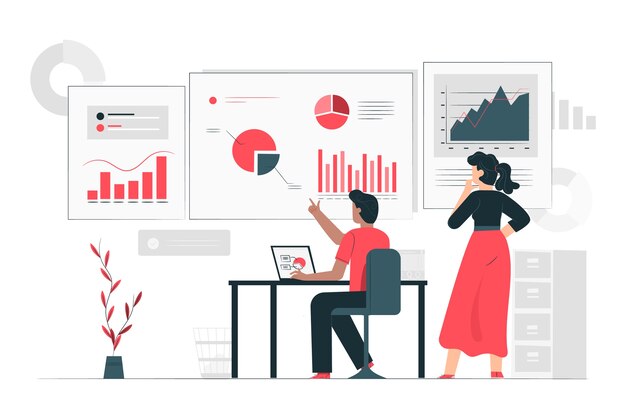Digital Signage Kiosk Mode: What It Is, Why It Matters, and How to Use It Right
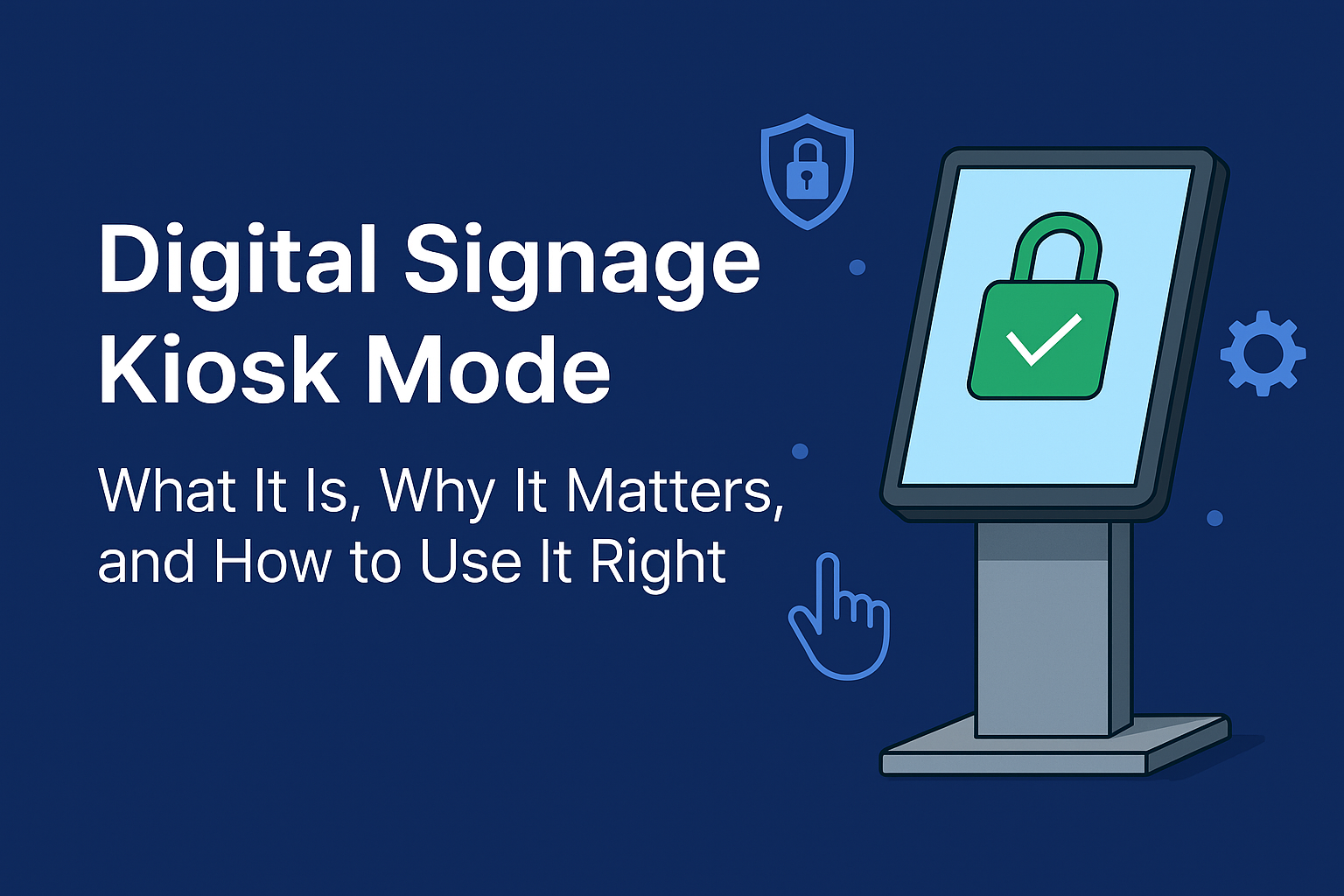
Strong 8k brings an ultra-HD IPTV experience to your living room and your pocket.
Screens are no longer just screens. From airports and retail stores to schools and healthcare facilities, digital signage has become a powerful way to communicate information. But how do those screens stay locked on one app or message, without anyone fiddling with them?
That’s where digital signage kiosk mode comes in.
In this guide, we’ll explore what digital signage kiosk mode actually means, how it works, and why it’s a crucial part of modern digital display systems. Whether you're running one screen or managing a network of devices, understanding kiosk mode helps ensure your message stays on point—and your devices stay protected.
What Is Digital Signage Kiosk Mode?
Kiosk mode is a feature that locks a device into a specific app or limited functionality. In the context of digital signage, kiosk mode ensures that only the intended content is displayed on the screen—nothing more, nothing less.
Once a device is in kiosk mode:
- Users can’t exit the app or browse the web
- System settings and controls are hidden or blocked
- The display stays consistent, stable, and tamper-proof
Essentially, it transforms a general-purpose tablet or display into a dedicated signage unit.
Why Kiosk Mode Matters in Digital Signage
1. Prevents Unwanted Interaction
In public places, people tend to touch, swipe, or explore screens. Kiosk mode prevents accidental or intentional tampering by locking the device into a controlled environment.
2. Delivers a Consistent Message
When your screen is locked into the right app or content loop, your branding and messaging remain uninterrupted—even after a reboot or power failure.
3. Improves Device Security
Kiosk mode blocks access to personal data, settings, and other applications, which reduces the risk of misuse or configuration changes.
4. Reduces Maintenance Needs
By limiting user interaction and preventing crashes or misconfigurations, kiosk mode reduces the need for technical support and on-site intervention.
Where Kiosk Mode Is Commonly Used
Retail Stores
Digital product catalogs, loyalty program sign-ups, or promotional videos—all safely locked into one screen.
Transportation Hubs
Flight schedules, ticket booking interfaces, and navigation maps stay active and tamper-free.
Corporate Offices
Welcome boards, meeting room displays, or self-check-in systems operate reliably without user interference.
Healthcare Facilities
Check-in kiosks, waiting room info screens, and department directories function smoothly in kiosk mode.
Education
Campuses use signage screens to display events, digital notice boards, and navigation tools without letting users alter settings.
How Kiosk Mode Works Behind the Scenes
On most platforms (like Android or Windows), kiosk mode disables the default system controls. This means:
- Navigation buttons (like Home, Back, and Recent) are blocked or hidden
- Access to the status bar, settings menu, and app drawer is disable
- A single app (or a curated set) runs full screen
There are generally two types:
- Single-app kiosk mode: Locks the device into one specific app
- Multi-app kiosk mode: Allows a limited selection of apps approved by the administrator
For Android, this is often implemented via screen pinning, lock task mode, or through device policy controls.
How to Set Up Kiosk Mode on Android (Manually)
If you're only setting up one or two devices and want a DIY method, Android has some basic features to help:
- Go to Settings → Security
- Enable Screen Pinning
- Launch the app you want to lock
- Tap Overview (Recent Apps) and pin the app
This works, but it’s not truly secure—users can often exit the app with a combination of button presses unless additional restrictions are applied.
For professional use or larger deployments, you'll want something more robust.
Kiosk Mode for Larger Digital Signage Networks
Managing many screens? Then you’ll need a way to control them all remotely, deploy apps, and lock devices centrally. This is where device management platforms come in.
While we’re not here to promote any specific brand, popular solutions in this space allow administrators to:
- Push content remotely
- Set up kiosk mode across multiple devices
- Monitor screens for connectivity or failures
- Lock devices into signage mode with scheduled content playback
- Prevent software updates or unauthorized access
These tools are ideal for environments like retail chains, schools, airports, or hospitals where dozens—or hundreds—of screens must run consistently.
Best Practices for Using Kiosk Mode in Digital Signage
Keep It Simple
Avoid overly complex interfaces. A clean display with a clear call to action or looping content works best.
Automate Launch on Boot
Ensure the kiosk app starts automatically after a reboot so your display recovers gracefully from a power outage.
Disable Notifications
No one wants to see a system update message or a low battery warning interrupting your signage.
Test Before Deployment
Always test the setup in real conditions. Try to break it—if you can’t, that’s a good sign.
Monitor Remotely
Use dashboards or device monitoring tools to keep tabs on uptime, content playback, and device status from anywhere.
Final Thoughts
Digital signage is only as reliable as the software and controls behind it. Without kiosk mode, a screen is just a screen—vulnerable to missteps, accidents, or worse.
Enabling kiosk mode transforms a device into a purpose-built tool: stable, focused, and secure. Whether you’re displaying schedules in a lobby, promoting products in a storefront, or guiding passengers through an airport, kiosk mode ensures your content remains front and center—exactly where it should be.
In a world full of distractions, keeping things simple, consistent, and controlled is no small feat. That’s what kiosk mode makes possible.
Note: IndiBlogHub features both user-submitted and editorial content. We do not verify third-party contributions. Read our Disclaimer and Privacy Policyfor details.