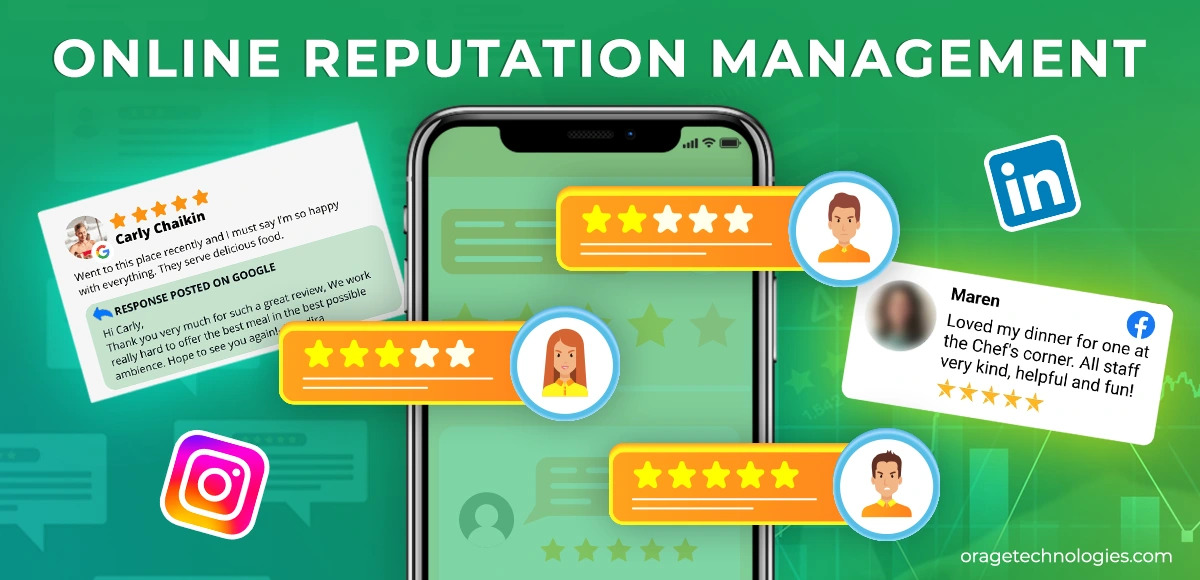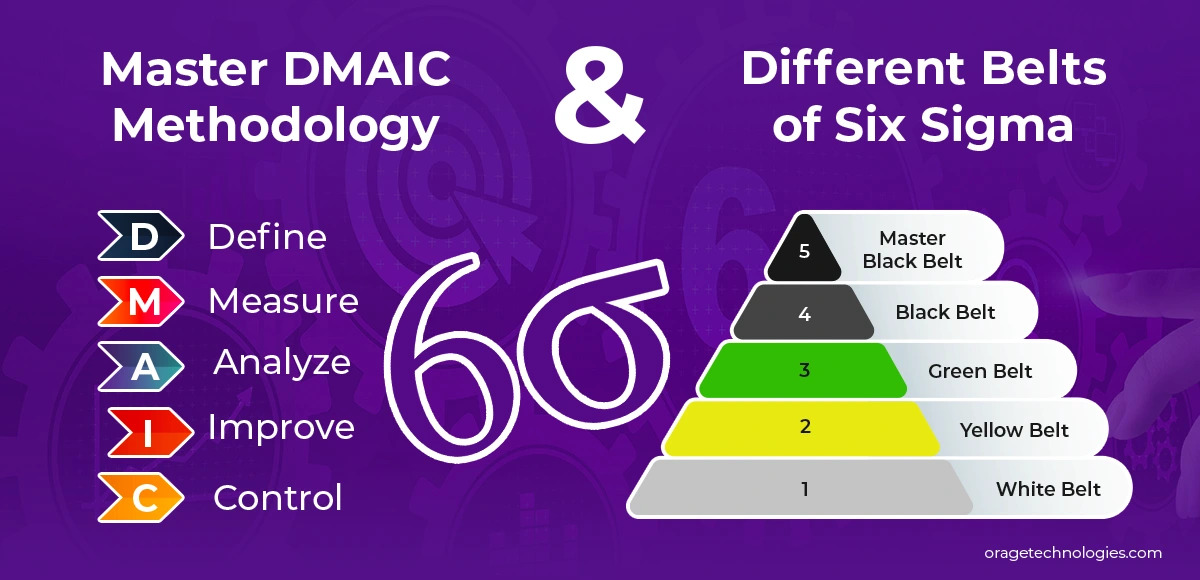Discovering the Magic of the DNS Tool Built Within Chrome in 2025: A Collaborative Journey
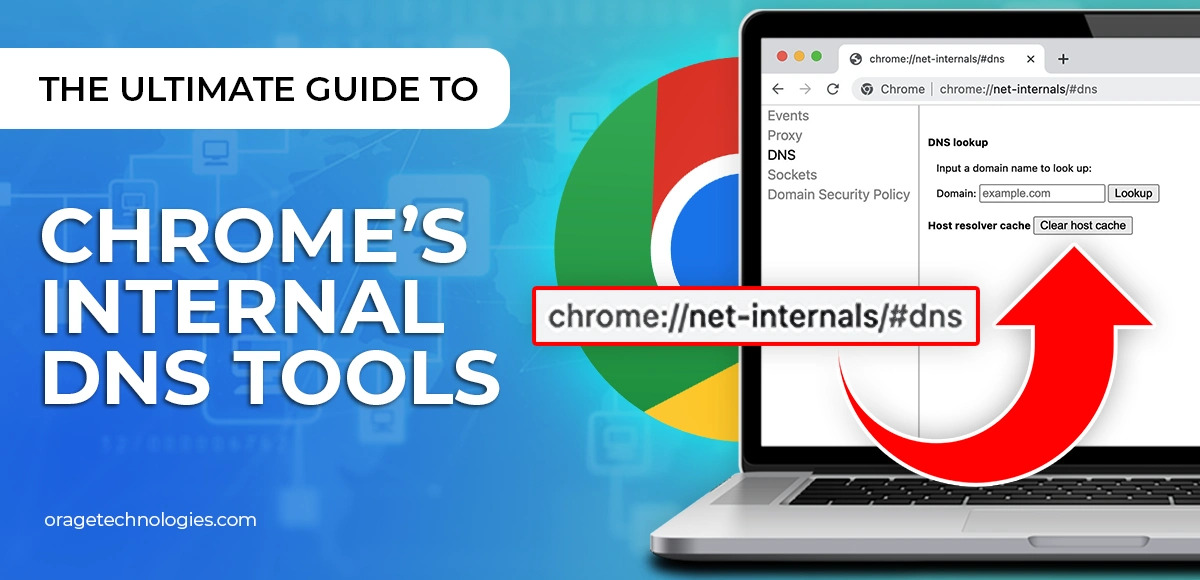
Hello, friend! If you've ever felt frustration due to slow internet, or accessing a website was difficult, you've come to the right place. The Domain Name System (DNS) is the unsung hero that allows us to navigate through millions of websites, and Chrome has a sweet little gift for you—a built-in feature (we'll sweetly name it Chrome's DNS tool!) available through chrome://net-internals/#dns. This page will give you insight into how your browser is handling DNS, and allow you to configure settings to eliminate slowdowns, or connection issues! While built for Chrome, it is also available for browsers such as Microsoft Edge, Opera, and Apple's iOS and Android versions. Isn't that wonderful?
This guide will be your friend, as you will learn about the benefits of Chrome Net Internal DNS. We will explain what it is, show how to clear the cache on any device, give you some easy troubleshooting suggestions and keep your browsing experience enjoyable and friendly. Let's go!
Getting to Know Chrome Net Internal DNS
Chrome Net Internal DNS is a small corner of Google Chrome that shows you how Chrome processes DNS. This is the designated spot where you change settings directly to see if your delays were caused by DNS issues instead of a slow website. All you need to do is type chrome://net-internals/#dns in your address bar and see what DNS information is stored and then choose the option clear host cache to refresh it.
This tool is intended for Chrome users but supports other Chromium-based browsers and can easily be used with them. It can be a big help for fast browsing experience when you have a DNS caching issue if you learn to use it.
Functionality of Chrome Net Internal DNS
The chrome://net-internals/#dns page has so many options for you to manage and troubleshoot DNS, you can be sure you will have the tools you need.
DNS Lookup
This function allows you to run a DNS query for any domain name, it will then show you the domain and IP address. This is a great way to check for interruptions in the network and to ensure that your DNS server is functioning properly.
DNS Resolver Cache
You will see a list of cached DNS entries with lifetime timers that indicate how long they have still been cached. This allows you to definitively know whether or not you need to refresh the cache, or if it can still be used.
DNS Prefetching
This feature will pre-fetch any DNS entries from websites, thereby speeding up page loading times. Keep in mind, while DNS prefetching can be useful, it also increases your total DNS query traffic, which can slow down your network a little bit.
Sockets
For network use, this page identifies open active sockets (TCP). It also provides information about the rules which will translate domain names to IPs and any proxies being used. It was helpful to me, to see how my connection was established.
Clearing the Cache on Windows
Are you experiencing connectivity issues on Windows? If so, clearing the cache using Chrome Net Internal DNS is an easy resolution.
Step 1: Open your Chrome browser.
Step 2: In the address bar enter chrome://net-internals/#dns and hit enter.
Step 3: Click the "Clear host cache" button to clear the cache.
Step 4: Visit chrome://net-internals/#sockets and clear the socket pool.
Step 5: Restart Chrome to enjoy the new performance. This works perfectly on Windows, macOS, Linux, Android, and iOS.
Clearing the Cache on Mobile
The good news is you can clear the cache using Chrome Net Internal DNS on mobile too, whether it’s Android, iPhone, or iPad!
Step 1: Open the Chrome app on your mobile device.
Step 2: Click the "More" button (top right corner).
Step 3: Click on "History".
Step 4: Select the time range — either "All Time" or a specific time.
Step 5: Select "Cookies and site data" and "Cached images and files".
Step 6: Therefore, click "Clear data". This is an easy method of keeping mobile browsing smooth.
Importance of Clearing the Cache
Clearing your cache is a generous act to the web client. This keeps you from dealing with troublesome experiences caused by stale or faulty data, for example:
Websites that are loading slowly.
Old versions of websites hanging around.
Connection/security issues. Sites work better, the chance of security issues are diminished, and you are presented with new content every time when you do this.
Troubleshooting
If the Chrome Net Internal DNS has not resolved your issues, that’s alright—there are some gentle alternatives:
When the DNS Cache is Unable to Clear
Try restarting Chrome (to unlock the “Clear host cache” button). A complete restart of your computer/device could also help, or clear the system DNS cache. You could also open Chrome in Incognito Mode to check for extension issues—turn off extensions one by one to see if something’s gone wrong.
When Websites Don’t Load After Clearing the Cache
Are you still not able to see websites? Check your Internet connection and restart your router. If you are able to reset your DNS to a different provider like Google DNS (8.8.8.8) or Cloudflare DNS (1.1.1.1) this will help you troubleshoot server issues.
Alternative Cache Clearing Methods
If you have followed all of these steps and Chrome Net Internal DNS is still not functioning properly, you may wish to try these alternate methods for clearing (flushing) your DNS cache:
Clear DNS Cache using Command Prompt
You can clear out the DNS cache using the Command Prompt:
Windows:
Open Command Prompt in admin mode
Enter the command
Press enter.
macOS:
Open Terminal
Enter the command (e.g., sudo dscacheutil -flushcache)
Hit enter and enter your password.
Reset DNS Client Services
Option 1:
Open run and enter services.msc.
Locate DNS Client Service.
Right click and select Restart.
Option 2:
Use the Command Prompt with the appropriate command for flushing the DNS cache.
Reset Chrome Flags
Step 1:
Enter chrome://flags in the address bar of Chrome.
Step 2:
Select the Reset all to default option and select confirm.
Step 3:
Re-launch Chrome for changes to take effect.
Flush your DNS on macOS
Open Terminal using Spotlight and enter:
sudo dscacheutil -flushcache
sudo killall -HUP mDNSResponder
then enter your password for both commands.
Flush your DNS you on Linux
Open Terminal and enter:
sudo systemd-resolve –flush-caches
you can verify dns cache has been reset by using this command:
sudo systemd-resolve –statistics (e.g., make sure CacheHit is 0).
Pros and Cons
Pros: Faster website loading times, network performance, and is part of Chrome.
Cons: Deletes cached files, cache must be rebuilt, and may cause confusion for new users in the wrong hands.
Best Practices
To maintain a good browsing experience:
Periodically clear your cache to eliminate outdated data.
Clear the host cache by regularly using the “Clear host cache” button.
If the issue is not resolved, flush the socket pools.
Be sure to keep your operating system updated.
Consider using quick and secure DNS services like Google or Cloudflare, which could help.
Final Remarks
The DNS tool built into Chrome, and found in the browser itself, is a useful way to view and manage your DNS settings while troubleshooting connection issues. Clearing the cache will always make it faster and safer to browse, and don’t forget, there are many different types of flushing you can execute, if the need arises.
Frequently Asked Questions
What is Chrome Net Internal DNS? A useful tool built into Chrome for viewing and managing DNS cache and network settings.
How can I clear the DNS cache in Chrome? Access the DNS tool by going to “chrome://net-internals/#dns” from the address bar, and click the “Clear host cache” button.
How can I clear the DNS cache in mobile Chrome? Go to the History menu, tap “Clear data,” then check
Note: IndiBlogHub features both user-submitted and editorial content. We do not verify third-party contributions. Read our Disclaimer and Privacy Policyfor details.