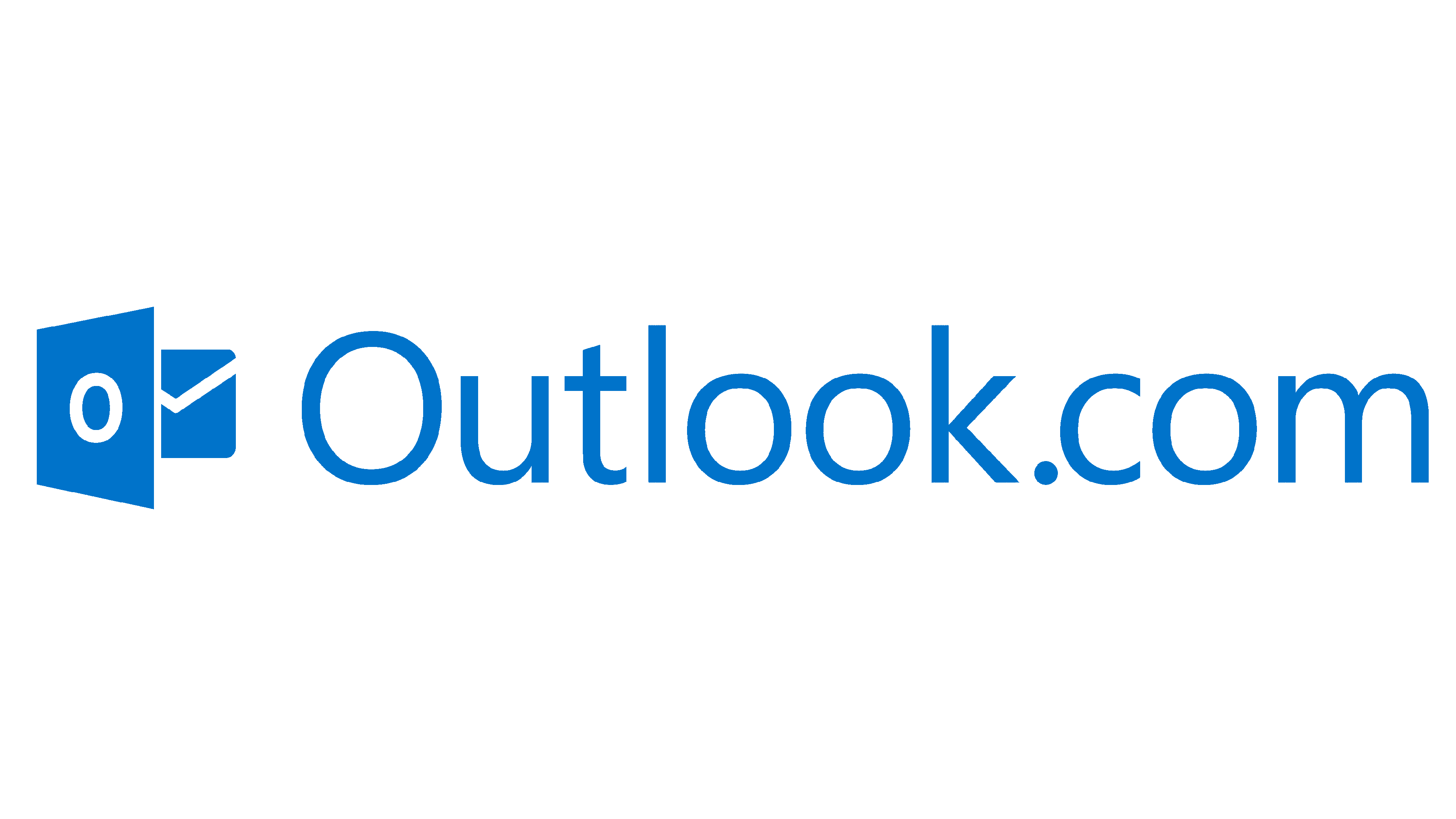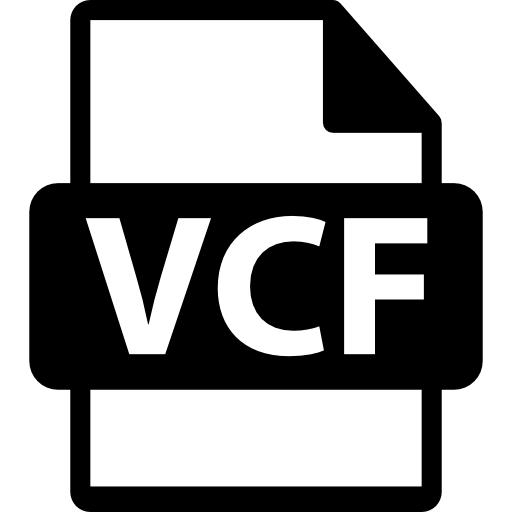Download Outlook.com Emails into EML File - Top 2 Methods

Outlook is a widely used email client, created by Microsoft. Users can download the program on their computer or device and work with them. With the increasing demand of webmail service. Microsoft also developed Outlook.com, a web version of the same desktop email application. People can use this to easily access their emails, contacts, calendars from any device. Although it is very convenient to use Web Outlook. Many people often save their important emails in an EML file.
EML file is a popular format where you can store individual email messages. One EML file contains a single email with attachments and attributes. The file uses plain-text format to store the data, so it is easily accessible from any email clients like Outlook, Thunderbird, Apple Mail, and even the Notepad. So, if you want your Outlook web into EML format. Then, this article will explain two different methods that can easily download Outlook.com emails to EML files.
Why Need to Save Emails from Outlook Web to EML?
Many people save their important emails into EML or any format for many reasons. So, in this section we will explain all the reasons for converting your Web Outlook emails with attachments.
- One of the most common reasons is backup. In Outlook Web App, your data is saved online, which is not ideal because there is a chance of losing it. That's why exporting your emails in EML allows you to store your data for a long time and if something happens you can easily recover it.
- When you are switching your Outlook email services to another one. EML files can be helpful in the process. Because it is a versatile format it can be open to big email programs like Thunderbird, Apple Mail, etc.
- To make your data offline, you can easily and securely store your Outlook Web to EML file.
- EML file is lightweight which means you can easily share this file with others. You can also attach it to your email to send it to your colleague, friends, or anyone else.
There are several benefits you will get from exporting your Outlook.com to EML files. So, without wasting your time we go through all possible ways to save your emails.
Export Outlook Web App to EML Format Manually
Manually it is very easy, you have to go to your Outlook.com account. Select your emails and save them in an EML file. For detailed steps, follow the steps below.
- In your web browser, go to the Microsoft Outlook.com website.
- Log in to your account with the correct email address and the password.
- Go to the Inbox and choose your email. Open it.
- Click on the three dots icon at the top of the message.
- Select the View message source option and a new tab will open showing the raw email code.
- Copy all the messages and paste it to the Notepad.
- In the File menu of the Notepad. Click on Save As option.
- Name your file and type ".eml" at the end of the name.
- Choose a destination and save it.
This is a free way to save Outlook.com emails into EML files. You can easily follow through. But, you may face problems during the process.
Limitations of Manual Method
- This problem is time-consuming because you have to save one email at a time.
- It is not possible to download your attachments.
- Formatting and headers of your emails will not appear when it is opened in other email clients.
So, manual processes can cause you so many problems. It is better to use professional software which effortlessly exports bulk emails.
Save Emails from Outlook Web to EML Professionally
For effortless exporting of your Web Outlook emails, Outlook.com Backup Tool by RecoveryTools will be very helpful. The software allows you to save your complete Outlook Web App emails and convert into them various formats like EML, PST, MBOX, PDF, etc. it is a better option because it takes less time to download bulk emails with attachments and attributes. Also, preserves data integrity, folder hierarchy and email formatting. To know how it works, follow the steps below.
Steps to Download Outlook.com Emails into EML
- First of all, download and install the software on your device.
- Once opening it, provide the email address and password of your Web Outlook to log in to the software.
- After that, the software fetches your full data. You can also preview your data by clicking them.
- In the Saving options, select the EML format option for bulk saving.
- Provide a destination location and click on the Backup button.
With this way you can easily save multiple Web Outlook emails to an EML file without any issues. This process also provides you several features which we mentioned below.
Additional Features of Software
- The software easily backs up every data of Outlook.com including emails, contacts, calendars, etc.
- It is a great way to save your Web Outlook into a hard or local drive while maintaining folder hierarchy.
- Users can directly move their Outlook Web App to another email client without needing any additional software.
- The tool is available on all the platforms of Windows and Mac OS.
- There is a demo version of the software that you can download for free and test its functions on your own.
Conclusion
In this article, we provided two methods that can easily download Outlook.com emails to EML files. Both the processes are easy to do. In manual, it will take time to get your complete emails into the EML file but it is free. Professional solution, on the other hand, is better than the manual. Because you can securely export your emails in just a few minutes.
Note: IndiBlogHub features both user-submitted and editorial content. We do not verify third-party contributions. Read our Disclaimer and Privacy Policyfor details.

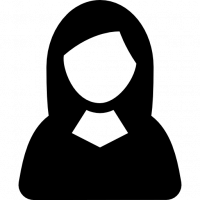

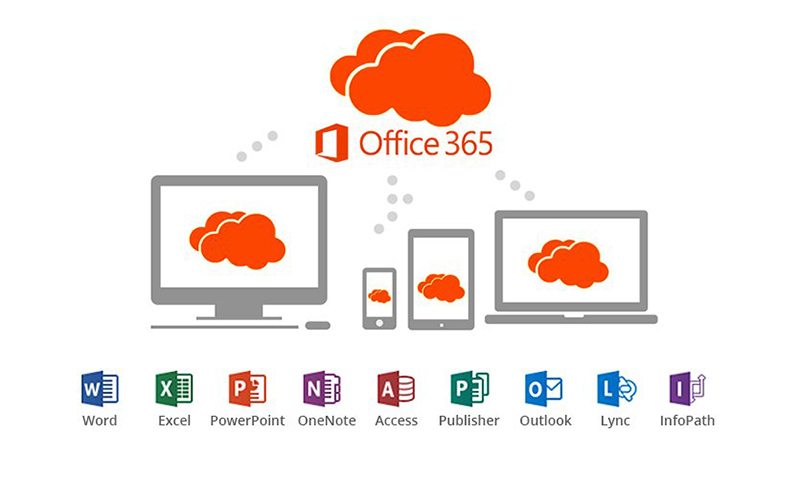
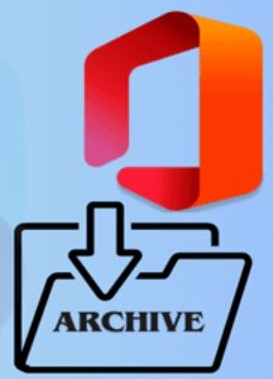
![Generate App Password for Outlook.com [Step-By-Step Process]](https://indibloghub.com/public/images/courses/6826fc02a0ac29805_1747385346.png)