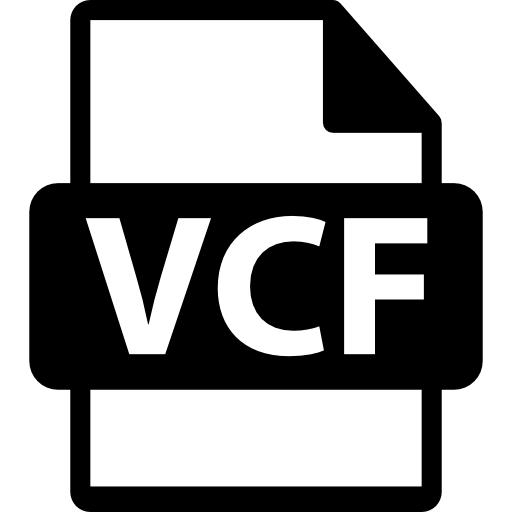Download Outlook.com Mailbox With 3 Secure Methods
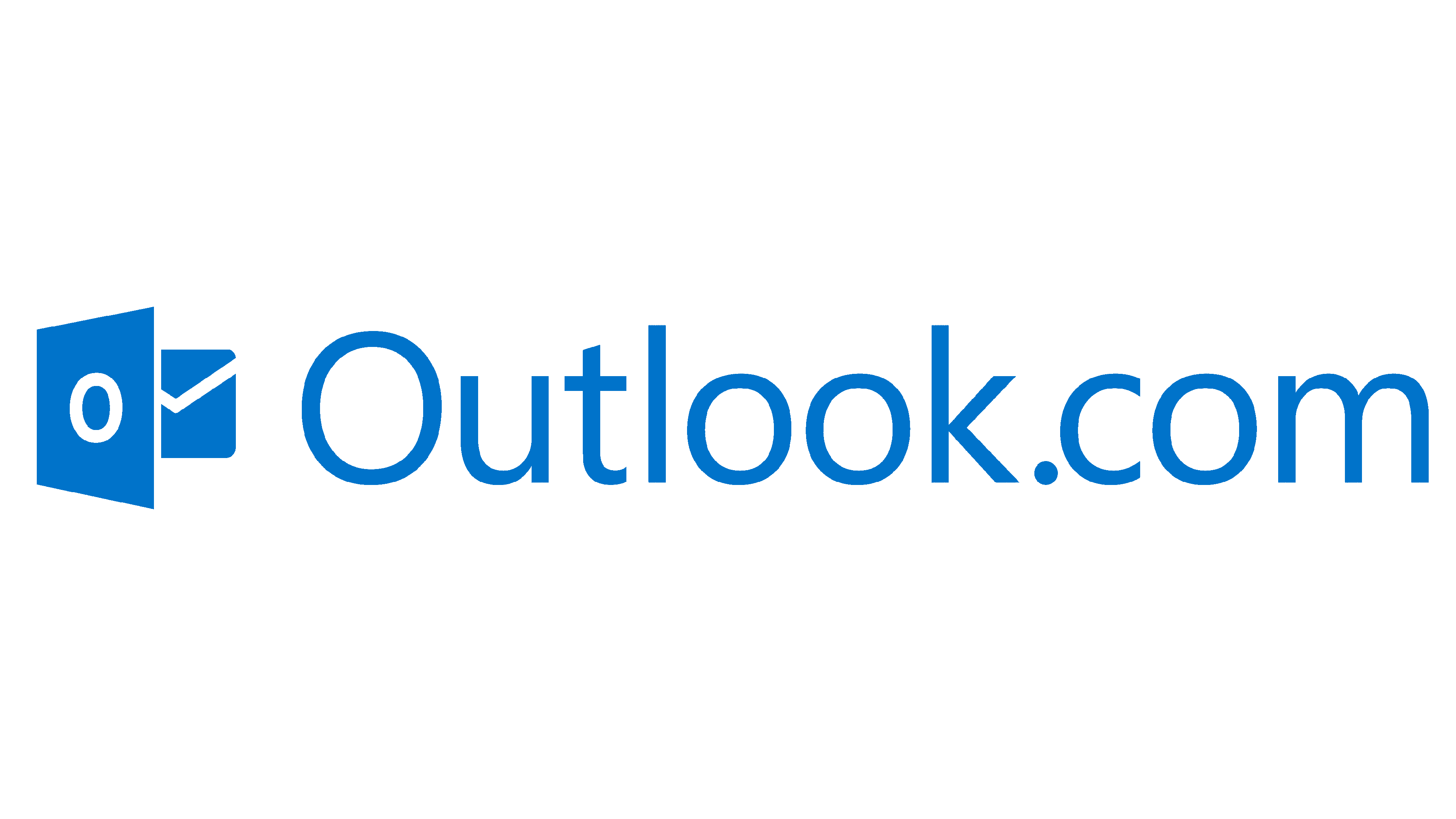
Outlook.com launched by Microsoft is a free email service and If you are having problems saving your Outlook.com. This article will provide you with three amazing methods that you can use to download Outlook.com Mailbox.
Know More About Outlook.com
A free web-based Outlook service that provides you with basic functionalities like sending, receiving, and managing emails. In modern email management, Outlook.com is a nice program with a user-friendly interface. Users can use this account as a personal and professional account because it provides great features such as:
- Free email address.
- Advanced spam filtering and security.
- Built-in calendar and task manager.
- Support file attachments and cloud storage through OneDrive.
- Easy access to many platforms.
Thus, it is a nice email program to manage your emails. However, many users want to download their Outlook.com mailbox. Saving your emails provides you many benefits which we will explain below.
What are the Benefits of Exporting Outlook.com Emails?
- Although this program is a web-based email account. There is still a risk of losing your data or hacking your account. That’s why it is better to save your important emails to another location.
- There are times when you are not able to access Outlook.com emails because of an unstable internet connection. So, exporting your mailbox to local storage makes your data offline.
- In the migration process, backing up web Outlook emails is very crucial to prevent unforeseen issues.
So, saving Outlook.com emails will give you so many benefits. Therefore, we will offer you different methods which you can use to download the emails. First, we are going to see the manual solutions.
Export Outlook.com Emails using Desktop Application
If you have the Outlook desktop application, then you can easily sync your Outlook.com account and export your emails. For a detailed explanation. Follow the steps below.
- Run the Outlook application on your computer. Go to the File option, then the Add Account option.
- Click the New Account button. Enter the Outlook.com emails, password, and other credentials. Configure your account.
- Once the account syncs, you can now export your data by clicking the File option again.
- Select the Open & Export option. Then, click the Import/Export option.
- Choose export to an Outlook Data File (.pst). Then, set a location where you want your file.
This way your Web Outlook emails will be on your desktop. If the Outlook program is not installed in your software. You can use the next method.
Save Outlook.com Emails in PDF Format
The web application of Outlook has an in-built print feature, which you can use to make your emails offline available. Here are the steps for downloading the Outlook.com mailbox.
- In your Outlook.com application, open your email.
- Click on the three buttons at the corner of your email.
- Select the Print option, then click Save to PDF format.
- Choose a location and save the file.
With these steps, you can easily download Outlook.com mailbox. Both methods are free, but they also cause you many issues which we will explain below.
Limitations for Using Manual Methods
- The process of saving your mailbox will be time-consuming if you have a large number of emails.
- There are chances that you are unable to connect your Outlook.com. As a result, you cannot export your Outlook.com emails.
- Some of the data will be missing in your final output.
So, with the free solutions, there is no guarantee that you can easily save your web Outlook emails. If you are having problems with downloading your emails, then try to use professional software that makes the process easier and problem-free.
Export Outlook.com Emails with Professional Software
To make the process easier and quicker, RecoveryTools Outlook.com Email Backup Tool will help you. Here, you have to just add your Outlook.com email account to the software. And just in a few minutes, you can save your entire mailbox in the desired location. Due to its advanced technology, users can export their entire accounts and securely save them on their computer. To know how you can do this follow the steps below.
Steps to Download Outlook.com Mailbox
- First of all, download and install the software on your desktop.
- Enter your Outlook.com email address and password in the appropriate text field.
- Click on I am Admin and press the Login button.
- Now, select the Saving options of your choice. Provide a destination path.
- If you want to save selected emails, click on the Filter Options and use the filters to sort out your emails.
- After that, go back to the Backup option and select the Backup button.
The software will automatically export your emails from Outlook.com and save them in the desired location.
Conclusion
Here are the ways to download Outlook.com mailbox. All the methods are simple but have their issues and benefits. In the manual methods, you may have trouble syncing your account and saving multiple emails. However the professional software will easily store your entire Outlook.com data without any issues.
Note: IndiBlogHub features both user-submitted and editorial content. We do not verify third-party contributions. Read our Disclaimer and Privacy Policyfor details.

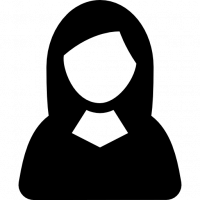

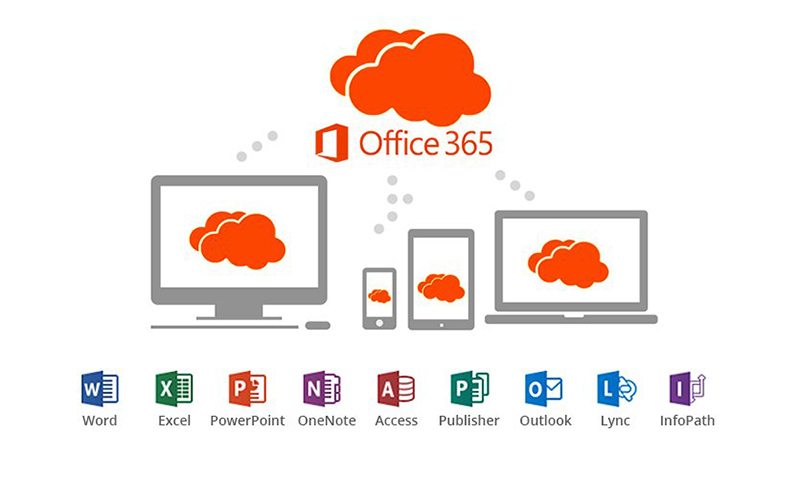

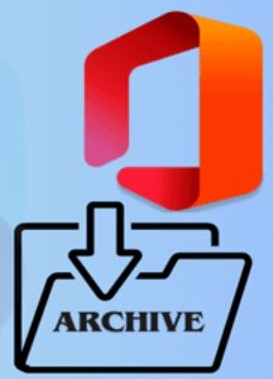
![Generate App Password for Outlook.com [Step-By-Step Process]](https://indibloghub.com/public/images/courses/6826fc02a0ac29805_1747385346.png)