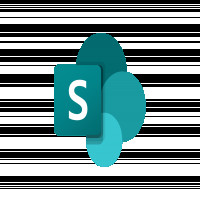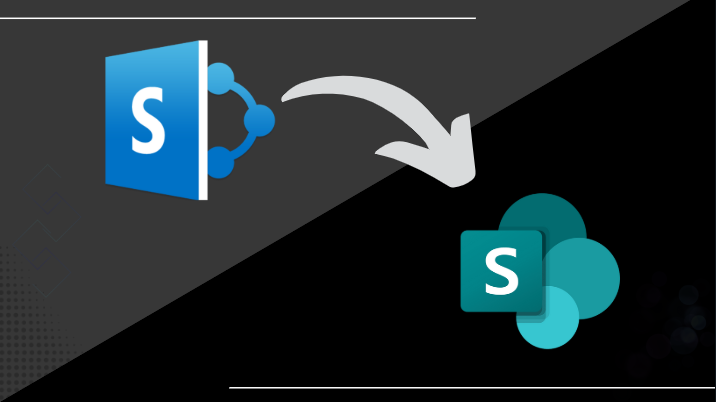G Suite Email Backup: A Comprehensive Guide
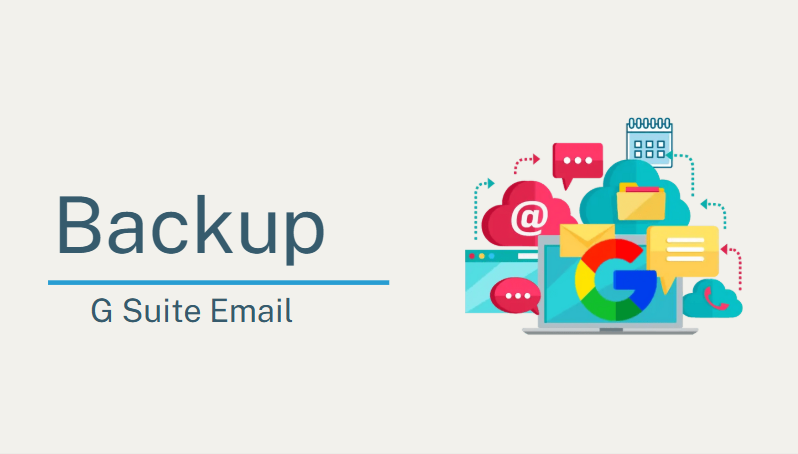
Google Workspace, also known as G Suite, is a Google Cloud offering that facilitates effortless communication through email. The suite includes several easy-to-use applications, such as but not limited to Google Docs, Google Drive, Google Meet, and Google Calendar. Nevertheless, there are situations when G Suite email accounts need to be backed up. The procedure for G Suite email backup is as follows.
Why do we need a G Suite email backup?
For one to have a clearer picture of how G Suite works, several issues that should be considered include:
- It is easy to share information with people.
- It protects our information from random human error or false deletions.
- In case of server failure, our information is protected.
- We can also access our data offline using a backup.
G Suite Email Backup Procedures.
There are a lot of choices; two specific utilities will be discussed in this guide: one is a Data export utility for Admin, and the other is a specific G Suite backup utility.
Backup G Suite email with Data Export Admin.
To use this method, do the following:
- Go to your Google Workspace admin console.
- In the Google Workspace admin console, click on the > button and choose Data Export.
- Finally, click on the Start Export button to begin the backup of Google Workspace emails.
- Wait for some time for the download link of the exported data.
- After obtaining the link, open it and then select Access Archive to download the data.
The process of backing up Google Workspace emails using Data Export Admin is described. Although the process appears to be straightforward, it is lacking in the event of big data due to several limitations; the backup process takes a very long time to complete and cannot be cancelled once it has been started. Additionally, the limitations associated with it make the method unsuitable for big organizations.
G Suite's email backup: using an automated tool.
Irrespective of the advice or suggestions provided by others, the easiest way of backing up Google Workspace email with less effort is by running an automated program. Again, solutions are present in the market to buy; hence, how do we identify which is the best one to apply? To solve this problem, I totally agree with the use of the Shoviv G Suite backup tool. This program resolves all the requirements, and the whole process is very easy.
Shoviv G Suite Backup Tool: Top Features
- It enables you to back up multiple G Suite mailboxes using super admin credentials.
- Enables backup data to be saved in different file formats such as PST, MBOX, MSG, MHT, and HTML.
- This plugin provides a filter feature that enables users to display or hide messages in their G Suite inbox based on certain conditions.
- Scheduling of the backup operation has been offered as an option.
- The process also includes a feature named Incremental Backup, which enables continued use of the process without duplication risk.
Using the Shoviv G Suite backup tool to protect your G Suite email communication.
- Open the Shoviv G Suite backup software and go to the Connect Source tab to connect to the G Suite.
- Enter the required details, i.e., project name. After entering details, click Connect.
- Next, go to the backup job location and click the Create backup job button.
- Wherever possible, utilize the filter operation to choose and, if needed, eliminate data under the filter features provided.
- Finally, select an option from the given options, for example, running the backup task immediately or scheduling the task for later, and proceed to click on the option to create the backup job.
- The software will continue with the process.
Wrap-up.
Two types of G Suite email backup are being discussed in this article: manual and automatic. Both are doing the backup of the email, and the manual one is not finished, so it's hard to do a large data backup. The automated tool is better in every way. However, it also depends on the requirements of the user and whether the user needs to back up small data or large data. For large data, the automated tool is better.
Note: IndiBlogHub features both user-submitted and editorial content. We do not verify third-party contributions. Read our Disclaimer and Privacy Policyfor details.