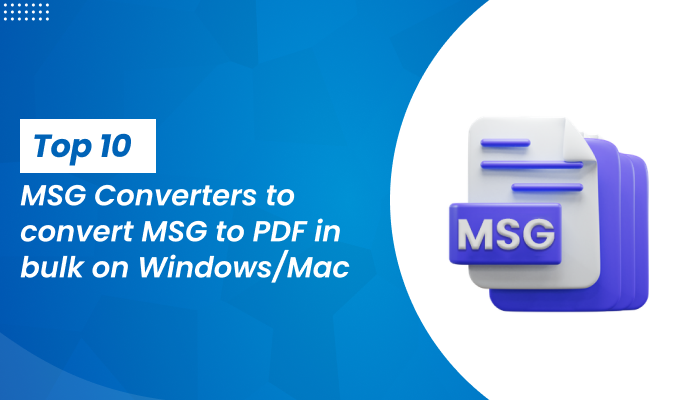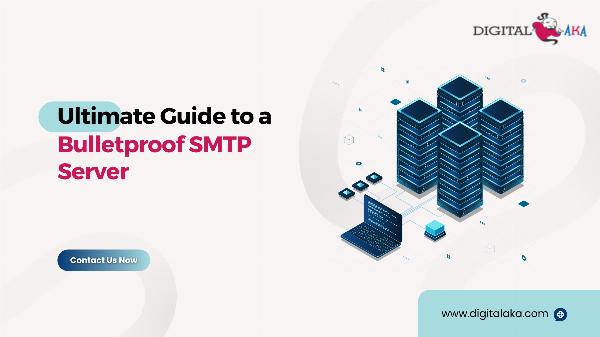How do I Convert Outlook to MBOX? Step By Step Guide
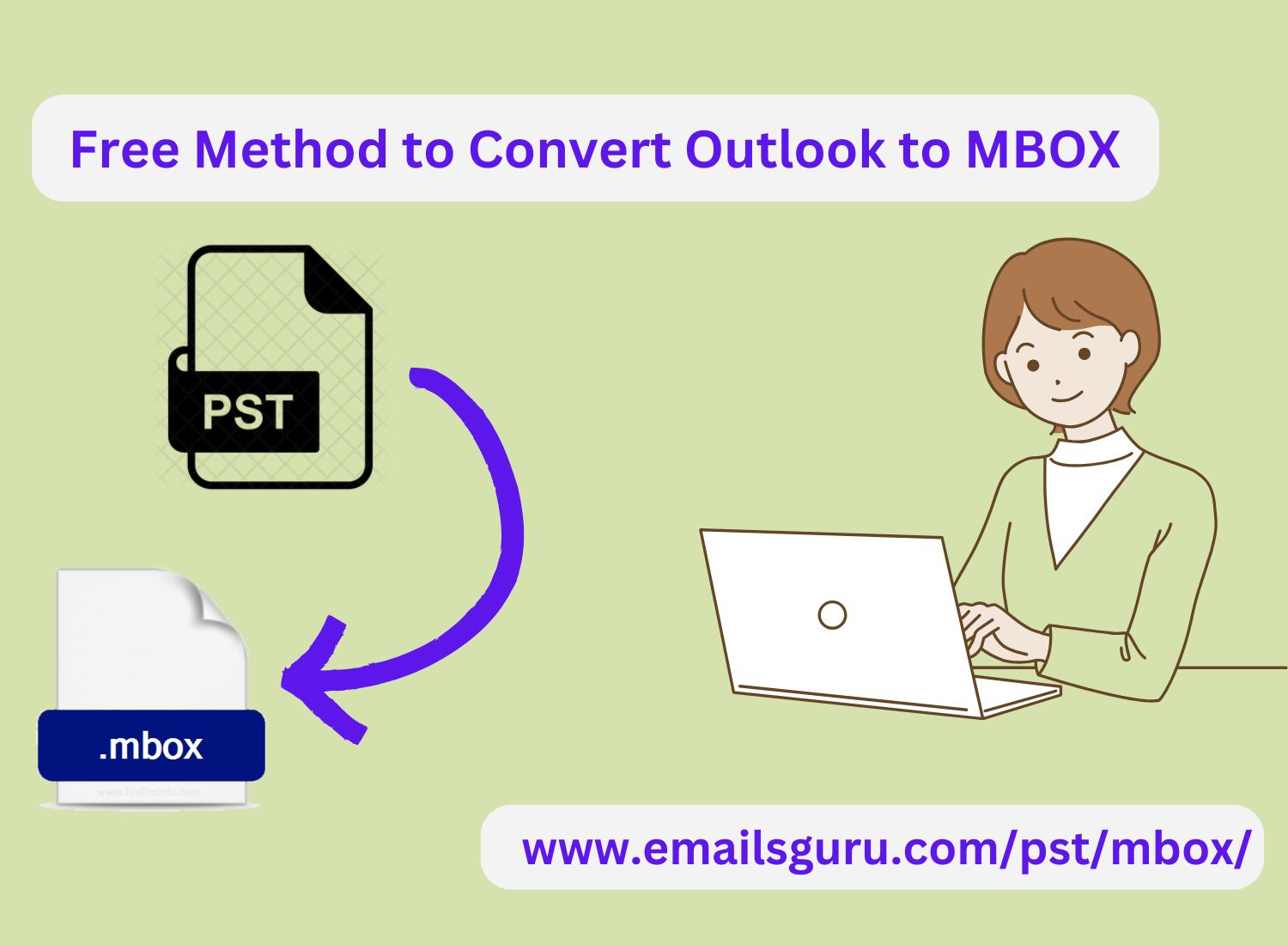
Strong 8k brings an ultra-HD IPTV experience to your living room and your pocket.
Outlook users who wish to switch to email clients like Thunderbird, Apple Mail, or others that use the MBOX format often face the challenges while converting Outlook PST files into the MBOX format. The PST file format used by Outlook is not directly compatible with MBOX, which is why a conversion is necessary. In this article, I will guide you how to convert Outlook PST to MBOX efficiently.
Why Convert Outlook to MBOX?
Before diving into the conversion process, it is helpful to understand why you might need to convert Outlook PST files to MBOX:
Compatibility: MBOX is widely supported by email clients like Thunderbird, Apple Mail, and more.
Migration: Switching to a different email client that supports MBOX often requires converting your Outlook emails.
Backup: MBOX files are simpler to store and can be used for easy backup purposes.
Best Method to Convert Outlook to MBOX
Step 1: Prepare Outlook and Export Emails
Before performing the conversion, ensure that Outlook is properly set up and the necessary data is available. If you are looking to convert a subset of emails, follow these steps:
1. Open Microsoft Outlook: Launch Outlook and ensure that all emails you wish to convert are synced and ready for export.
2. Export Data from Outlook:
- Select Import/Export.
- Choose Export to a file and click Next.
- Select Outlook Data File (.pst) and choose Next.
- Select the folder(s) you want to export (like your Inbox or other folders).
- Choose a location on your computer where the PST file will be saved.
Once you've completed this, you’ll have an Outlook PST file containing your emails.
Step 2: Use a Third-Party Conversion Tool
The Outlook PST format cannot be directly convert into MBOX. To facilitate the conversion, you will need to use third-party software designed for this purpose. Several tools are available to do this but I would recommend to use only reliable EmailsGuru PST to MBOX Converter. It is dedicated tool to convert PST file to MBOX format, offering new users a free trial version. Here is how to use to use this tool:
1. Download and Install the Converter Tool.
2. Launch the tool and select PST file.
3. Set location where your want to stored resulting MBOX file.
4. Start the Conversion process using Convert button. This could take a few minutes, depending on how big the PST file is
Step 3: Import the MBOX File to Your New Email Client
Once the conversion is complete, you will have an MBOX file that can be imported into various email clients like Mozilla Thunderbird, Apple Mail, etc.
For Thunderbird:
1. Open Thunderbird: Launch Thunderbird on your system.
2. Install ImportExportTools NG Extension:
3. Navigate to Tools > Add-ons > "ImportExportTools NG".
4. Install the extension and restart Thunderbird.
5. In order to import the MBOX file, right-click on the folder.
6. Select ImportExportTools > Import MBOX file.
7. Choose the MBOX file and follow the instruction to complete the import process.
Conclusion
Converting Outlook to MBOX is a straightforward process when you use the right tools. By exporting your Outlook data to a PST file and utilizing a reliable PST to MBOX conversion tool, you can easily migrate your emails to MBOX-compatible email clients like Thunderbird or Apple Mail. I hope this would be helpful in managing your Outlook emails into MBOX supported email clients.
Note: IndiBlogHub features both user-submitted and editorial content. We do not verify third-party contributions. Read our Disclaimer and Privacy Policyfor details.