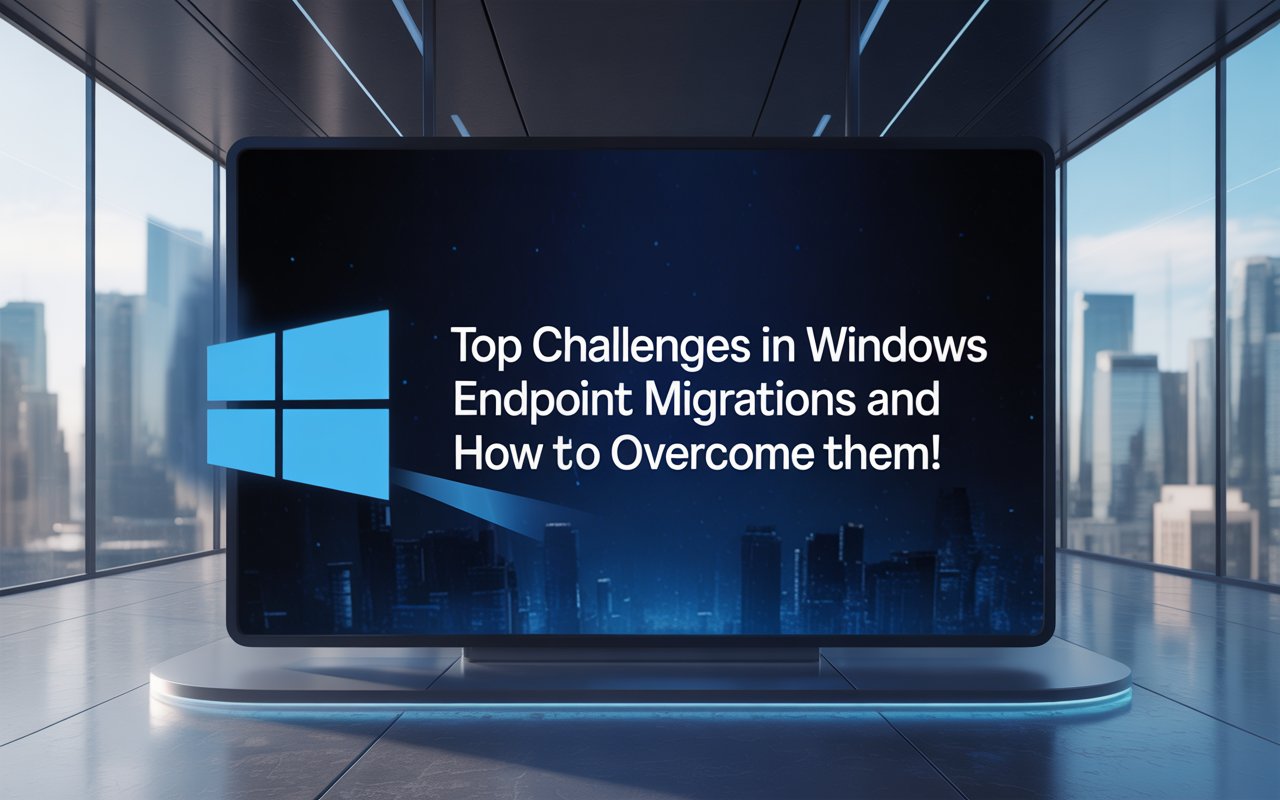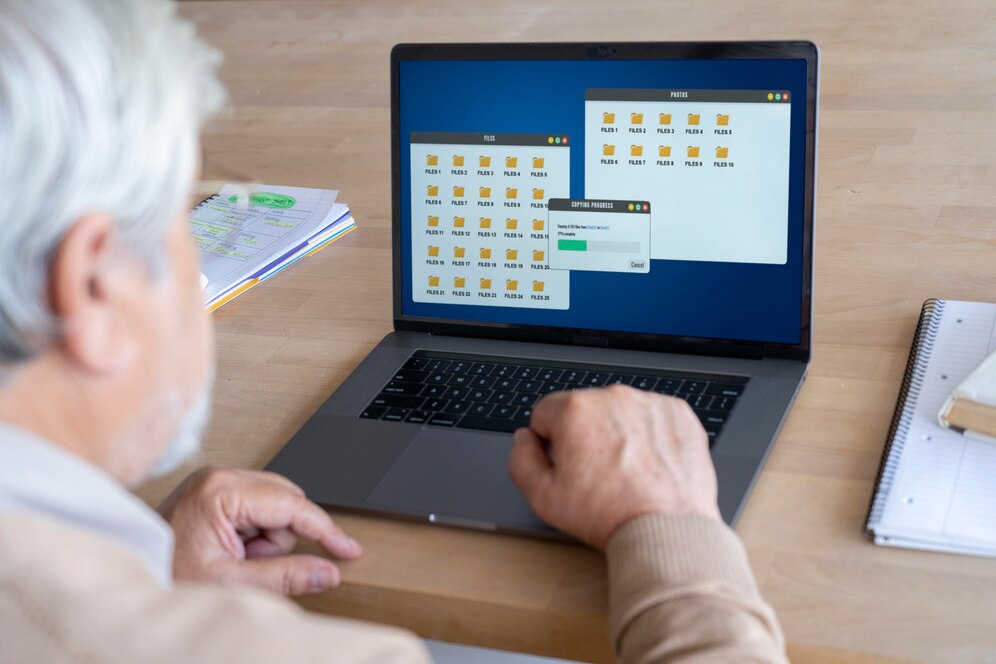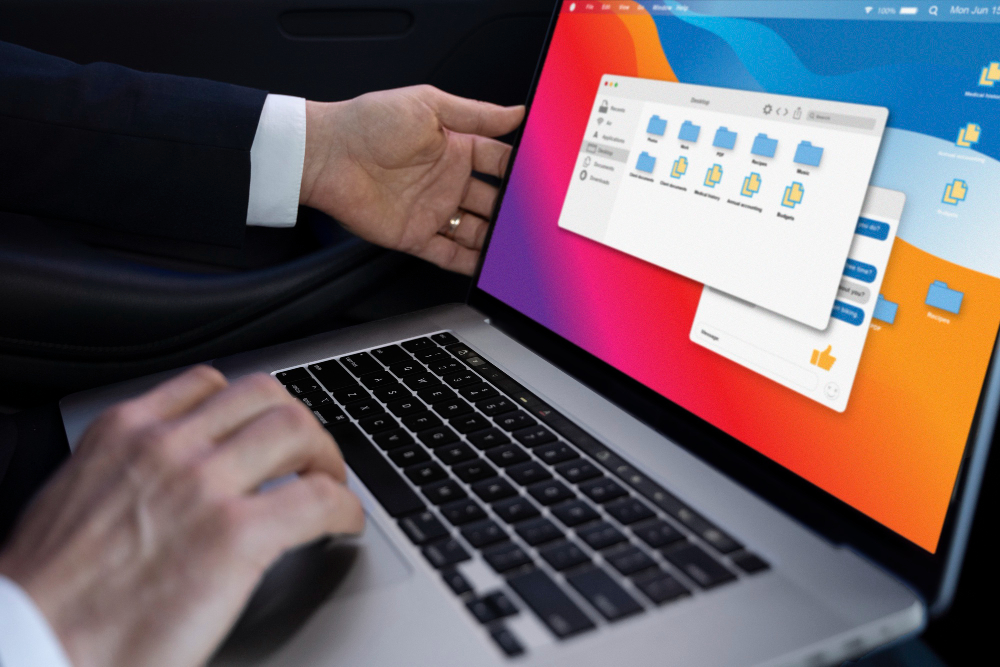How to Choose the Best PC Migration Tool for Your Needs

Strong 8k brings an ultra-HD IPTV experience to your living room and your pocket.
Upgrading to a new computer can be exciting, but transferring all your files, settings, and applications can be a daunting task. Without the right tools, you risk losing important data or spending hours manually transferring files. That’s where a PC migration tool comes in. These tools streamline the process, ensuring a seamless transition from your old computer to your new one. But with so many options available, how do you choose the best PC migration tool for your needs? This guide will walk you through the essential factors to consider.
1. Identify Your Migration Needs
Before selecting a PC migration tool, it's important to assess your specific needs. Ask yourself the following questions:
Are you migrating to a new computer with a different operating system?
Do you need to transfer applications along with files and settings?
Are you looking for a free or premium solution?
Do you need cloud-based migration, or will you transfer files via an external drive or network?
Your answers will help you narrow down the best options based on your requirements.
2. Look for Compatibility with Your Operating System
Not all PC migration tools work seamlessly with every version of Windows or other operating systems. Before choosing a tool, check whether it supports:
Windows-to-Windows transfers (e.g., Windows 10 to Windows 11)
Cross-platform transfers (e.g., Windows to Mac)
Different editions of Windows (Home, Pro, Enterprise)
3. Check the Features Offered
Different PC migration tools offer varying features. Some common and essential features include:
File and Folder Transfer: Ensure the tool can move documents, photos, videos, and other personal files.
Application Migration: Some tools can transfer installed applications without needing reinstallation.
User Profile and Settings Transfer: Look for a tool that can migrate user accounts, desktop settings, bookmarks, and preferences.
Cloud-Based Migration: If you want a hassle-free transfer without external storage, consider a tool with cloud support.
Selective Migration: Some tools let you choose which files, applications, and settings to transfer.
4. Evaluate Ease of Use
A good PC migration tool should be user-friendly, even for non-tech-savvy users. Look for software with:
An intuitive interface
Step-by-step migration wizards
Automated transfer options
Clear instructions and tooltips
5. Consider Speed and Performance
If you have a large amount of data, you need a migration tool that offers fast transfer speeds. Some tools optimize file compression and direct transfer methods to reduce downtime. Read user reviews and expert recommendations to determine the performance of a tool.
6. Compare Free vs. Paid Tools
There are both free and paid PC migration tools available. While free options can handle basic transfers, paid versions often come with advanced features like:
Full application migration
Technical support
Faster transfer speeds
Cloud integration
7. Read User Reviews and Testimonials
One of the best ways to gauge the effectiveness of a PC migration tool is to read user reviews. Look for feedback on:
Ease of use
Reliability and performance
Customer support
Any reported issues or drawbacks
8. Ensure Data Security and Privacy
Security is a crucial factor when transferring data. Ensure that the migration tool follows strong encryption protocols and does not store or share your data. If you are using a cloud-based migration tool, check its security policies and compliance with data protection standards.
9. Check for Customer Support and Documentation
Reliable customer support can be a lifesaver if you run into issues during migration. Look for tools that offer:
24/7 support via chat, email, or phone
Comprehensive FAQs and knowledge bases
Video tutorials and step-by-step guides
10. Popular PC Migration Tools to Consider
Here are some of the best PC migration tools available:
Laplink PCmover: A powerful tool that transfers applications, settings, and files seamlessly.
EaseUS Todo PCTrans: A user-friendly tool offering both free and paid versions for efficient data migration.
Zinstall WinWin: Best for transferring applications and user profiles with minimal manual effort.
Microsoft User State Migration Tool (USMT): A free command-line tool best suited for IT professionals handling multiple migrations.
AOMEI Backupper: Ideal for cloning entire drives and performing full system migrations.
Final Thoughts
Choosing the best PC migration tool depends on your specific needs, budget, and technical expertise. Whether you need a simple file transfer or a full system migration, evaluating compatibility, features, speed, security, and customer support will help you make the right choice. With the right tool, you can ensure a smooth, hassle-free transition to your new computer.
By considering these factors, you’ll be able to select a PC migration tool that saves you time, protects your data, and provides a seamless migration experience. Happy upgrading!
Note: IndiBlogHub features both user-submitted and editorial content. We do not verify third-party contributions. Read our Disclaimer and Privacy Policyfor details.