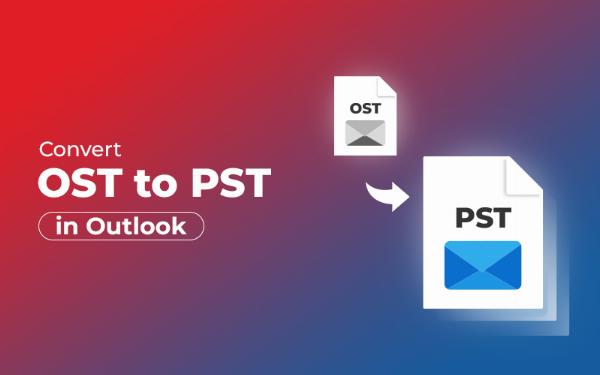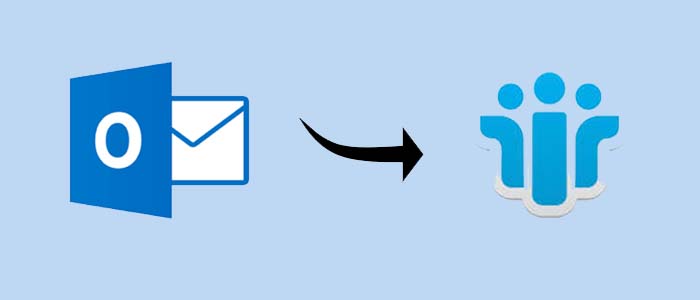How to Convert CSV Files to Outlook PST Effortlessly?
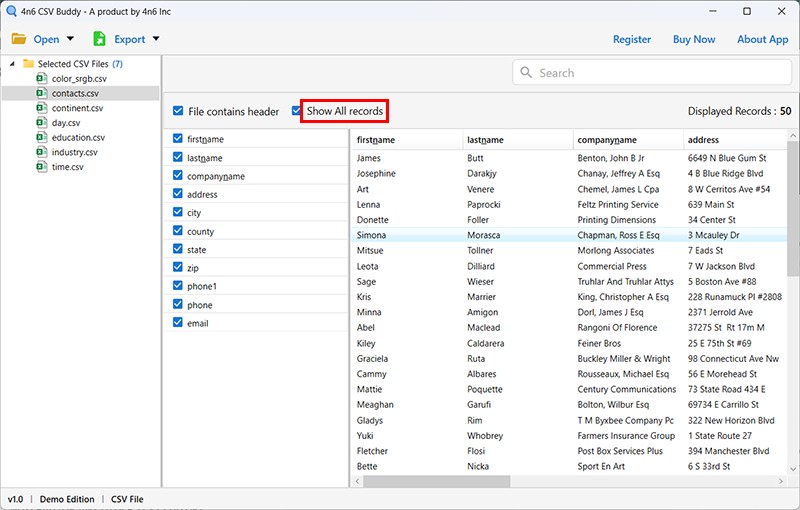
Strong 8k brings an ultra-HD IPTV experience to your living room and your pocket.
CSV is the most popular file format which is widely used to store the tabular data like contact lists and email addresses. But for the Microsoft Outlook application users, managing and organizing this data requires converting CSV files to PST format. PST is the most popular Outlook format for storing emails, contacts, calendars, and other items. In this guide, we will guide you through the processes to convert CSV files to Outlook PST format without facing any kind of problem.
Why Convert CSV Files to PST Format?
There are many reasons for which users need to convert CSV to PST format:
• Integration: Microsoft Outlook application uses PST files as the primary file to store emails, contacts, and other data, making it essential for smooth integration.
• Backup: Outlook PST files serve as a backup of your Outlook data. It always ensures that all of your information is safe and easily recoverable.
• Management: Managing a large number of contacts and emails is more efficient within Outlook, especially with its advanced sorting and filtering capabilities.
Step-by-Step Process to Convert CSV Files to Outlook PST Format
To manually convert CSV to PST format, you need to follow the different steps mentioned below.
Step 1: Prepare Your CSV Files
Before starting the conversion process, ensure that your CSV file is properly formatted.
• Headers: Make sure that your CSV file includes the headers that match MS Outlook’s field name.
• Data Quality: Clean up all your data to remove all the duplicates and ensure the accuracy.
Step 2: Import CSV File into Outlook
• Open your MS Outlook program and click the File menu.
• Select the Open & Export button and choose the Import/Export option.
• Now, choose import from another program or file option and click the Next button.
• Choose the Comma Separated Values and click the Next button.
• Browse to locate your CSV file and select it.
• Choose the location where you need data to be import and click the Next button.
Step 3: Export Your Data to PST File
• Go to the File menu and click the Open & Export option and choose Import/Export.
• Click the Import/Export, choose the Export to a file option and click the Next button.
• Choose the Outlook data file (.pst) option and click the Next tab.
• Select the folder containing the imported contacts and make sure the include subfolders option is checked. Click the Next button.
• Choose the location to save the PST file and click the Finish button.
That's all. By following these 3-step processes, you can easily manually convert a CSV file to Outlook PST format.
Limitations of Manual Process
Manually converting CSV files into Outlook PST format contains several limitations:
• Time-Consuming: The manual process is lengthy as well as time-consuming process.
• Bulk Conversion is Not Possible: The manual process doesn’t support the bulk conversion from CSV file to Outlook PST format.
• Data Loss Risk: Manual conversion from CSV to PST format may result in data loss or corruption if not done correctly.
• Technical Expertise is Required: To manually convert CSV files to Outlook PST format, technical knowledge is required. If you don't have technical experience, don't risk it.
Like these, the manual process contains several other limitations. You can overcome all those limitations using the professional software.
Professional CSV to PST Converter Software
CSV Converter Software is the most reliable, accurate and secure application that can easily overcome all the limitations of manual process. With this powerful utility, it is possible to perform bulk or selective conversion of CSV files to PST format. With this software, you can easily preview and convert CSV files to Outlook PST without facing any kind of problem. While exporting CSV files to PST, this application maintains all the content, metadata, and more.
You only need to follow some simple steps to export CSV files into Outlook PST format.
• Step 1: Download CSV to Outlook PST Converter on your Windows computer and install it properly.
• Step 2: After that, run the program and click the Open button and browse CSV files and folders into the software panel.
• Step 3: Preview your CSV files before the conversion, click the Export button and choose PST as saving option.
• Step 4: Check files loaded on the left panel, enable the filters where you need to save output, and required output location.
• Step 5: Finally, click the Save button to begin the conversion process. That’s it. The application starts converting CSV files into Outlook PST format.
The Conclusion
In this article, we have captured the query on how to convert CSV files to Outlook PST format. Here we provide you with the reasons and the manual and professional ways to perform this task. Manual process is good to convert some CSV files. But if you need to perform a large conversion, you should go with professional CSV to PST Converter Tool.
Note: IndiBlogHub features both user-submitted and editorial content. We do not verify third-party contributions. Read our Disclaimer and Privacy Policyfor details.