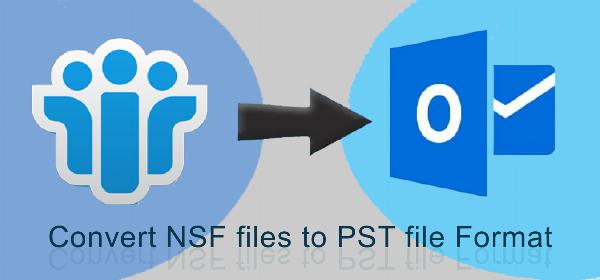How to Convert Multiple vCard Files to CSV File Format Manually?
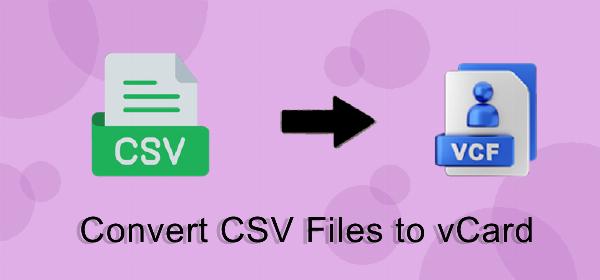
Strong 8k brings an ultra-HD IPTV experience to your living room and your pocket.
Introduction: In today's digital world, effective contact management is critical for both individuals and communities. One common problem is transferring contact information from one file format to another. This article, explains how to convert a VCF (Virtual Contact File) to CSV format. By the end, you'll have a solid understanding of the file formats, the reasons for the conversion, and how to complete the process.
DOWNLOAD NOW
VCF File and CSV File Format
A VCF file is a plain text file that contains all relevant information such as contact name, email address, phone number, photographs, and so on. It is a standard format for storing contact information for individual companies in digital format.
CSV, on the other hand, is an Excel sheet file that stores all data in both numerical and textual formats. CSV is mostly used to store long-term data, such as financial and employment information. The vCard is an electronic commercial card file stored in your email. Do users wish to convert the vCard file with exported contacts into CSV files?
However, not all applications will allow you to import contact info from vCard files. They normally accept the CSV file format for this operation. So, if users intend to export contacts from vCard files to these email applications. Then, I recommend that you first convert VCF to CSV files.
Why Need to Convert vCards to CSV Format?
A VCF file is typically a file extension used for storing contacts. In CSV files, users can only manage the required contact information.
When users open a vCard file with several contacts, the default software only displays the top one contact's information. Users can open Microsoft Excel and double-click the CSV file to view all contacts.
Convert Multiple vCard Files to CSV File Format Manually
- Users can open it by launching Windows Explorer or by using the Windows key + E.
Navigate to the user directory, followed by /contactC:\Users\UserName\Contacts. - Choose import from the top.
- Select the vCard from the import list and click on the import button.
- Browse to the location of the address book users exported and click on the open button.
- The contact file opens; click OK on each contact in the address book to import them.
- After importing all contacts, tap the close button.
- Hit any of the contacts users imported and click CTRL+A to select them all.
- Click on export in the top menu.
- Choose CSV and click on export.
- Click on browse. Give your file name, hit save, then next.
- Now, select the fields that users wish to import and click Done.
Convert Multiple vCard Files to CSV File Format Professnolly
You can attempt the best Softaken CSV to VCF Converter Tool is a fast and secure utility for converting files of any size. You can store your file on a local drive, convert it from CSV to VCF without mistakes, and then utilize this software. It works on all versions of Windows OS like XP, Vista, 8, 10, 11, etc.
There are simple ways to convert CSV files to VCF files.
- Download and install the CSV to VCF Converter Tool.
- Click Browse, then select the CSV file and open it.
- Display a glimpse and check all contacts in the CSV file.
- Choose an output location to save the converted vCard files.
- Click the "Convert Now" button.
Last Words
In this post, we'll look at how to convert vCard contacts to CSV on Windows OS. We give both manual and automated solutions. Remember that the manual method is only useful if you have a small amount of emails because it is time-consuming. To overcome these limitations, we've provided a professional solution for converting vCard contacts to CSV file format. Use this application to convert several VCF contact files to CSV format. It also gives useful features for working with it.
Note: IndiBlogHub features both user-submitted and editorial content. We do not verify third-party contributions. Read our Disclaimer and Privacy Policyfor details.