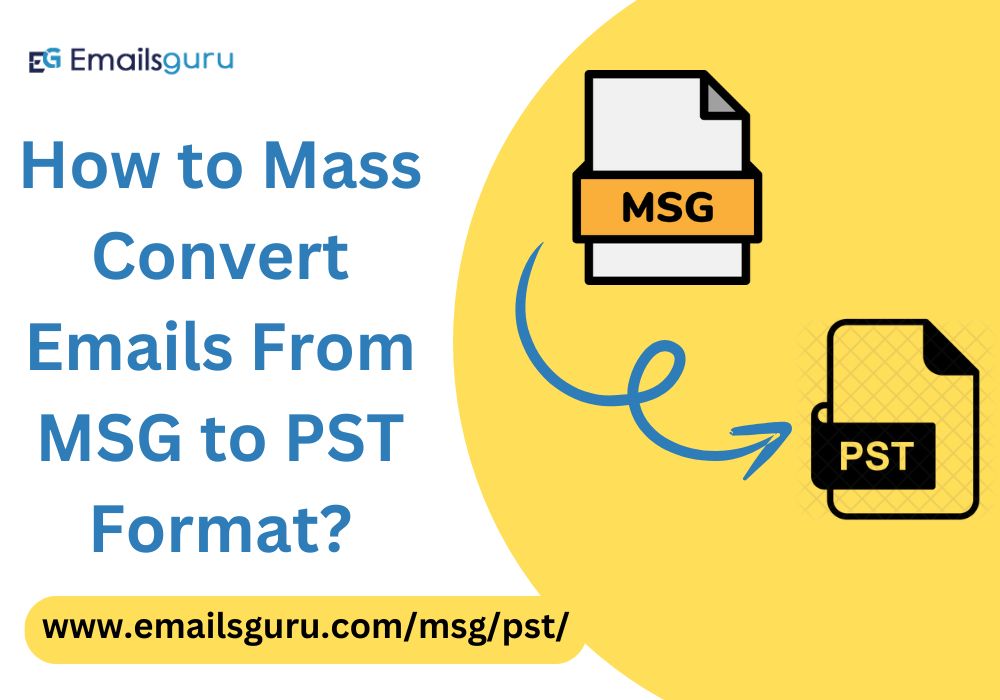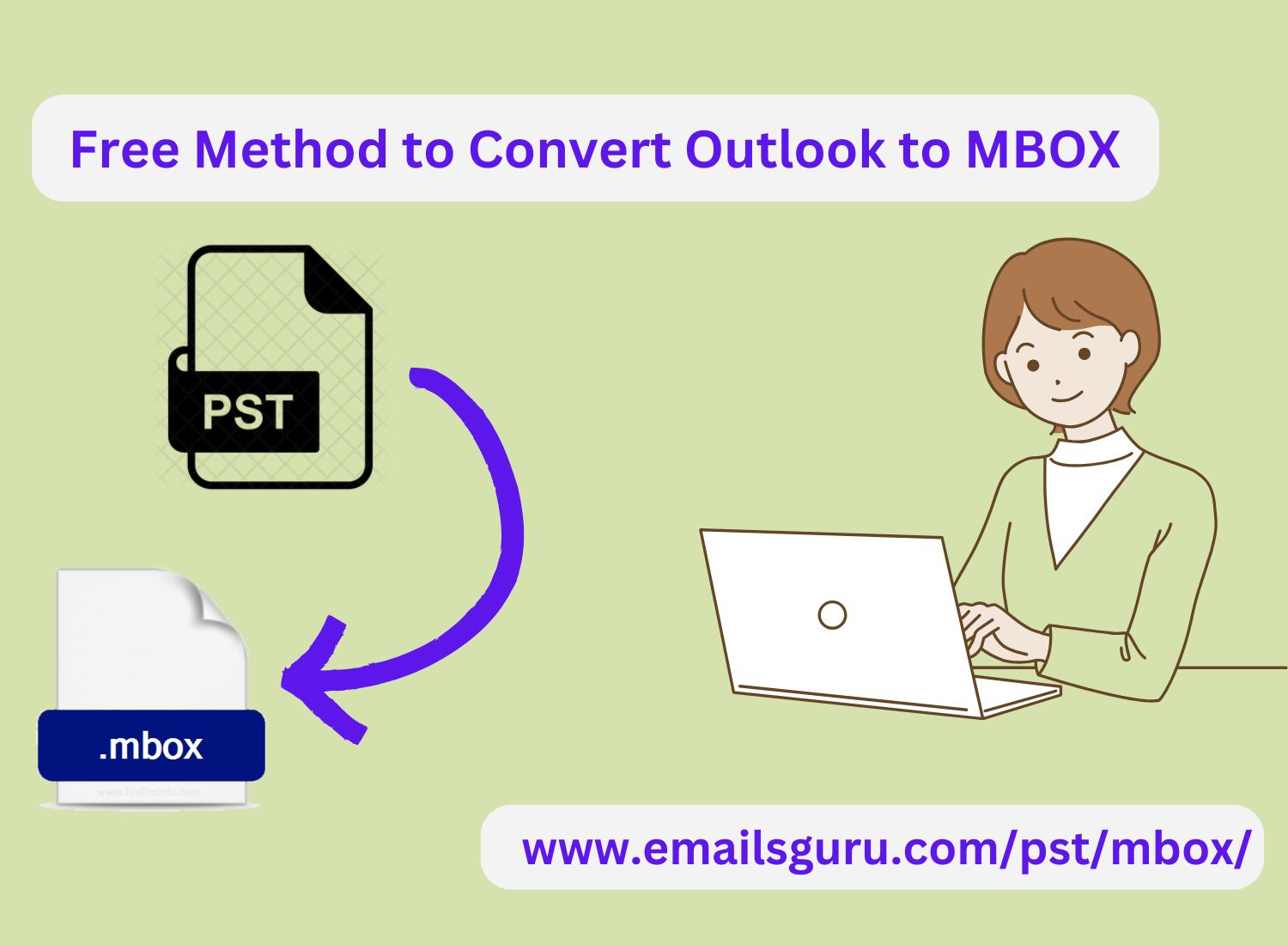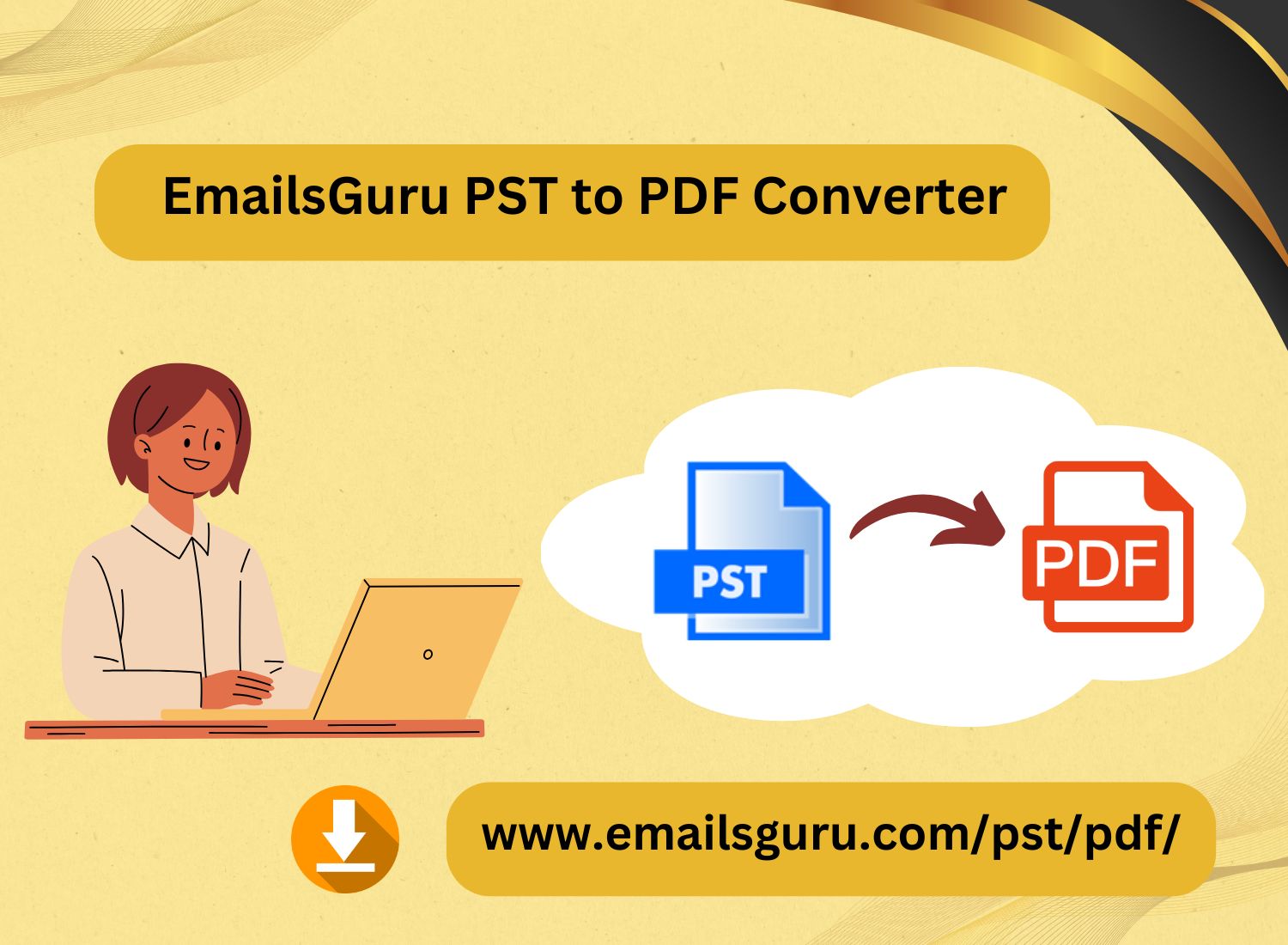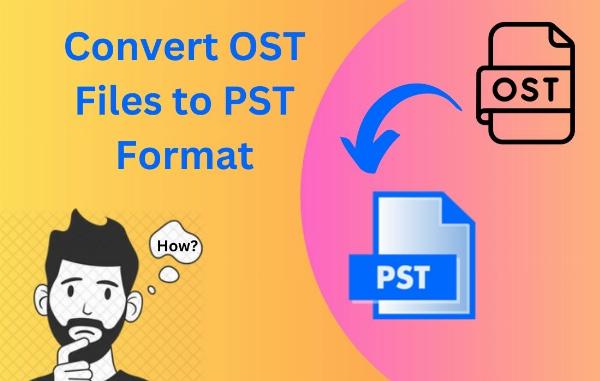How to Convert Outlook Express DBX File to Outlook 365 PST Format?
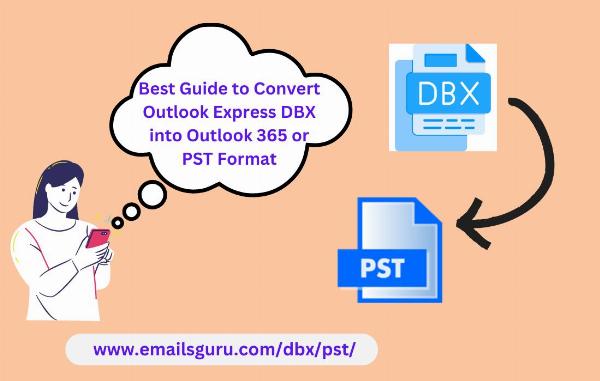
Strong 8k brings an ultra-HD IPTV experience to your living room and your pocket.
Outlook Express is a outdated email clients of Microsoft. Now Microsoft has stopped providing services of this email client. There are lots of users, who wants to migrate Outlook Express to Outlook 365 to take advantage of the latest features and cloud capabilities. However, one of the challenges faced during this transition is to Convert Outlook Express DBX files into a format compatible with Outlook 365 or PST format. This article outlines effective methods to accomplish this conversion.
Download Now
Introduction to DBX and PST File Formats
Before going towards the conversion process, lets understand both file format
DBX files: These are the file types used by Outlook Express to store emails, contacts, and other data. Each folder in Outlook Express belongs to a DBX file.
PST files: Microsoft Outlook uses PST files to store emails, contacts, calendars, and other data. This format is essential for Outlook 365 and enables seamless data management and retrieval.
Reason to Convert DBX File to PST
There are several reasons to convert Outlook Express DBX to PST format. Some of them mentioned below:
Data Compatibility: The PST format is required for importing emails into Outlook 365, ensuring that users can access all their emails and contacts from the old Outlook Express account.
Simplified Access: After conversion, users can easily organize, search, and recover emails within Outlook 365, it improves user-experience and productivity.
2 Popular Method to Convert DBX to PST
Method 1: Manual Method to Convert DBX to PST
For those who prefer a manual approach, follow these steps:
Step 1: Export Emails from Outlook Express
1. Open Outlook Express.
2. Navigate to the File menu, then select Export > Messages.
3. Choose the Microsoft Exchange option and click Next.
4. Select the appropriate folders to export and complete the export process.
Step 2: Import Emails into Outlook
1. Open Microsoft Outlook.
2. Go to the File menu, select Open & Export, then click Import/Export.
3. Choose Import from another program or file, and select Next.
4. Choose Outlook Data File (.pst) and proceed to import the emails.
Since the manual method is quiet long and complex, it can be time-consuming, especially if you have a large volume of emails. That is why, it is always advised to use a reliable DBX Converter.
Method 2: Using DBX Converter
For a more efficient and reliable conversion process, users can utilize EmailsGuru DBX to PST Converter. This tool allow users to convert Outlook Express DBX to PST format, maintaining all original data integrity and folder hierarchy. This user-friendly tool offers an intuitive interface and enables batch conversion, making it ideal for those with numerous DBX files.
It is supportable to all versions of Outlook Express as well as Outlook 365, which facilitates users to get quick DBX to PST conversion. It retains the original formatting of your emails, ensuring that all data is preserved. Here you go step by steps solution Step-by-Step conversion process for using software
1. Download and install DBX Converter in Windows computer.
2. Launch the software and select the DBX files you want to convert.
3. Save the location, where you want to save converted PST file.
4. Click Convert to initiate the process.
Conclusion
Users can easily convert Outlook Express DBX file into Outlook 365 PST format using both manual and third party DBX Converter tool. Both are easy and safe to convert Outlook Express DBX to PST Format for easily transition of your data from Outlook Express to Outlook 365. Adopting these practices will ensure a smooth conversion process, allowing you to preserve your valuable email data.
Note: IndiBlogHub features both user-submitted and editorial content. We do not verify third-party contributions. Read our Disclaimer and Privacy Policyfor details.