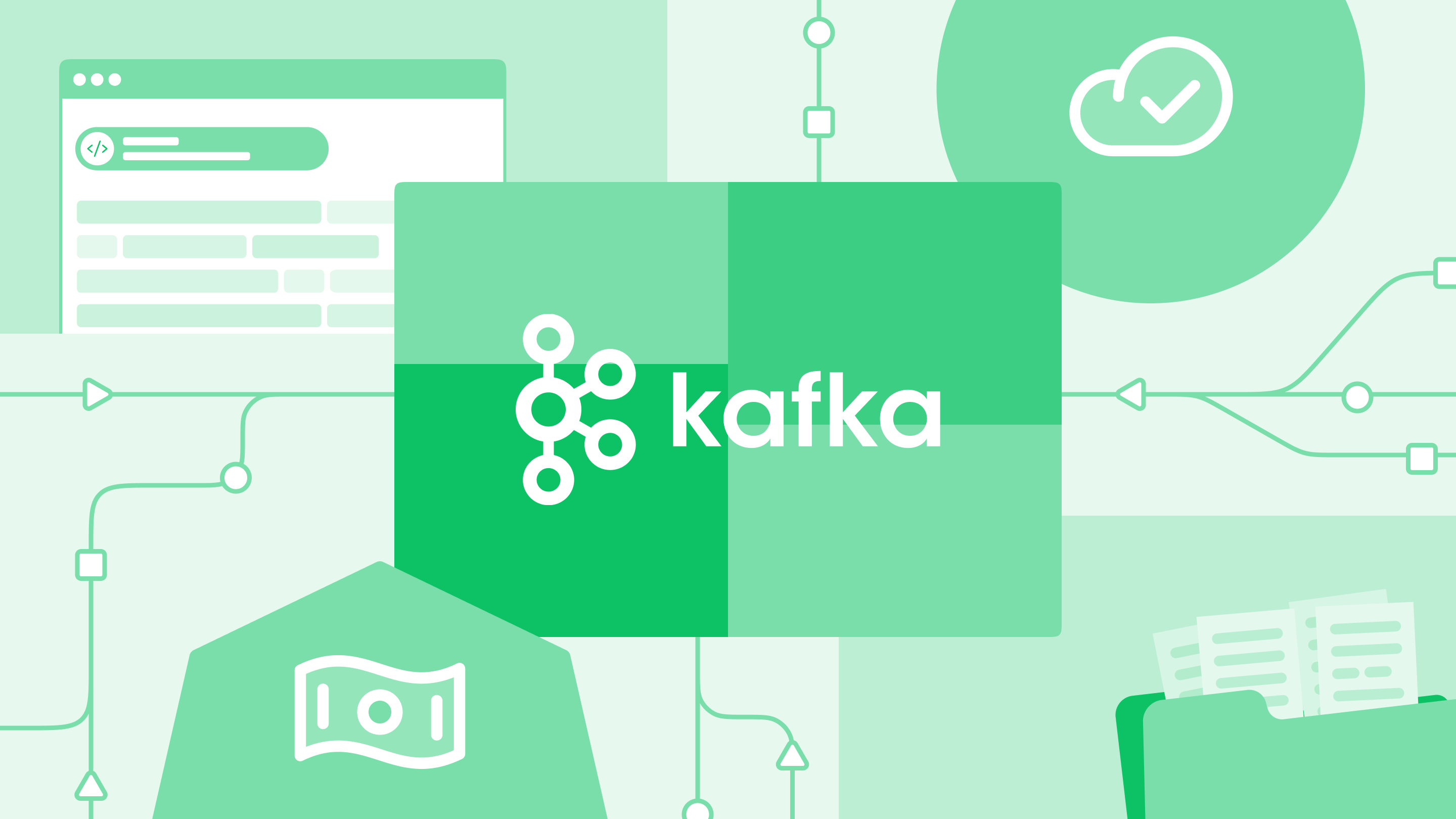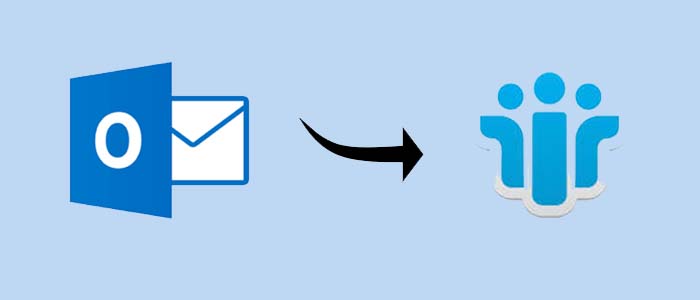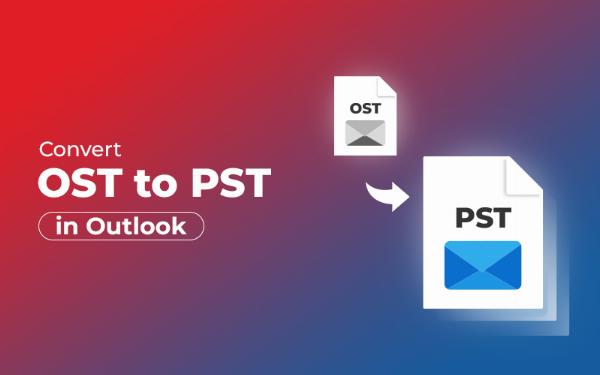How to Download All Emails from Gmail?
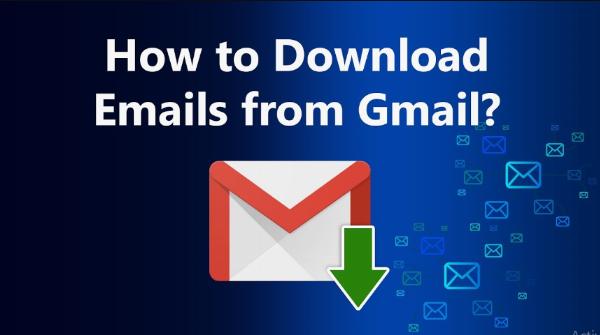
Strong 8k brings an ultra-HD IPTV experience to your living room and your pocket.
Ever felt overwhelmed by your overflowing Gmail inbox? Want to take control of your digital data and create a backup? Downloading all your Gmail emails is a simple process that can provide peace of mind and ensure the safety of your important information.
In this comprehensive guide, we'll walk you through the steps of downloading your Gmail emails, using both Google Takeout and IMAP. We'll also explore the benefits of backing up your emails and answer some frequently asked questions.
Understanding the Importance to Download All Emails from Gmail
Before we dive into the technicalities, let's understand why it's crucial to have a backup of your Gmail emails:
Data Loss Prevention: Accidental deletions, technical glitches, or security breaches can lead to data loss. A backup acts as a safety net, ensuring your emails are always accessible.
Legal Compliance: In certain legal or regulatory contexts, having a record of your email communications is essential. A backup can serve as evidence or documentation.
Offline Access: Imagine being able to access your emails even without an internet connection. A downloaded backup provides that flexibility.
Switching Providers: If you decide to switch to a different email service, having a backup makes the transition seamless.
Method 1: How to Download All Emails from Gmail Using Google Takeout?
Google Takeout is like a digital suitcase for your Gmail data. It lets you pack up all your emails, contacts, and more into a single file.
- Go to Gmail Settings: Click on the gear icon in the top right corner and select "Settings."
- Choose "Download your data": Find the "Accounts and Import" tab, then click "Download your data."
- Select "Mail": Check the box next to "Mail" to include your emails in the download.
- Choose your format and delivery: Decide if you want a ZIP, TAR, or TGZ file, and whether you want it emailed to you or saved to Google Drive.
- Create your archive: Click "Create Archive."
Method 2: How to Download All Emails from Gmail Leveraging IMAP?
IMAP is like a remote control for your Gmail. It lets you access your emails from different devices, even when you're offline.
- Configure your email client: Set up your favorite email client (like Outlook or Thunderbird) to connect to your Gmail account using IMAP.
- Enter your Gmail details: Fill in your Gmail address and password.
- Use the correct settings: IMAP settings are usually pre-filled, but double-check to ensure they're correct.
- Test your connection: Send yourself an email to see if it works.
Method 3. How to Download All Emails from Gmail Using Automated Solution?
If you don't want to invest much effort in a manual approach. So, we suggest you choose Jagware Gmail Backup Tool as it also backs up emails into multiple file formats such as PDF, PST, TXT, MBOX and many more. You can also easily migrate Gmail into all IMAP Supported email platforms.
- Download software and launch on your computer.
- Enter Gmail email address and press on continue with google to verify.
- Preview to select Google mailbox data as you want to download.
- Select file formats as per your requirement to export.
- Browse destination and press on backup to get results quickly.
Highlighted Features of Using Automated Approach
- You can easily export Gmail emails as PDF, TXT, PDF, PST, EML, MBOX and many more export features,
- This application also offers a simple initiative interface to easily operate without depending on any technical experts.
- You can also migrate Gmail into all IMAP Supported email platforms such as GmaiL, Yahoo, Outlook, Thunderbird, Office 365 and many more.
- With this wizard, you can also take advantage of advanced filters to convert selective Google mailbox data as per date range, subject, sender and recipients etc.
- This software is a complete standalone application for both backup and migration you no need to download any other software to complete the process.
Additional Tips
- Backup regularly: Don't just download once. Back up your Gmail regularly to keep your data up-to-date.
- Choose the right format: ZIP files are usually the most compatible, but consider your needs.
- Check your storage: Make sure you have enough space on your computer or external drive to store the downloaded files.
- Keep your credentials secure: Protect your Gmail password to prevent unauthorized access to your emails.
Also Read: How to Save a Gmail Email as a PDF?
FAQs
Why should I download my Gmail emails?
To protect against data loss, comply with legal requirements, access emails offline, and easily switch to a new provider.
What is the best method for downloading Gmail emails?
Both Google Takeout and IMAP are effective. Choose Google Takeout for simplicity or IMAP for more control.
How long does it take to download all my Gmail emails?
The time depends on the size of your mailbox and your internet speed.
Can I download only specific emails or folders?
Yes, you can use filters in Google Takeout or your email client to select specific emails or folders.
Is there a cost associated with downloading Gmail emails?
No, both Google Takeout and IMAP are free methods.
By following these steps and keeping these tips in mind, you can easily download all your Gmail emails and ensure the safety of your important data.
Note: IndiBlogHub features both user-submitted and editorial content. We do not verify third-party contributions. Read our Disclaimer and Privacy Policyfor details.