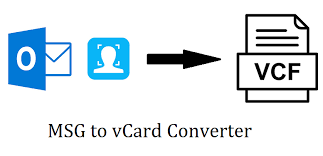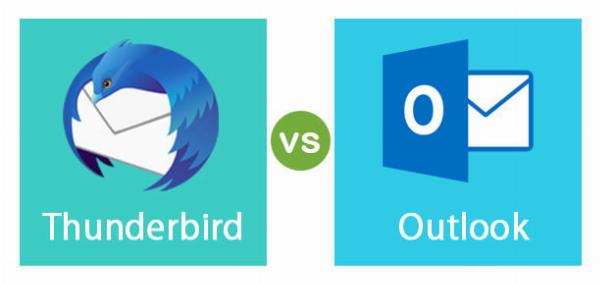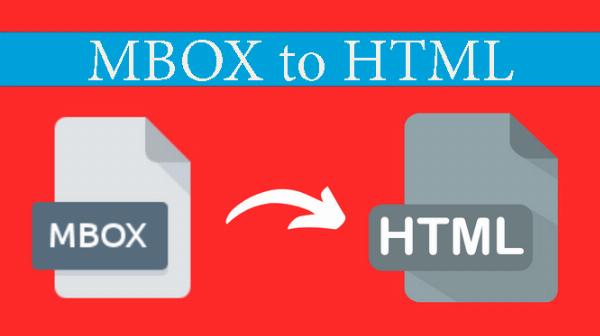How to Export AOL email to PST
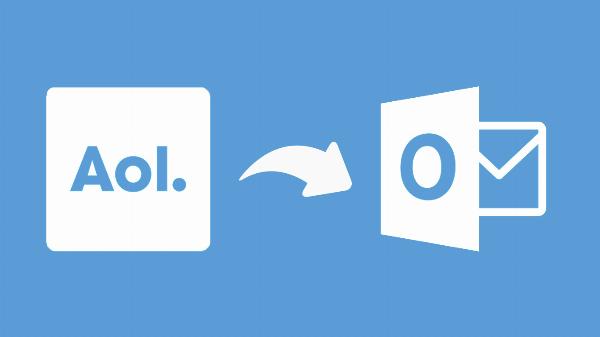
Strong 8k brings an ultra-HD IPTV experience to your living room and your pocket.
In this write-up, we will discuss two methods to access AOL emails in Outlook by exporting them to PST format. Many clients have requested a solution to backup their AOL data and access it in Outlook. Before we proceed with the methods, let me explain some of the unique features of Outlook/PST that make the AOL to PST export necessary.
Why do most tech giants prefer Outlook over AOL?
• Integration and Compatibility: Outlook, especially as part of the Microsoft Office suite, offers seamless integration with other Microsoft products and services such as Exchange Server, SharePoint, OneDrive, and Teams. This integration allows for a smoother workflow and collaboration experience within the Microsoft ecosystem, which many tech giants already heavily rely on.
• Security and Compliance: Outlook typically offers robust security features and compliance capabilities, which are crucial for large organizations, especially those in highly regulated industries such as finance, healthcare, and government. Microsoft invests heavily in security and compliance certifications, giving enterprises confidence in using Outlook for their email communication.
• Customization and Control: Outlook provides more customization options and administrative controls compared to AOL, making it more suitable for organizations that need to tailor email services to their specific requirements. This includes features like advanced email filtering, custom rules, and extensive configuration options.
• Scalability: Outlook is designed to handle large volumes of email traffic efficiently, making it suitable for organizations with a high volume of email communication. It offers scalability options such as Exchange Online, which can easily scale up or down based on the organization's needs.
• Support and Reliability: As a product of Microsoft, Outlook benefits from the company's extensive support infrastructure and reliable service uptime. This is essential for tech giants that rely on uninterrupted email communication for their business operations.
• Enterprise Features: Outlook offers a wide range of enterprise features such as shared calendars, contacts, tasks, and scheduling capabilities, which are essential for collaboration within large organizations. These features enhance productivity and streamline communication workflows.
• Overall, while AOL may still have its user base, especially among individual users and small businesses, Outlook's comprehensive feature set, integration capabilities, security measures, and support infrastructure make it a preferred choice for many tech giants and large enterprises.
How to export AOL email to PST by doing less?
When it comes to backing up AOL email in PST format, there are primarily two approaches: manual and third-party tools. While the manual method involving Outlook's installation can be lengthy and complex, it remains a viable option for individual users. This method comprises two phases: configuring AOL with Outlook and exporting AOL emails to PST files. Let's delve into the process:
Phase 1: Configuring AOL with Outlook
• Install and open Microsoft Outlook on your computer.
• Navigate to the "File" menu and select "Add Account" to initiate the setup process.
• Choose the "Manual setup or additional server types" option and click "Next."
• Select "POP or IMAP" as the account type and click "Next."
• Enter your AOL email account details, including your name, email address, account type (IMAP or POP3), incoming mail server (imap.aol.com), outgoing mail server (smtp.aol.com), and login credentials.
• Click on "More Settings" and navigate to the "Outgoing Server" tab.
• Check the box next to "My outgoing server (SMTP) requires authentication" and select "Use same settings as my incoming mail server."
• Switch to the "Advanced" tab and enter the following server port numbers:
Phase 2: Exporting AOL Emails to PST Files
• Open Outlook and log in to your AOL email account if prompted.
• Go to the "File" menu and select "Open & Export" > "Import/Export."
• Choose "Export to a file" and click "Next."
• Select "Outlook Data File (.pst)" as the file type to export and click "Next."
• Choose the AOL email folders you want to export to PST format and click "Next."
• Browse to the location where you want to save the PST file and provide a name for the file.
• Optionally, choose additional options for the export process, such as including subfolders or setting a password for the PST file.
• Click "Finish" to start the export process. Outlook will create a P ST file containing your AOL email data.
This manual method, while lengthy, is recommended for individual users seeking to back up their AOL emails to PST format. However, for users seeking a quicker and more efficient solution, third-party tools are also available for AOL email backup.
Learn to Export AOL Email to PST Like a Professional
• If you find yourself in any of the scenarios mentioned above or simply want to export AOL emails with ease and professionalism, consider using specialized software designed for this purpose. Despite its name, this software is trusted by professionals and multinational corporations alike for its efficiency in exporting AOL emails to PST format.
• This software is meticulously crafted to streamline the AOL email backup process, ensuring a hassle-free experience for users. Its intuitive interface and robust features make it a top choice for individuals and organizations alike. By utilizing this software, you can effortlessly export AOL emails to PST format without any confusion or complications.
• Experience the seamless process and impressive features of this software for yourself, and discover why it's the preferred choice for professionals and multinational corporations worldwide.
Export AOL email to PST Steps: Works for Everyone
Step 1: Begin by launching the free software version on your system.
Step 2: Next, navigate to the dashboard and select the Backup Job option.
Step 3: Assign a unique name to the job and proceed to add AOL mailboxes.
Step 4: Create a designated backup directory where the PST files will be stored.
Step 5: Utilize the filter option to specify criteria based on dates and folders.
Step 6: Choose whether to schedule the backup process immediately or during weekends.
Step 7: Customize the PST size and other settings according to your preferences and convenience.
Goodbye Words
The application mentioned is highly recommended for exporting AOL to PST and various other file formats. It offers a seamless and efficient data export process. With its reliable conversion capabilities, you can trust this program to successfully transfer your data. Give it a try and experience its reliability firsthand.
Note: IndiBlogHub features both user-submitted and editorial content. We do not verify third-party contributions. Read our Disclaimer and Privacy Policyfor details.