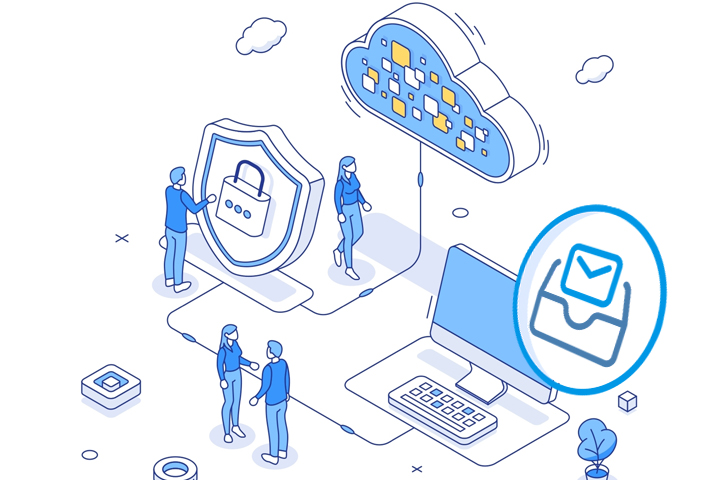How to Export Office 365 Mailbox to PST?
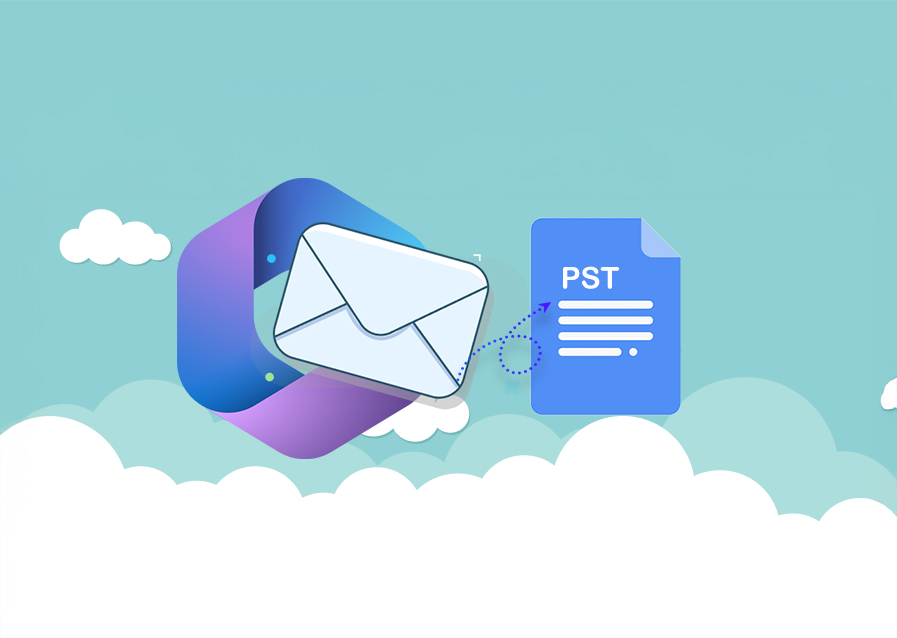
Strong 8k brings an ultra-HD IPTV experience to your living room and your pocket.
Easy Steps to export Office 365 mailbox to PST without any data loss. Complete guide to backup Office 365 Mailbox with manual solution.
Imagine if you only kept all the valuable data in Office 365. But someone hacked into your valuable assets. Then what? A total business collapse!! But how can you counter such a situation? Many organizations come up with an ideal prevention measure: an easy export Office 365 mailbox to PST.
With this, keeping data in your own hands is easy, and you can counter any such disastrous situation [be it a mass-hacking or a complete technical shutdown].
But do you know how to export Office 365 365 data to PST? If not!! We are here to assist you and guarantee you get your data back.
This guide covers different solutions to export Office 365 mailboxes to PST. But before moving towards solutions, let's understand why organizations need to export Office 365 mailboxes to PST.
Why does an organization need to export Office 365 mailbox to PST?
There are a range of different reasons to backup Office 365 mailbox data to PST. Here are some of them given below.
- Users export Office 365 data to PST to reduce the size of the Office 365 mailbox.
- PST files are easily manageable, and you can easily migrate data from one system to another.
- Backup Office 365 data to PST empowers you to access data offline.
- Ideal for users who face recurring internet issues.
- Protects your data from internal threats with offline access.
Solutions to Export Office 365 Mailbox to PST
Microsoft does not provide any kind of direct way to export Office 365 data to PST safely. But it does offer some inbuilt tools such as e-Discovery, import & export feature, and PowerShell that can assist you to backup Office mailboxes to PST.
Let's get through these manual solutions in detail one by one.
Solution 1: Export Office 365 Mailbox to PST using PowerShell
Before kicking off this process, it's compulsory to create a search. If you don't know how to create a search, then follow the steps given below to create a search with the help of the New-Compliance search option.
1. Firstly, execute the command $UserCredential = Get-Credential to get credentials of your Office 365 account.
2. Then, to configure a new session in MS Exchange Server, run this command:
$Session = New-PSSession -ConfigurationName Microsoft.Exchange -ConnectionUri https://outlook.office365.com/powershell-liveid/ -Credential $UserCredential -Authentication Basic –AllowRedirection
3. Use the command Import-PSSession $Session to specify the process after connection.
4. Now, insert the following command to provide rights to the user for mailbox export:
Add-MailboxPermission – User User Email ID -Identity Mailbox Email ID -AccessRights FullAccess -InheritanceType All
5. Connect to Exchange Online with the below command:
Connect-ExchangeOnline -UserPrincipalName (Admin Username) -ShowProgress $true
6. Run these scripts to set up and begin the compliance search:
New-ComplianceSearch -Name MailboxExport -ExchangeLocation (Address of Mailbox to Export)
Start-ComplianceSearch -Identity MailboxExport
7. To monitor the status of your search, execute the command given below.
Get-ComplianceSearch -Identity MailboxExport
8. At last, use the given command to export Office 365 mailbox to PST.
New-ComplianceSearchAction -SearchName MailboxExport -Export -Format PST
Solution 2: Export Office 365 mailbox to PST via Outlook
Another method to backup Office 365 mailboxes to PST is by using the Import and Export feature of Outlook. Follow the step-by-step guidance mentioned below.
Step 1: Add Office 365 account to Microsoft Outlook
Follow these steps to configure an Office 365 account in Outlook.
1. Open Outlook.
2. Click on the File tab, then select Add account.
3. Insert Office 365 email address for set up.
4. Enter the credentials and verify it.
5. Tap the Next button.
6. Make sure you are signed into your Office 365 account.
7. Once the configuration is finished, you will receive a pop-up confirmation message.
Step 2: Export Office 365 emails to PST
Read below to export Office 365 data to PST.
All the selected emails will be exported to Outlook PST format. But what if these solutions still can’t backup Office 365 mailbox data to PST? No worries, we are here to provide you with a fully reliable resolution. But firstly, let us get to the scenarios why these manual methods may fail to export Office 365 emails to PST files.
1. In Outlook, go to the configured Outlook mailbox.
2. Access the folder carrying the emails that you want to export.
3. Press on File tab >> Open & Export >> Import & Export option.
4. Select Export to a File. Press Next.
5. Choose Outlook Data File(.pst) and tap Next.
6. Select the folders you wish to export from the folder list and check mark the ‘Include Subfolders’ option. Click Next
7. Click Browse to save the exported file in destination folder. Tap on Finish.
Limitations of the Manual Solutions
Here are some of the challenges listed below.
1. Need technical knowledge to backup Office 365 mailboxes to PST.
2. You cannot export bulk files.
3. Takes 2- 3 days to export Office 365 data to PST.
4. Prone to error if you skip any steps.
So, these were the main reasons behind the failure of manual solutions. Now, the most important thing is how to prevent these challenges, and if you struggle with these challenges, how to overcome this issue.
According to personal experiences and in-depth expert analysis, we advise you to not take risks with your valuable data. That's why we recommend using a reliable Office 365 backup tool to export Office 365 mailboxes to PST.
We know it is not totally free for large number of files but totally worth it and gives you the right peace of mind.
If you feel hesitant of choosing the tool, then you can try the free Office 365 backup demo version to export Office 365 emails to PST files.
Conclusion
In a nutshell, this guide came up with the best manual methods and a reliable Office 365 backup tool to export Office 365 mailbox to PST. But to counter any unexpected errors or data loss situations, we recommend going for the backup utility and skip the manual approaches.
With high-end features, wide-range of compatibility and easy to use interface, you can keep this software in your toolkit. Try out the free version today and make your final call.
Also Read: Secure Way to Backup Office 365 Mailboxes to Protect your Business
Note: IndiBlogHub features both user-submitted and editorial content. We do not verify third-party contributions. Read our Disclaimer and Privacy Policyfor details.