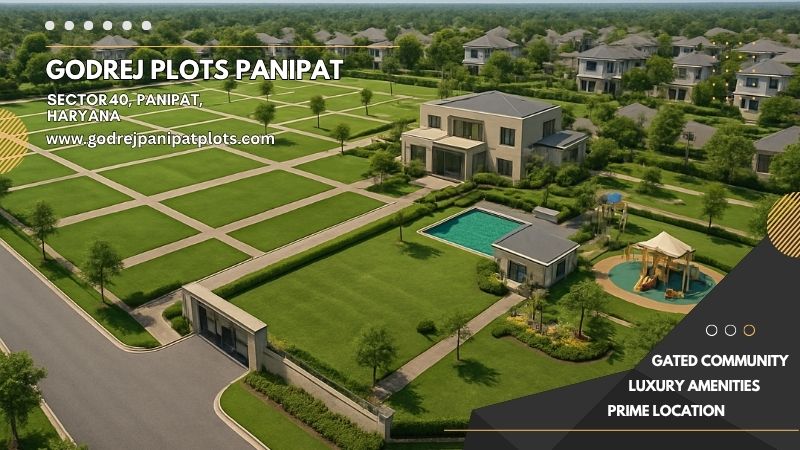How to Fix a QuickBooks Journal Entry Error

Strong 8k brings an ultra-HD IPTV experience to your living room and your pocket.
QuickBooks is a robust accounting Software for businesses that is being used to track their financial transactions. One of the more useful features QuickBooks offers is the journal entry function. A journal entry allows you to manually record transactions into your books that won't fit on invoices, bills, or checks. When you are not careful, it is easy to make a mistake. Wrong amount, wrong date, wrong account, or just recording it on the wrong side (debit vs. credit), journal entry errors in QuickBooks can wreak havoc on your entire company's balance sheet. The good news is that mistakes can be corrected, and I am going to show you step-by-step how to easily find and possibly fix journal entry errors in QuickBooks Desktop.
Common QuickBooks Journal Entry Errors
When you are searching for a solution, it is necessary that you know the most common types of journal entry mistakes:
- Posting to the wrong account
- Wrong date
- Debit or credit is recorded incorrectly
- Duplicate entry
- Missing required field
- Unbalanced journal entry
- Failure to attach supporting documents or notes
Step 1: Identify the Journal Entry Error
The first step is to figure out the issue.
If your books are out of balance or reports are showing wrong numbers, it may be time to look back at some of your journals.
Here's how to locate journal entries:
- Open the Reports menu.
- Locate and select Journal or Transaction List by Date.
- When your transaction took place, the error chose this date range.
- Look for anything that seems incorrect - unusually large account amounts, wrong accounts, or duplicate entries.
Make note of what journal entries you will need to fix.
Step 2: Open the Incorrect Journal Entry
- After you find an incorrect entry:
- Click on the entry in the report to open it.
- Review the fields, including the accounts, amounts, date, memo, and attachments.
- Determine what needs to be changed, it could be one field like a wrong date, or it could be more complicated, like a debit/credit split.
Step 3: Update the Journal Entry
If you are in QuickBooks Online:
- When the journal entry opens, click the Edit button in the bottom right.
- Make your changes (correct the account, amount, or date).
- Double-check that the debits and credits are still equivalent.
- Select Save and Close.
If you are using QuickBooks Desktop:
- Go to Company > Make General Journal Entries.
- Find the journal entry through Find or by scrolling through the entries; allow for additional scrolling if the journal entry is not close to the bottom.
- Once you've found the entry, make your changes directly.
- Select Save & Close when completed.
Step 4: Delete and ReCreate (when necessary)
Sometimes the error is with a journal entry that can not be corrected by way of an adjustment or is simply incorrect. In this situation, it is better to delete the journal entry and enter it again correctly.
To delete a journal entry:
QuickBooks Online:
- Open the journal entry.
- Select More > Delete.
- Confirm.
QuickBooks Desktop:
- Open the entry.
- Select Edit > Delete General Journal Entry.
- Confirm.
Then, enter the correct journal entry:
- Select + New > Journal Entry (Online)
- Company > Make General Journal Entries (Desktop).
- Enter the information correctly and save.
Step 5: Reconcile and Review Reports
Once you have corrected or re-entered the journal entry:
- Therefore, we will re-run the Trial Balance and Profit & Loss reports.
- Confirm that the mistake has now been corrected, and the reports can be accurately prepared.
- If applicable, reconcile the account affected and confirm that the entry matches the bank statement or supporting documents.
Step 6: Add a Memo or Note for Context
To avoid future confusion, it is a good practice to write out a brief memo or note, or otherwise, in the journal entry.
The memo is helpful for both you and your accountant for memory purposes, especially during tax season or audits.
Conclusion
It’s annoying when you make a mistake in a journal entry, but it happens and at least you have the bookkeepers `Superpowers` built into QuickBooks to get it fixed; you just have to know where to look. If you follow the steps above to correct your journal entry mistakes and keep your financial statements in check, and follow the best practices I discussed, you shouldn’t run into too many problems in the future.
Note: IndiBlogHub features both user-submitted and editorial content. We do not verify third-party contributions. Read our Disclaimer and Privacy Policyfor details.