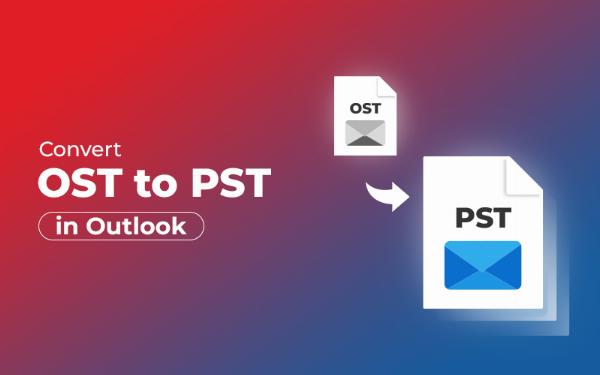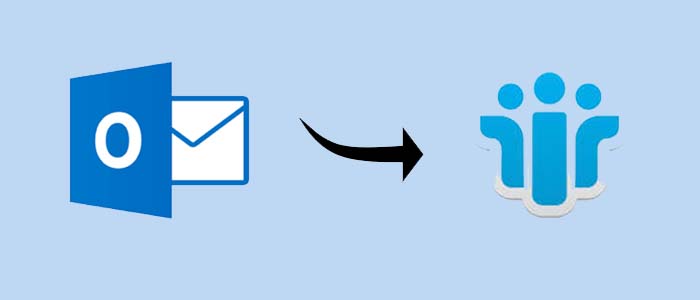How to Fix Cannot Open Your Default Email Folders in Outlook
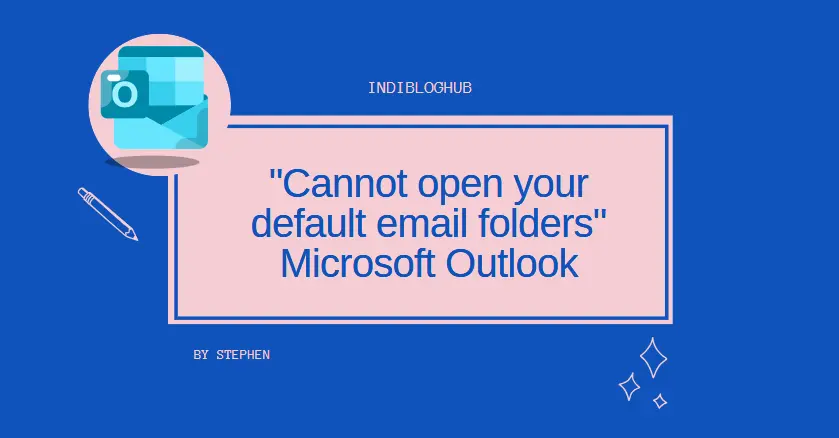
Strong 8k brings an ultra-HD IPTV experience to your living room and your pocket.
Outlook users often encounter the frustrating error "Cannot open your default email folders", which prevents access to emails, calendars, and other critical data. This issue can arise due to corrupted PST/OST files, incorrect account settings, or Outlook profile problems. In this guide, we’ll explore the most effective troubleshooting methods to fix this error and restore access to your Outlook folders.
Causes of "Cannot Open Your Default Email Folders" Error
- Corrupted PST/OST Files – Outlook data files may get damaged due to abrupt shutdowns, malware, or large file sizes.
- Outlook Profile Issues – A corrupted user profile can prevent Outlook from loading default folders.
- Incorrect Account Settings – Misconfigured email account settings may lead to synchronization failures.
- Outdated Outlook Version – Running an older version of Outlook can cause compatibility issues.
- Antivirus/Firewall Conflicts – Security software may block Outlook from accessing necessary files.
How to Resolve "Cannot Open Your Default Email Folders" Issue in Outlook
Here are the methods. Read and choose at your own discretion.
Method 1: Repair PST/OST Files Using ScanPST (Inbox Repair Tool)
Microsoft Outlook includes a built-in ScanPST (Inbox Repair Tool) to fix corrupted PST/OST files.
- Close Outlook and locate ScanPST.exe (usually in C:\Program Files\Microsoft Office\root\OfficeXX).
- Run the tool, browse and select your PST file, then click Start.
- If errors are found, click Repair and restart Outlook.
Note: ScanPST has limitations with severely corrupted files.
Method 2: Create a New Outlook Profile
A corrupted Outlook profile can trigger this error. Creating a new profile often resolves it.
- Open Control Panel > Mail (Microsoft Outlook).
- Click Show Profiles > Add to create a new profile.
- Set it as default and restart Outlook.
Method 3: Use SysTools Outlook Recovery Tool (For Severe Corruption)
If ScanPST fails, SysTools Outlook Recovery Tool is a professional solution to repair severely corrupted PST/OST files.
- Recovers emails, attachments, contacts, and calendars
- Supports large PST/OST files without size limitations
- Exports recovered data to multiple formats (PST, EML, MSG, PDF)
- User-friendly interface with no technical expertise required
Steps to Use:
- Download and install Tool.
- Select the corrupted PST/OST file and scan it.
- Preview recoverable items and save them to a healthy PST file.
- This tool ensures maximum data recovery when manual methods fail.
Video of the working:
Method 4: Disable Add-ins & Safe Mode
Faulty add-ins can interfere with Outlook’s functionality.
- Open Outlook in Safe Mode (Press Win + R, type outlook.exe /safe).
- If Outlook opens correctly, disable add-ins via:
- File > Options > Add-ins > Manage COM Add-ins > Go…
- Uncheck all add-ins and restart Outlook normally.
Method 5: Update or Reinstall Outlook
An outdated or corrupted Outlook installation may cause this error.
- Open File > Office Account > Update Options > Update Now.
- If the issue persists, repair Office via:
- Control Panel > Programs & Features > Microsoft 365 > Change > Quick Repair.
Preventive Measures to Avoid Future Errors
- Regularly back up PST files to avoid data loss.
- Keep Outlook updated to the latest version.
- Avoid abrupt shutdowns while Outlook is running.
- Use a reliable antivirus to prevent malware-related corruption.
Conclusion
The "Cannot open your default email folders" error can disrupt workflow, but most cases can be resolved using ScanPST, profile recreation, or add-in troubleshooting. For severely corrupted files, a professional recovery tool provides a guaranteed solution with minimal data loss. Follow preventive measures to avoid recurrence and ensure smooth Outlook performance.
Note: IndiBlogHub features both user-submitted and editorial content. We do not verify third-party contributions. Read our Disclaimer and Privacy Policyfor details.