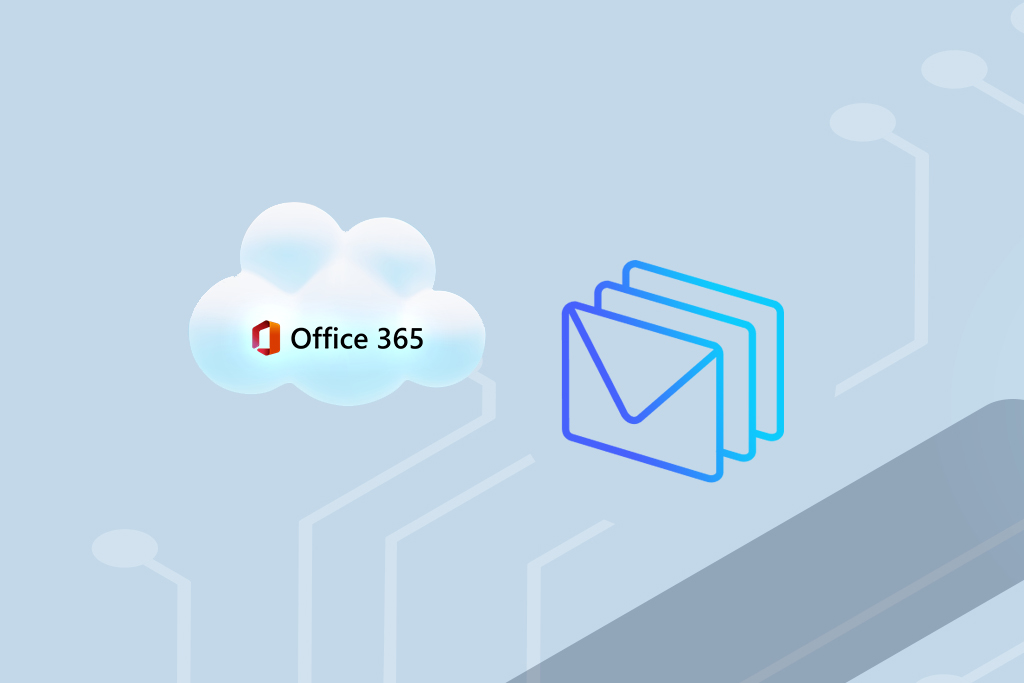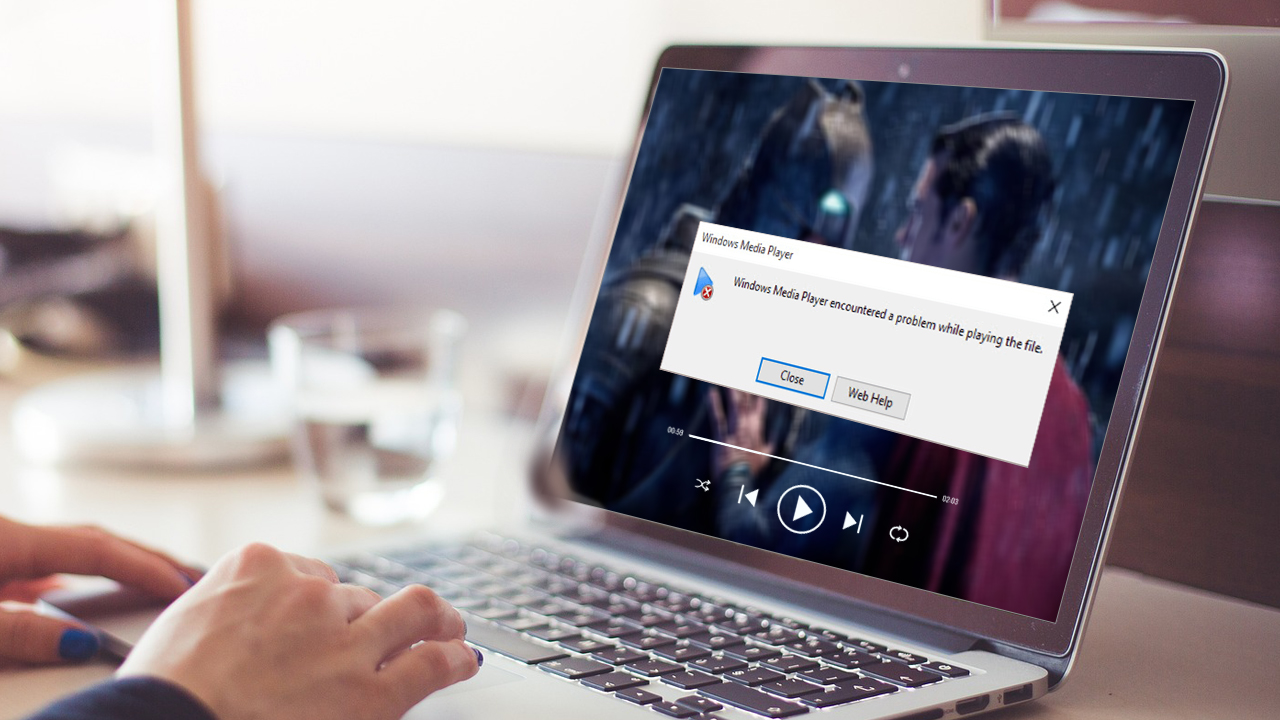How to Fix "PDF File is Damaged and Could Not be Repaired " Error

Strong 8k brings an ultra-HD IPTV experience to your living room and your pocket.
Get secure way to fix "PDF file is damaged and could not be repaired" error. Easily fix PDF file with attachments, digital signature, and other elements.
Yesterday, I received an email message with the crucial PDF documents from my senior. When I tried to open PDF files, an error message “PDF file is damaged and could not be repaired” is popping continuously.
With the above user query, many PDF users also complained that the PDF file was damaged and could not be repaired. Generally, this error message occurs when the users try to open corrupted or damaged PDF documents. Also, this error signifies that the PDF file's structure is compromised. With this error, the accessibility of the PDF file gets restricted, which disturbs workflow and may cause severe data loss.
To prevent the crucial PDF data, users look for different solutions that may cause other problems with PDF files. Now, the question arises: which solutions are reliable and effective to fix PDF files that are damaged and could not be repaired?
We’ve prepared this guide to resolve these queries. Let's get started to learn the major reasons and potential fixes to recover PDF files.
How do PDF Files get Corrupted? Common Reasons
PDF files also get corrupted regardless of their features and security. Below are the reasons for corruption and the PDF file is damaged and could not be repaired error message popping up:
- Improper handling of PDF files.
- Editing with the online repair tool
- Viruses/Malware infections in PDF files
- Opening PDF files in incompatible/faulty applications
- Interruption while downloading or transferring PDF files.
How to Fix a PDF File that is Damaged and Could Not be Repaired Error?
Go through each workaround to fix PDF file errors and issues:
Method 1. Download the PDF File Again
Instances like bad internet, power outage, etc. disrupt downloading that lead to corruption in PDF files. Usually, interruption in downloading and opening an incomplete downloaded PDF file pops up this “PDF file is damaged and could not be repaired” error message.
So, redownload the PDF file and make sure that the process is not interrupted. After completion, open your PDF files, and you may find that the error message has vanished.
Method 2. Use Previous Version to Recover PDF Files
The File Explorer of Windows OS has a feature that restores the previous state of the files. Considering, you have downloaded the PDF file correctly; after opening or editing the PDF files in another application, your files got damaged or corrupted. In such a situation, the Previous Version feature helps to restore PDF files. To do so, follow the steps below:
- Go to File Explorer and locate your PDF file.
- Right-click on that and choose the Properties option.
- Navigate to the Previous Version tab and look for the option to restore the PDF file.
- If the Previous Version history is present, tap Restore. Now, try to open this PDF file and check for errors.
Method 3. Use Adobe Acrobat Reader to Recover PDF Files
Adobe Acrobat Reader is a popular application to open/read PDF files. It is also effective to fix PDF file issues. So, before fixing the PDF files, it is necessary to update the Adobe application if it is outdated. Doing this will fix the ‘PDF file is damaged and could not be repaired’ error. For the same, follow the steps below:
- Open Adobe Acrobat Reader application and click on the Menu button. Now, choose the Help option from the menu and click on Check for Updates.
- Update the application if available and try to open the PDF files. If the error is still popping, then try to repair the installation of Adobe application.
- In the Adobe Acrobat Application, tap the Menu button, click on the Help option, and choose the Repair Installation option.
- Click Yes in the confirmation popup and follow the further repair process.
After completion, restart your system again and try to open PDF files.
Method 4. Disable the Enhanced Security Feature in Adobe
In Adobe Acrobat, there is an Enhanced Security option that prevents opening PDF files of unknown websites. However, the enabled Enhanced Security option may also give rise to ‘PDF file is damaged and could not be repaired’ error message. So, it is required to disable Enhanced Security option while troubleshooting this error message with PDF files. For assistance, go through the steps below:
- Run the Adobe Acrobat application, click on Menu, and tap on Preferences.
- Go to Security (Enhanced) tab, uncheck the Enable Enhanced Security checkbox under the Enhanced Security section.
- Restart the application, try to open PDF files, and check for errors.
The aforementioned solutions are helpful to fix the ‘PDF file is damaged and could not be repaired’ error effectively. In case, the corruption issues in PDF files are drastic, then these methods will not give desired results. You can lose your crucial PDF data. So, we have an ultimate go-to PDF repair solution that can fix any corruption issues of any PDF file version quickly.
Reliable and High-End Solution: PDF Repair Tool
Breaking out the limitations of manual workarounds, Kernel PDF Repair is the most Reliable PDF Repair Tool that resolves all errors and issues related to PDF files. With its powerful algorithm, you can quickly repair PDF files and recover all their contents, including images, text, audio, signatures, etc. Also, it effectively maintains the original layout and data safety of PDF files.
Some other helpful highlights of this tool are:
- Repair multiple corrupt PDF files of any size in one go.
- Recover all PDF contents in original layout quality.
- Repair password-protected PDF files too.
- Wide support with all PDF versions.
- Compatible with all Windows OS.
- Easy-to-use tool with a simple user interface.
- Comes with a free demo version.
Conclusion
The “PDF file is damaged and could not be repaired” error message is annoying while accessing the PDF files. Thus, PDF recovery is necessary to get access to the PDF contents again.
Manual methods are helpful for minor PDF file issues, but the Kernel PDF Repair tool has no such limitations. You can repair any level of PDF file corruption in just three steps. The trial version of PDF repair is free to use for the evaluation of its effectiveness.
Note: IndiBlogHub features both user-submitted and editorial content. We do not verify third-party contributions. Read our Disclaimer and Privacy Policyfor details.