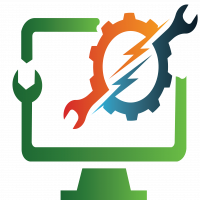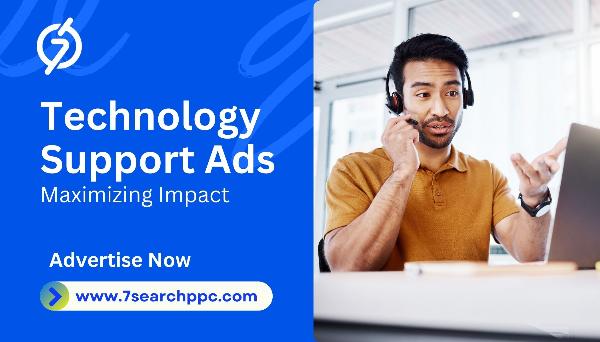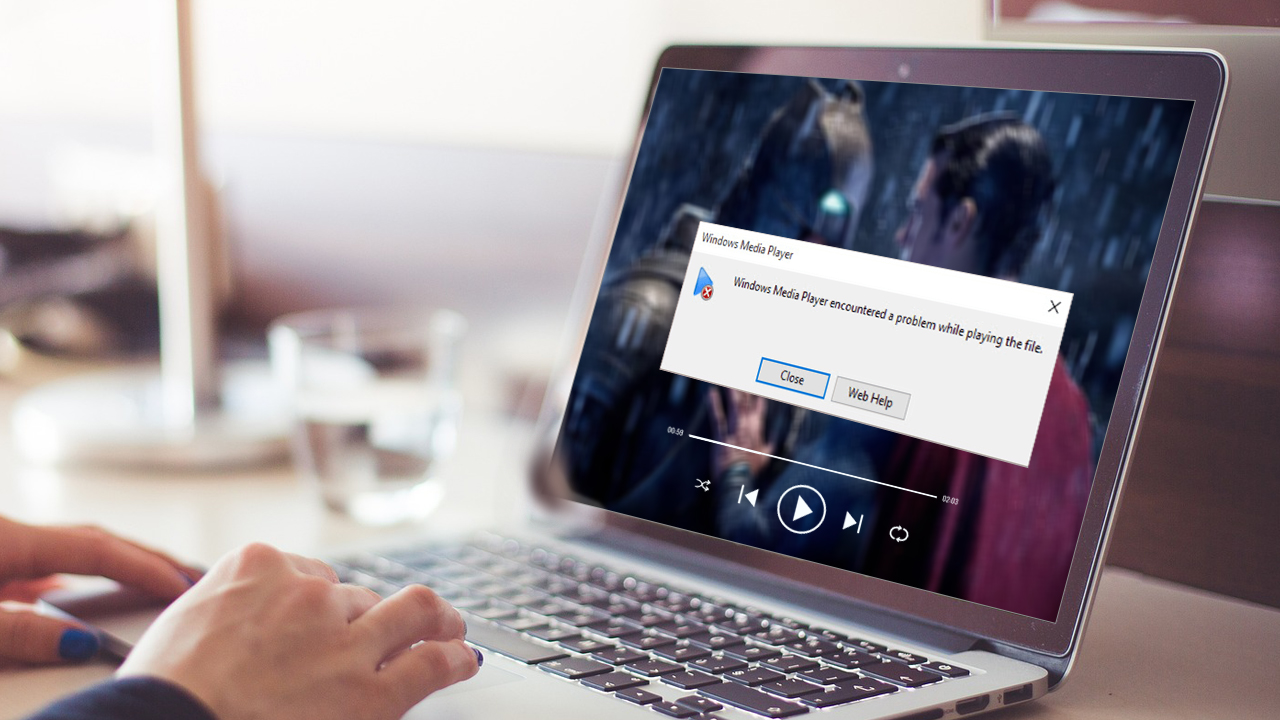How to increase MacBook performance – easy and effective tips

Strong 8k brings an ultra-HD IPTV experience to your living room and your pocket.
MacBook is known for its speed, performance, and reliability. But over time — as you install apps, files accumulate, and systems become outdated — your MacBook's speed takes a toll. A slow Mac not only reduces productivity, but also degrades the user experience.
If you are also wondering, "Why has my MacBook become slow?" or "How to make Mac fast again?", then you are in the right place.
In this article, we are sharing some simple but effective tips, with the help of which you can improve the performance of your MacBook – that too without any technical knowledge.
Tips for enhancing Macbook Performance
1.Free Up Storage
Having free storage on your system is important for your MacBook's performance and smooth operation. When your hard drive is filled , macOS can slow down, apps may not load properly, and system updates may be difficult.
First, you need to know what is taking up the most space in storage. To do this :
Go to the Apple menu and open the “Storage” section under “About This Mac”, where you will see clearly how much space is being used in the Documents, Applications, Photos, System, and Other categories.
Now the first step to free up storage is to delete unused apps. Many times we install apps that we no longer need, and they take up GBs of space. Delete them from the Applications folder and don’t forget to empty the Trash as well.
2.Remove Unnecessary photos and videos
Photos and videos consume a lot of space. If your Photos library has become too large, you can save them to iCloud or transfer them to an external hard drive. Using iCloud Drive is also a smart way to save storage.
Go to System Settings and turn on iCloud Drive and “Optimize Mac Storage” option, so that old files will go to the cloud and only necessary files will remain in the Mac.
3.Delete Large Files
Large files such as videos, high-resolution images, ZIP or DMG installation files, and old projects are another reason for filling up of storage and ultimately slow performance of MacBook .
Over time, these files accumulate on the system and often the user is not even aware of how much space these files are taking up. Removing large files not only frees up storage but also improves MacBook performance and efficiency .
4.Use ICloud
iCloud is a cloud storage service from Apple that helps you keep data from your Apple devices like MacBook, iPhone and iPad safe online. By saving files and documents in iCloud drive in Macbook , you can free up a lot of internal storage on your Mac.
The biggest advantage of this is that these files are automatically synced with your other Apple devices.
This means that if you have saved a document on your MacBook, you can view the same document on your iPhone or iPad as well — without having to transfer it separately.
5. Clean Cache, Log Files and Junk data
Every time you run an app, use a web browser, or update your system — your Mac automatically creates a variety of temporary files, caches, logs, and other junk data. Over time, these junk files take up GBs of space, which can reduce efficiency of your Macbook . That's why it's important to keep your macbook clean .
- Following are the steps to clean cache files , log files and junk data
- Finder > Go > Go to Folder...
- Type: ~/Library/Caches and delete old Cache files
- Similarly: Go to ~/Library/Logs and delete Log files
6 Reduce Visual Effects
Reducing visual effects in MacBook is an important step if you want to improve system speed and battery performance. macOS has a variety of visual elements, such as transparency, animations, and motion effects, which look attractive but can put additional load on your system's GPU and RAM.
To reduce these visual effects, you can go to
- System Settings > Accessibility > Display section.
- Here you will find options like “Reduce motion” and “Reduce transparency”.
7.Remove Startup Items
MacBook Startup Items are those applications and programs that start automatically when your Mac is turned on.These items can slow down macbook performance as they use CPU and RAM in the background. Therefore, removing start up items improves your Mac's speed and efficiency.
To manage startup items,
- Go to System Settings
- Then click on Login Items under the General section
- Here you will find a list of all the apps that start with your Mac. From this list, you can remove apps that you do not need at startup.
8. Reset PRAM and SMC (if needed)
Resetting the PRAM (Parameter RAM) and SMC (System Management Controller) is an effective method to solve many hardware or system problems in a Mac. If you are facing problems with your Macbook such as battery charging problems, loud fan, screen brightness issues, keyboard or trackpad not working, sound or network related problems , then resetting the PRAM and SMC may help.
Conclusion
Increasing the performance of a MacBook is not a complicated task , with small changes and regular care, you can improve the speed, battery life, and performance of your device. By following the above tips, your macbook performance and productivity will increase significantly .
Leading MacBook Repair Services in Dubai , UAE
If you are searching for MacBook Repair Services in Dubai , our company is here for you . Whether you want screen replacement, motherboard repair, water damage repair, battery replacement, or any software issues, our MacBook Repair Dubai experts can fix it all in no time— within your budget. Our team consists of licensed technicians who work 24/7 and are always available to provide help .
Down below are the names of models we repair -
MacBook Air (All models)
MacBook Pro (All models)
iMac (All models)
Mac Mini (All models)
Mac Studio (All models)
Note: IndiBlogHub features both user-submitted and editorial content. We do not verify third-party contributions. Read our Disclaimer and Privacy Policyfor details.