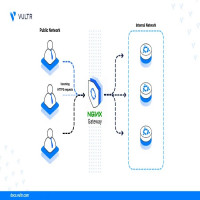How to Install Nginx Web Server on Ubuntu 24.04 [Step-by-Step Guide]
![How to Install Nginx Web Server on Ubuntu 24.04 [Step-by-Step Guide]](https://indibloghub.com/public/images/courses/683acc0935cdb5012_1748683785.jpg)
Strong 8k brings an ultra-HD IPTV experience to your living room and your pocket.
Installing the Nginx web server on Ubuntu 24.04 is a straightforward and essential process for developers, system administrators, or anyone looking to set up a fast, lightweight, and secure web server environment. Nginx, known for its high performance and low resource consumption, is a popular choice to serve static content, act as a reverse proxy, and handle load balancing. Ubuntu 24.04, being a stable and widely used Linux distribution, supports the latest version of Nginx available in the official Ubuntu repositories. To install Nginx on Ubuntu, start by updating your system package index with the command sudo apt update to ensure all your packages and dependencies are current. Next, install Nginx using sudo apt install nginx. This command pulls the latest stable version from the official Ubuntu repositories and sets it up on your system. Once the installation is complete, you can verify that Nginx is running using the command sudo systemctl status nginx. If everything is working correctly, the service will be active and running. You can also test it by opening a web browser and navigating to your server’s IP address or domain name—if Nginx is installed properly, you’ll see the default Nginx welcome page. Nginx also starts automatically on boot, but you can manage the service manually using commands like sudo systemctl start nginx, sudo systemctl stop nginx, and sudo systemctl restart nginx for better control. To ensure Nginx is enabled at boot time, use sudo systemctl enable nginx. One of the benefits of Nginx is its modular configuration, which is simple yet powerful. By default, the configuration file is located at /etc/nginx/nginx.conf, and site-specific configurations can be added in /etc/nginx/sites-available and enabled via symlinks in /etc/nginx/sites-enabled. You can customize server blocks (virtual hosts) to host multiple websites on the same server, adjust port listening, and apply SSL for HTTPS. After editing configuration files, always run sudo nginx -t to test the configuration syntax and use sudo systemctl reload nginx to apply changes without interrupting the running service. If your Ubuntu firewall is active using UFW (Uncomplicated Firewall), you’ll need to allow Nginx traffic by running sudo ufw allow 'Nginx Full', which enables both HTTP and HTTPS. Additionally, you may consider securing your Nginx installation with Let’s Encrypt SSL certificates using Certbot, which can be installed via sudo apt install certbot python3-certbot-nginx and easily set up with sudo certbot --nginx to automate the entire HTTPS configuration process. Installing Nginx web server on Ubuntu provides a solid foundation for serving websites, web applications, and APIs. It’s scalable, reliable, and capable of handling thousands of concurrent connections with ease. Moreover, Ubuntu 24.04’s support for the latest software packages ensures that you benefit from the latest performance improvements and security patches when deploying Nginx. Whether you are setting up a personal blog, a professional web application, or a reverse proxy for microservices, installing Nginx on Ubuntu is an essential skill in the world of Linux server administration. The ease of installation, combined with the robustness and flexibility of Nginx, makes it a go-to web server for developers and DevOps teams worldwide. In summary, installing the Nginx web server on Ubuntu 24.04 involves updating your system, running a simple installation command, configuring firewall access, verifying server status, and optionally securing it with SSL certificates. With this setup, you are ready to serve content efficiently and securely on the web, making Nginx an indispensable tool in modern web infrastructure.
Note: IndiBlogHub features both user-submitted and editorial content. We do not verify third-party contributions. Read our Disclaimer and Privacy Policyfor details.