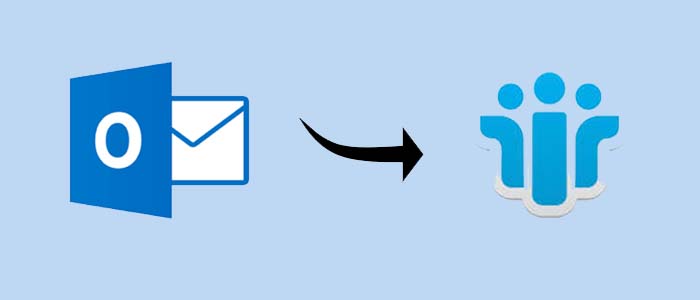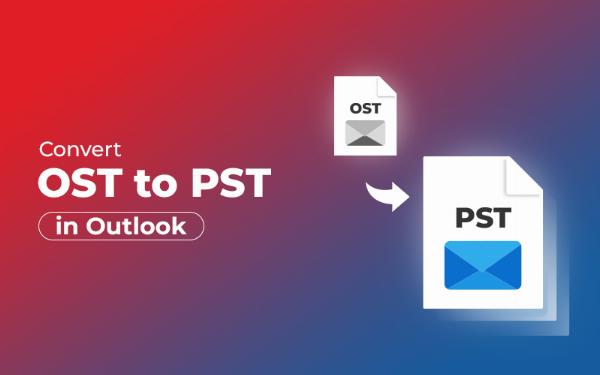How to Merge MBOX Files?

Strong 8k brings an ultra-HD IPTV experience to your living room and your pocket.
MBOX is a widely used email file format that stores large data in one file. Users usually tend to merge MBOX files to use them efficiently and easily. In this article, we are gonna understand that we can combine MBOX files without any hassle. First, let’s know about the 4 solid reasons why a user needs a MBOX file merger.
Reasons to Combine MBOX Files:
- Better organization- Merging MBOX files helps in organizing scattered emails into one single MBOX file. It is much more convenient, making it easier to search and manage.
- Easy backups- While setting up backups, it is easier to maintain a single MBOX to put on backup compared to various small files.
- Simple transfer- Combining MBOX files simplifies the process of transferring just one file rather than multiple MBOX files.
- Efficient search- Searching is made easier by merging MBOX files, as searching one file is more efficient and faster, especially with large data.
How to Combine MBOX Files by Using the Manual Method?
Let’s see how we can merge MBOX files via Thunderbird software:
Step 1- Install Software:
- Install the software and first go to the Tools option and choose Add-ons and themes.
- Search for ImportExpotTools NG, and install it.
- Then restart to activate the theme.
Step 2- Create New Folder:
- Go to the Mail page and right-click on Local folders.
- Then, select new folders and name merged MBOX, combined MBOX, etc.
Step 3- Import MBOX files:
- Right-click on the new folder created.
- Then, go to ImportExpotTools NG and click on import MBOX files >> all MBOX files from directory.
- Select your MBOX files and it will be transferred in your newly created folder.
Step 4- Export MBOX files:
- After importing the files into one folder, we will then right-click on that folder and select ImportExportTools NG.
- Then, go to folder export (mbox) >> As MBOX files.
- Your files will be merged successfully.
Problems Faced by Users While Merging MBOX Files Through Thunderbird:
- This software does not provide an automated feature to merge large MBOX files. You must import MBOX files using add-ons, like ImportExportTools NG.
- This process is time-consuming and prone to human error as messages in the folders are moved manually.
- Thunderbird can lag or freeze during the import/export of large MBOX files. It fails to import some files due to corruption or size issues.
- If there are corrupt messages and issues, Thunderbird will ignore them silently, which is a lack of transparency.
How to Merge MBOX Files via Expert Tool:
Using manual methods to merge Large MBOX files is very time-consuming and inconvenient. SysTools MBOX Merge Tool is the best solution to this problem. This automated software offers you with best features and filters to combine your MBOX file effectively & efficiently.
Let’s dive into the topic and perform a 5-easy process to merge your MBOX files in minutes:
- Download the software and open the user interface.
- Then, select Add folders or Add files to add your MBOX files.
- Select your desired MBOX files and click on Next to move ahead.
- Then you will see various filters like “naming a new or merging an existing MBOX file,” “splitting after MBOX file size,” and “merging within a date range.”
- Lastly, choose your destination path and hit the Ok button, and your process is completed.
Benefits of using an Automated Tool to Combine MBOX files:
- It maintains the structure and properties of the files after merging. It is the best utility to merge multiple MBOX files into one.
- This automated software combines several MBOX formats into one file without losing their attachments and metadata.
- By just locating the file path, it will automatically merge the MBOX files without duplicating them.
- It can combine MBOX files for various email clients like Thunderbird, Entourage, Pocomail, etc.
- MBOX files can be saved in bulk by using this software, which makes the work easier and less time-consuming.
Conclusion:
As we come to an end, we have a clear picture that using an automated expert tool over a manual method is the best choice you can make as a professional to merge your MBOX files. You can combine your large MBOX files by using the MBOX file merger effectively and with ease.
Note: IndiBlogHub features both user-submitted and editorial content. We do not verify third-party contributions. Read our Disclaimer and Privacy Policyfor details.