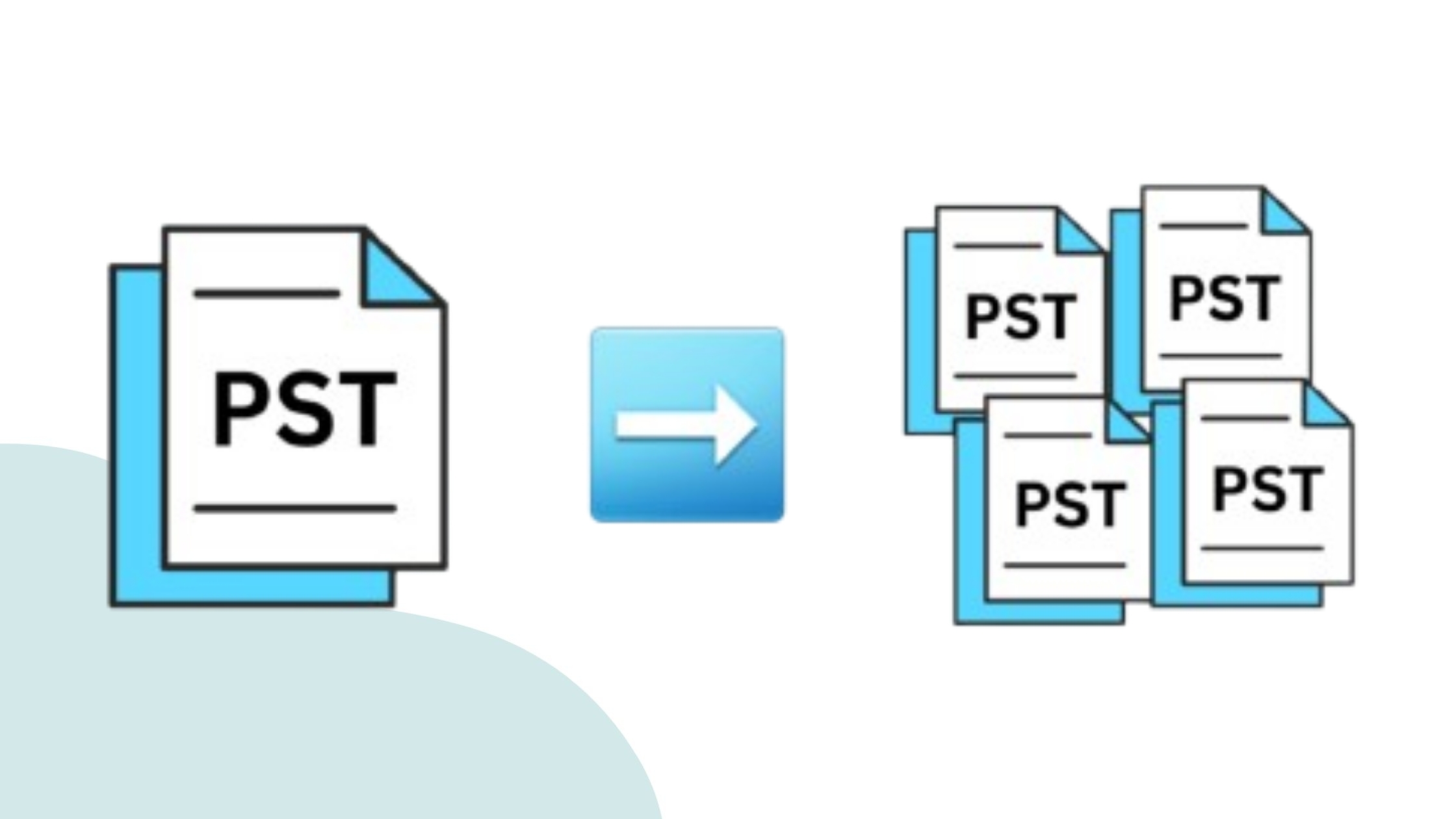How to Migrate Email from Google Workspace to Microsoft 365
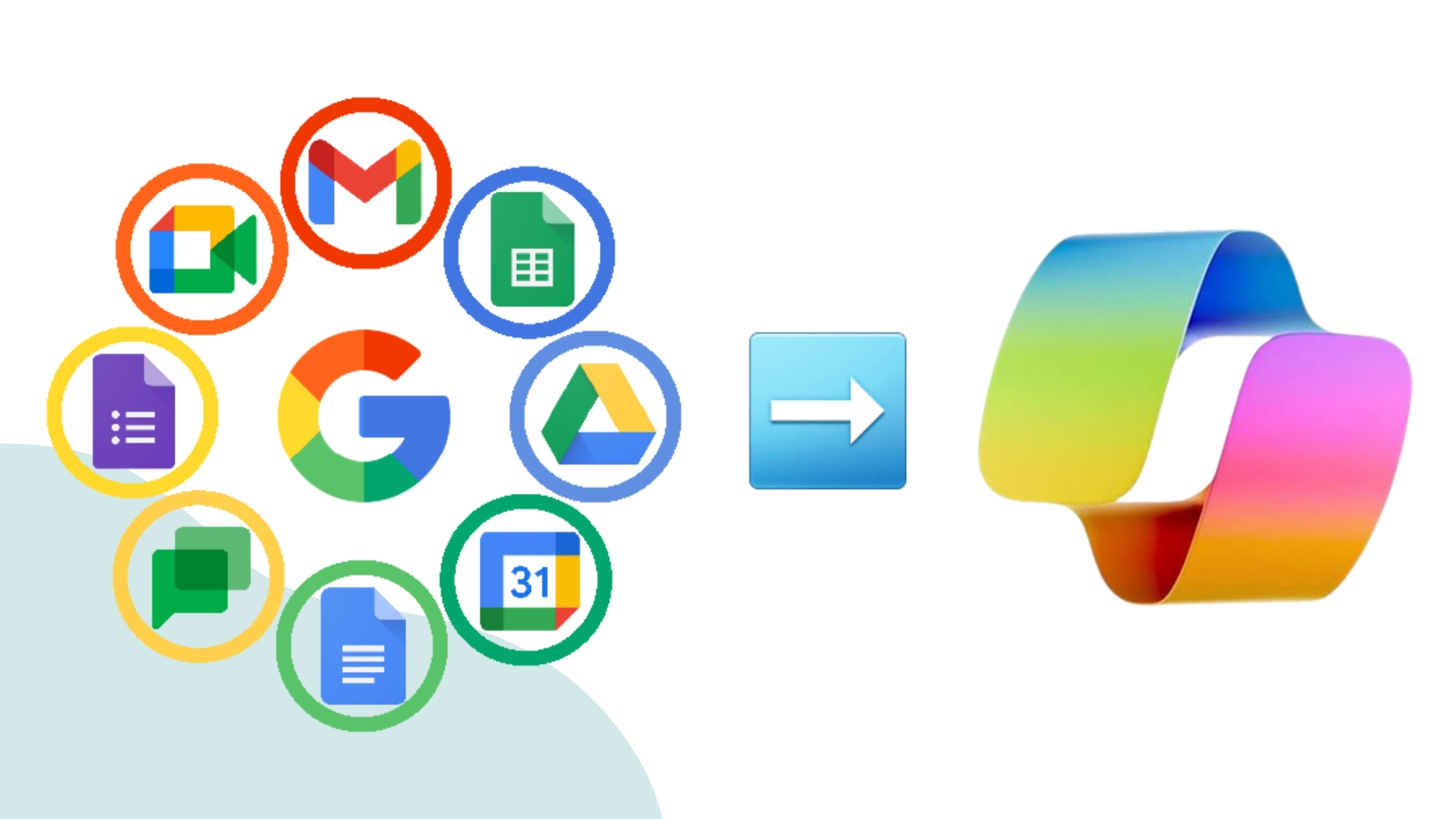
Strong 8k brings an ultra-HD IPTV experience to your living room and your pocket.
Switching your organization's email service from Google Workspace to Microsoft 365 can seem like a daunting endeavor, especially if you have years of valuable email data to move.
If you're planning to migrate your emails from Google Workspace to Microsoft 365 and looking for a trustworthy and efficient way to get it done, you're in the right place. In this blog, we'll explore how to migrate emails from Google Workspace to Microsoft 365 and how tools like the Shoviv tool can streamline this process. It ensures your emails are transferred securely and reliably.
Why Migrate to Microsoft 365?
There are several reasons businesses are switching the email service G Suite to Microsoft 365:
- Office 365 delivers seamless integration with Microsoft tools and services, making it especially advantageous for businesses that already utilize Windows and Microsoft server environments.
- Office apps provide more robust capabilities, such as advanced Excel features and Copilot, to streamline work.
- It also delivers stronger security, compliance, and support for large-scale enterprises.
- Office apps can be used offline, unlike the cloud-only tools offered by Google Workspace.
- The deep integration across the O365 stack and beyond, including Azure and the Power Platform is more complete and user-friendly for most end-users.
- M365 integrates more effectively with existing AD security structures and offers more granular access controls than Google, which is critical for highly regulated industries.
Manual Technique to Migrate from Google Workspace to Microsoft 365
Before starting the manual technique, user need complete the some steps to migrate email from Google Workspace to Microsoft 365
- First, set up your domain in Microsoft 365 and create users as target accounts for migration.
- Assign appropriate licenses to the newly created Office 365 users.
Steps for Manual Migration
- First, open the Office 365 Admin Center, navigate to the Show All option, and tap on Exchange.
- Now, click on Migration and continue with the Add Migration Batch.
- Give a name to the migration batch, select the Migration to Exchange Online and press the Next button.
- Then, a page will open. Select the Google Workspace migration and hit the Next button.
- You will bring on to the Prerequisites for Google Workspace migration page.
- On this page, you will get two options: manual or automatic. Enable the automatic option, then hit Start..
- After all, log in to your G Suite super Admin account.
- Now, check the APIs and click on the JSON file to be downloaded to your PC, then put the link to add the client ID and GWS Scope.
- Click the link that will redirect to Google Workspace Admin Page.
- Now, click on the Add New Button and put the ID and scope.
- Hit back to EAC, click the Next button and Create option.
- Then, Mark the “Create a new migration endpoint” option, then click the Next button.
- Give a name to the Migration Endpoint Name column and click on Next.
- Here, fill in the email address and tap the Next button to move forward.
- Next, add the users. you can also import multiple user mailboxes at once using a CSV file, then click Next.
- On the Configuration page, select the target domain, then check the items that you want to move and then jump on the Next button.
- At last, add the users to view the migration report. Then, select the Automatically Start the Batch and Automatically Complete the Migration Batch and hit one Save Button.
Key Points to Note Before Using the Manual Method:
Migrating email from Google Workspace to Microsoft 365 using the manual approach is challenging. We need to know some points before applying the manual method.
- Applying the manual method requires technical expertise, so users have to be technical experts.
- Users can only transfer the email with this method; calendars and contacts are not transferable.
- If users make a single mistake, the process will hold up.
- This method can break the data integrity, which causes data loss.
Moving the Email from Google Workspace to Microsoft 365 by Shoviv Software
For those finding manual migration methods too complex or cumbersome, you need an automated tool called Shoviv G Suite to Office 365 Migration Tool, which is one of the best options for migrating email from Google Workspace to Microsoft 365. It helps you migrate a bunch of mailboxes in one go without affecting the migration speed. The tool provides a bunch of options and features that make the migration process easy.
Benefits of Using Shoviv Migration Tool
- The tool provides a simple user-friendly interface.
- It ensures seamless migration and keeps all data intact.
- Users can move only the necessary emails.
- The tool transfers multiple mailboxes at once.
- No changes occur in email organization.
Conclusion
In conclusion, migrating email from Google Workspace to Microsoft 365 can be a challenging process. First, we mentioned the manual method to migrate email from Google Workspace to Microsoft 365, but the manual method has some cons, so we need to lean towards the automatic tool called Shoviv G Suite to Office 365 Migration Tool, which simplifies the process of migration. The tool ensures a smooth transition to Microsoft 365 without any hassle.
Note: IndiBlogHub features both user-submitted and editorial content. We do not verify third-party contributions. Read our Disclaimer and Privacy Policyfor details.