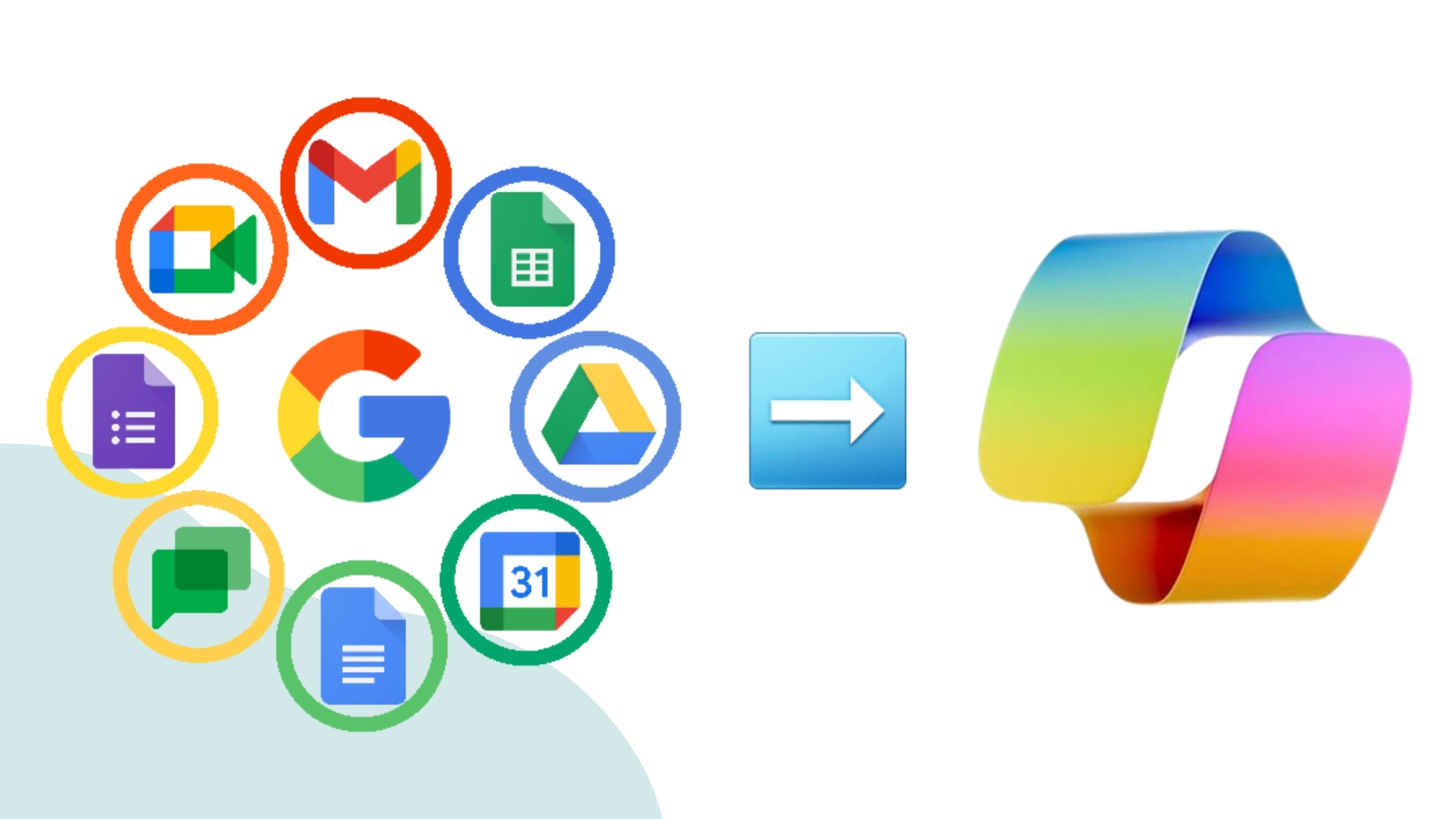How To Split PST Files in Outlook Manually
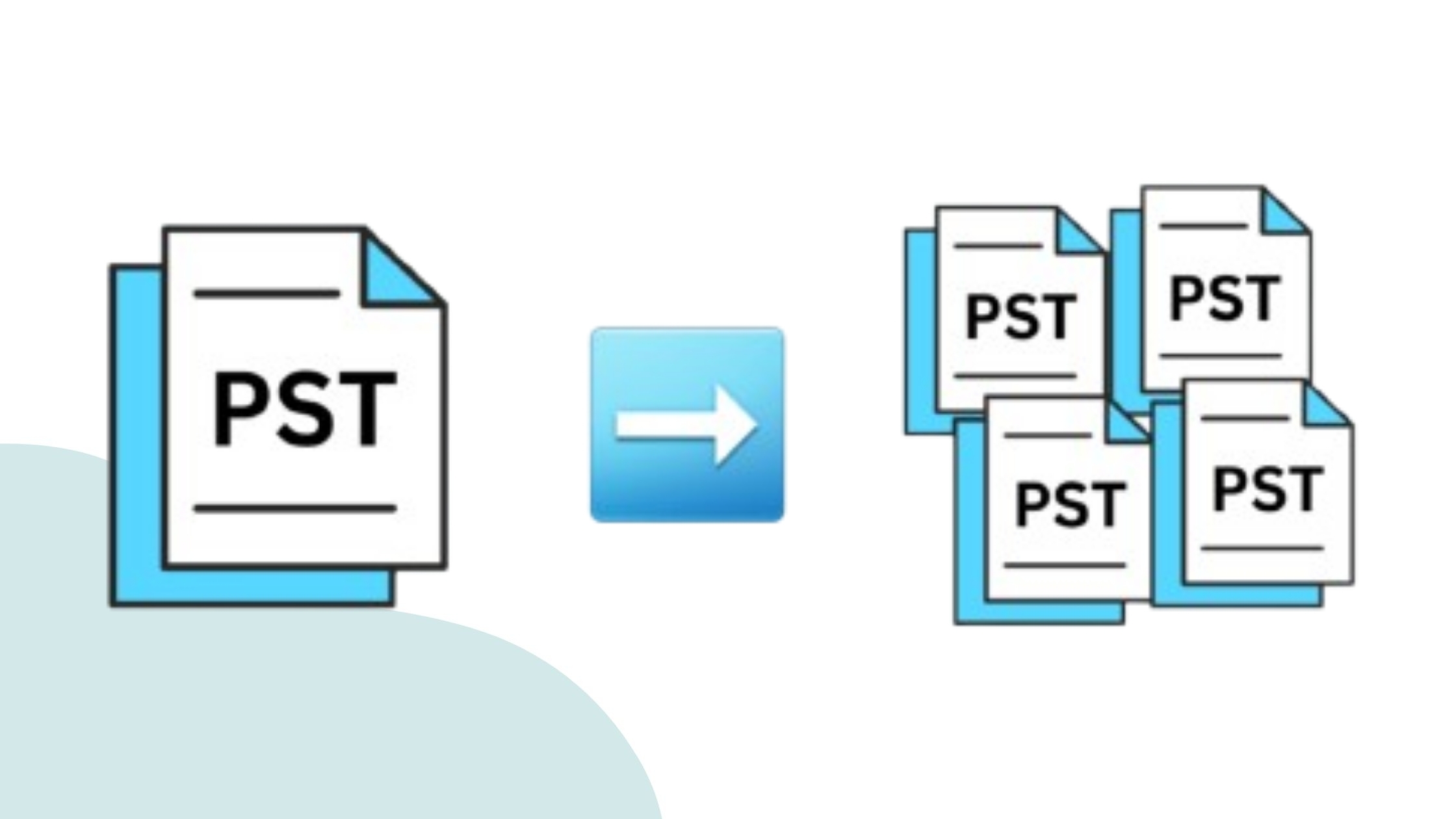
Strong 8k brings an ultra-HD IPTV experience to your living room and your pocket.
Microsoft Outlook uses PST files to store email data such as email, calendar, task, etc. As time passes, these PST files become large in size and cause many problems. It slows Outlook's speed and causes data loss, affecting users' working efficiency. To prevent all these problems, users may need to split PST files into smaller parts. While Outlook does not provide a direct option to break the PST file, there are some techniques that can help you achieve the goal.
Why Split PST File Into Smaller parts?
- Improves Outlook performance by reducing the file size.
- Prevents data from being corrupted.
- Ensures smooth accessibility of emails and other Outlook data.
- Improves email data management.
Methods to Manually Split PST Files in Outlook
1. Using the Import/Export Feature
We can use Outlook features called Import/export to split PST files that allows us to create a new PST file and move Oversized PST file data into that. Here are the straightforward steps to do the process:
- First, open Microsoft Outlook on your PC.
- Next, click on File> Open & Export > Import/Export.
- Then, choose Export to a file and tap on Next.
- Choose Outlook Data File (.pst) and click Next.
- After that, select the folders you want to export and check Include subfolders.
- Now, click Browse to choose a storage destination for the new PST file.
- Finally, click Finish and set a password if required.
As a result, this creates a new PST file with selected data, reducing the size of the original File and helping to break up PST file.
2. Split PST file using “Move to Folder” Facilities
Outlook provides a feature called "Move to Folder". We will use that to split the PST file into smaller parts, which will allow us to move oversized PST file data to a newer PST file like the previous one. Here are the steps to initiate the process:
- First, open Outlook and navigate to File> New Items > More Items > Outlook Data File.
- Then, choose a location and name for the new PST file and click OK.
- The new PST file will now appear in the left panel under Mail Folders.
- Finally, manually drag and drop emails, contacts, and other data from the large PST file to the new PST file.
3. Archive Old Emails to split PST File into Smaller Parts
Here, we are going to Archive old emails to split PST file into smaller parts; follow the steps to do the process:
- Start by opening Outlook and clicking File> Options > Advanced.
- Under AutoArchive, click on AutoArchive Settings.
- Then, choose a time frame for old emails to be archived.
- Finally, select a location for the archived PST file and click OK.
By following these steps, Outlook will automatically transfer older emails, reducing the size of the primary PST file.
Limitations of Manual Methods
- These methods are very time-consuming and inefficient.
- If steps are not followed carefully, the risk of data loss is very high.
- Users need to repeat the process multiple times to split PST files.
- Difficulty applying for a non-technical user.
Alternative Solution to Split PST File
Users can use the Shoviv PST Splitter Tool to split PST files instead of relying on manual methods. A PST Splitter tool offers an automated way to split PST file into smaller parts. The tool provides many options that allow the users to break the PST file by size, date, year, or folder, but it also ensures data integrity is maintained throughout the process.
Conclusion
Splitting PST files is crucial to fixing Outlook's speed and some other problems, but Outlook does not provide an automated built-in feature to break up PST files. The manual methods outlined above can help users manage large PST files. However, these methods are difficult to apply and time-consuming. Therefore, we can use the Shoviv PST Splitter Tool instead of the manual method if you need a quick and hassle-free solution. By properly managing PST file size, users can ensure smooth Outlook performance and prevent data corruption.
Note: IndiBlogHub features both user-submitted and editorial content. We do not verify third-party contributions. Read our Disclaimer and Privacy Policyfor details.