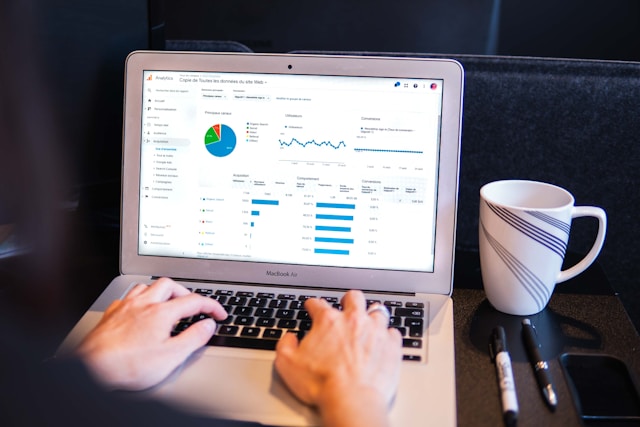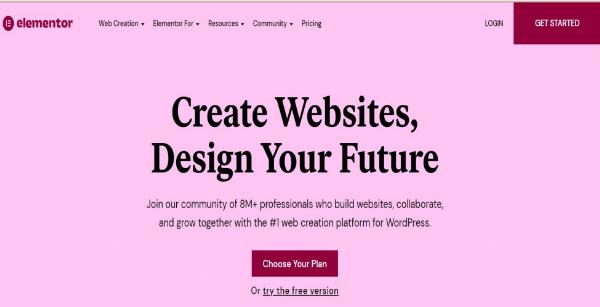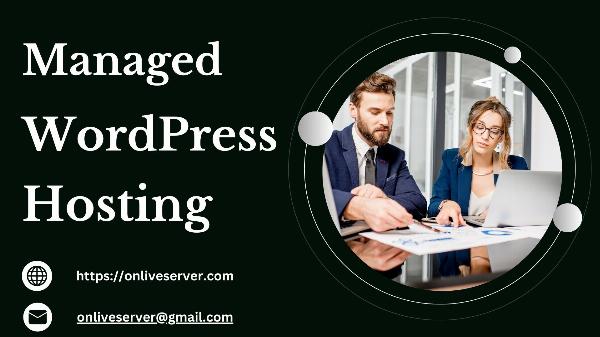DA 70+ Guest Post Placements – Elite Authority at Your Fingertips!
DA 70+ Guest Post Placements – Elite Authority at Your Fingertips!
How to Migrate Your Website to WordPress: A Step-by-Step Guide
Written by WEDOWEBAPPS LLC » Updated on: June 17th, 2025
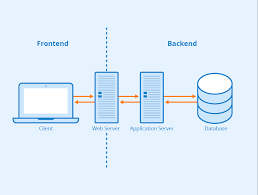
Migrating your website from one platform to another can seem like a daunting task, especially when dealing with a content management system (CMS) as comprehensive as WordPress. Whether you’re currently using a different CMS or managing a static website, the decision to move to WordPress often stems from its flexibility, ease of use, vast library of themes and plugins, and extensive support community.
In this article, we will cover the essential steps required to migrate your website to WordPress. We will also discuss when it might be beneficial to work with a WordPress development company to ensure a smooth and successful migration.
Why Migrate to WordPress?
Before we dive into the migration process, let’s explore some of the key reasons why businesses choose to migrate their websites to WordPress:
1. Ease of Use
WordPress is known for its user-friendly interface, making it easy for both beginners and experienced users to manage content, update the site, and install plugins without needing extensive technical knowledge.
2. Customization Options
WordPress offers a vast selection of themes and plugins that allow you to customize your website’s appearance and functionality. Whether you’re building a blog, an e-commerce store, or a corporate site, WordPress has the tools to meet your needs.
3. SEO-Friendly
WordPress is designed with SEO in mind, offering clean code and a variety of plugins that help optimize your content for search engines. Plugins like Yoast SEO and All in One SEO Pack simplify the process of improving your website’s search engine rankings.
4. Scalability
From small personal blogs to large enterprise websites, WordPress can scale with your business. As your needs grow, you can add more functionality through custom plugins or advanced development.
5. Large Support Community
With millions of active users and developers worldwide, WordPress boasts one of the largest support communities. This means if you encounter any issues, solutions are often just a forum post away, and there are countless resources available to help you.
Step-by-Step Guide to Migrating to WordPress
Migrating a website to WordPress involves several key steps, from preparing your current site for migration to configuring your new WordPress site. While the process can vary depending on your current platform, the following steps outline the general approach.
1. Back Up Your Existing Website
Before starting the migration process, it’s crucial to back up your existing website. This ensures that you have a complete copy of your website’s content, files, and database, allowing you to revert to the previous version if anything goes wrong during the migration.
If you’re using a CMS like Joomla, Drupal, or Magento, you can export the database and website files. Many CMS platforms offer backup plugins or tools that automate this process. If your current website is static, you can manually download all the files from your server.
2. Choose a Hosting Provider and Install WordPress
To migrate your website to WordPress, you’ll need a hosting provider that supports the platform. Many hosting companies, such as Bluehost, SiteGround, and WP Engine, offer WordPress-specific plans that include one-click WordPress installation, enhanced security, and performance optimizations.
Once you’ve chosen a hosting provider, follow the instructions provided to install WordPress. After installation, you’ll receive a login link to access your WordPress dashboard.
3. Set Up Your WordPress Theme
After installing WordPress, the next step is to choose a theme that fits your website’s design requirements. WordPress offers thousands of free and premium themes to choose from, or you can work with a WordPress development company to create a custom theme tailored to your brand and functionality needs.
If you’re looking to replicate the design of your existing website, you can either select a theme with a similar layout or develop a custom theme that matches your current design. Ensure that the theme you choose is responsive and optimized for both desktop and mobile users.
4. Export Your Content from the Existing Website
The process of exporting content depends on the platform you’re currently using. Many CMS platforms offer built-in tools or plugins to help export your content, including pages, posts, media, and metadata. For example:
Joomla: You can use extensions like J2XML to export content from Joomla.
Drupal: The built-in export tool allows you to export content into XML or CSV format.
Magento: You can export product data and other relevant content using Magento’s export functionality.
If you’re working with a static HTML website, you may need to manually copy the content from the current site or use a scraping tool to extract it.
5. Import Content to WordPress
Once you’ve exported your content, you’ll need to import it into your WordPress site. WordPress has a built-in importer tool for various platforms, including Joomla, Drupal, and static HTML websites. If you’re migrating from a CMS like Squarespace, Wix, or Weebly, you may need to use third-party tools or manually copy content.
Here are the general steps to import content:
From the WordPress dashboard, go to Tools > Import.
Select the platform you’re migrating from and follow the instructions to upload your content files.
WordPress will automatically map your imported content to WordPress pages, posts, and media.
6. Set Up Permalinks
One critical aspect of migration is ensuring that your URLs (permalinks) remain consistent with your old website, especially for SEO purposes. WordPress allows you to customize permalinks to match the structure of your previous website, minimizing any potential negative impact on search engine rankings.
To set up permalinks:
Go to Settings > Permalinks in the WordPress dashboard.
Choose a permalink structure that mirrors your old URLs, or create custom URLs if necessary.
7. Check for Broken Links and Missing Media
During the migration process, it’s possible for links and media (such as images) to break or go missing. After importing your content, thoroughly check your website to ensure that all links are working properly and that media has been transferred correctly.
Tools like Broken Link Checker can help identify broken links, while plugins like Velvet Blues Update URLs can assist in updating old links that point to the previous website.
8. Install Essential Plugins
One of the key advantages of WordPress is its vast library of plugins that extend the functionality of your website. After migrating your content, you may need to install plugins to replicate specific features of your old site. For example:
Yoast SEO or All in One SEO Pack for search engine optimization.
WooCommerce if you’re running an online store.
Elementor or WPBakery for custom page building.
Be mindful of the number of plugins you install, as too many plugins can slow down your website’s performance. A WordPress development company can help you identify essential plugins and even develop custom plugins for specific functionality.
9. Test the New Website Thoroughly
Once the migration is complete, thoroughly test your new WordPress website to ensure that everything works as expected. Key areas to check include:
Page layouts and design elements.
Functionality of forms, buttons, and interactive elements.
Internal and external links.
Mobile responsiveness.
Website performance and loading times.
You should also ensure that your website is optimized for SEO by verifying that title tags, meta descriptions, and other SEO elements are properly in place.
10. Launch Your New WordPress Website
After completing the migration and testing, it’s time to launch your new WordPress website. Before going live, ensure that your DNS settings are updated to point to the new hosting server. This step is critical to ensure that visitors are directed to the new WordPress site instead of the old one.
Once your site is live, continue monitoring it for any issues, such as broken links, slow performance, or SEO problems. Google Search Console and Google Analytics are essential tools for tracking your site’s performance and ensuring a smooth transition.
When to Hire a WordPress Development Company
Migrating a website to WordPress can be complex, especially if you’re moving from a large CMS with custom functionality or if you’re not familiar with the technical aspects of migration. A professional WordPress development company can assist with every step of the process, from initial planning to post-launch support.
Here’s when you should consider hiring a development company:
Complex migrations: If your website has a large amount of content, custom functionality, or intricate design elements, professional assistance can ensure a smooth transition without losing any data or features.
Custom theme development: If your current website has a unique design that you want to replicate or enhance, a development team can create a custom WordPress theme tailored to your needs.
Custom plugins and integrations: If your website relies on specific integrations or features not available in standard WordPress plugins, a CMS development company can build custom plugins or solutions to ensure compatibility.
Conclusion
Migrating your website to WordPress can provide numerous benefits, including greater flexibility, scalability, and ease of use. However, the migration process requires careful planning and execution to ensure that all content, functionality, and SEO value are preserved.
By following the steps outlined in this guide, you can successfully migrate your website to WordPress. For more complex migrations or custom development needs, working with a WordPress development company can help you achieve a seamless transition while ensuring that your new WordPress site meets your business’s goals.
Note: IndiBlogHub features both user-submitted and editorial content. We do not verify third-party contributions. Read our Disclaimer and Privacy Policyfor details.
Copyright © 2019-2025 IndiBlogHub.com. All rights reserved. Hosted on DigitalOcean for fast, reliable performance.