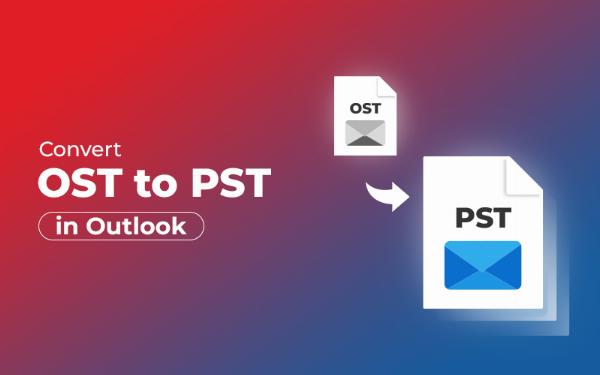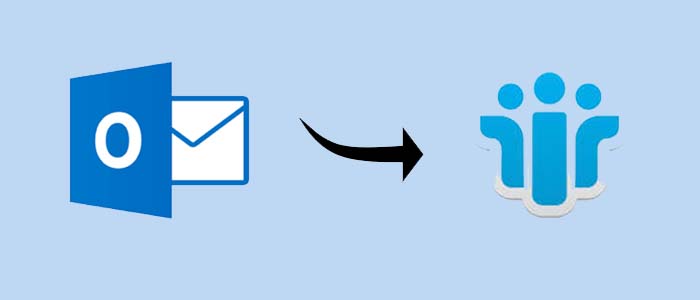How to Open Outlook MSG Files in Thunderbird Step-by-Step

Strong 8k brings an ultra-HD IPTV experience to your living room and your pocket.
If you’ve ever received or exported emails in MSG format from Microsoft Outlook and tried to open them in Mozilla Thunderbird, you’ve probably hit a wall. Thunderbird does not support MSG files directly, which can be frustrating for users trying to access important messages outside Outlook.
In this step-by-step guide, we’ll show you how to import MSG to Thunderbird smoothly using a reliable method. Whether you have one MSG file or thousands, this tutorial will help you open them easily — without Outlook.
What is an MSG File?
MSG is a file format used by Microsoft Outlook to store a single email message. Each MSG file contains the full content of an email, including headers, formatting, and attachments. However, this format is exclusive to Outlook and cannot be opened directly in Thunderbird.
Why Can't Thunderbird Open MSG Files Directly?
Thunderbird supports MBOX and EML file formats — but not MSG. If you try to drag and drop MSG files into Thunderbird, nothing happens.
To access these messages in Thunderbird, you must first convert MSG to a supported format, such as MBOX. Fortunately, this is easy with the right tool.
Best Solution: Use Advik MSG Converter
Advik MSG Converter is a smart, efficient, and user-friendly tool that allows you to convert Outlook MSG files into MBOX format — which you can then import into Thunderbird.
It eliminates the need for Outlook or any technical know-how and lets you batch convert MSG files into Thunderbird-compatible format in just a few clicks.
Step-by-Step: How to Open Outlook MSG Files in Thunderbird
Follow these instructions to open your MSG files in Thunderbird:
Step 1: Install Advik MSG Converter
Go to the Advik Software official site.
Download and install Advik MSG Converter on your Windows PC.
Step 2: Add Your MSG Files
Launch the software.
Click on “Select Files” or “Select Folder”.
Browse and add the MSG files you want to convert.
Tip: You can select one file or import a folder full of MSG emails for batch conversion.
Step 3: Choose Output Format as MBOX
From the list of available formats, choose MBOX as the saving option.
Select a destination path where the converted file will be saved.
Step 4: Start Conversion
Click on the Convert button. The tool will now export all MSG files into a single MBOX file without any data loss.
Step 5: Import MBOX into Thunderbird
Now that you have the MBOX file, here’s how to open it in Thunderbird:
Open Mozilla Thunderbird.
Install the ImportExportTools NG extension if not already installed:
- Go to Tools > Add-ons > Extensions.
- Search and install ImportExportTools NG.
- Restart Thunderbird.
- Right-click on your email account or Local Folders > ImportExportTools NG > Import MBOX File.
- Choose “Import directly one or more MBOX files” and click OK.
- Browse to the location of your converted MBOX file and import it.
All your MSG emails will now appear inside Thunderbird with their formatting and attachments intact.
Key Features of Advik MSG Converter Software
If you're serious about opening MSG files in Thunderbird without errors or data loss, here’s what makes this tool stand out:
- Batch Conversion: Convert multiple MSG files to MBOX or EML format in one go—perfect for large mailboxes.
- Preserves Attachments and Metadata: Emails retain their original structure, including To, From, CC, BCC, Date, Time, and attachments.
- Multiple Export Formats: Besides MBOX and EML, you can export MSG files to PDF, PST, HTML, DOC, TXT, and many more.
- Thunderbird Compatibility: The converted MBOX/EML files are 100% compatible with Thunderbird, SeaMonkey, eM Client, etc.
- Clean Interface: The tool is easy to use with step-by-step navigation, ideal for both technical and non-technical users.
- Supports Windows 11 & Earlier Versions: Fully compatible with Windows 11, 10, 8.1, 8, and 7 (both 32-bit and 64-bit systems).
Pro Tips for Smooth MSG to Thunderbird Import
- Use ImportExportTools NG Add-on: To import MBOX/EML files into Thunderbird, install this add-on.
- Organize Files in Folders: If you're converting large numbers of MSG files, keep them in well-named folders to stay organized.
- Preview Files Before Conversion: Advik MSG Converter allows you to preview emails before exporting—use it to select only what you need.
- Backup First: Always keep a backup of your original MSG files before performing any kind of conversion.
Conclusion
Opening MSG files in Thunderbird may seem impossible at first, but with Advik MSG Converter, the process becomes simple and straightforward. Whether you're switching from Outlook to Thunderbird, managing email archives, or working with MSG files from external sources — this method ensures your emails are preserved, readable, and easy to manage.
So, skip the manual mess and try the smart way — convert MSG to MBOX, then import it to Thunderbird. It’s fast, efficient, and works like a charm!
FAQs
Q: Can Thunderbird open MSG files without conversion?
A: No, Thunderbird doesn’t support MSG format directly.
Q: Will attachments be preserved during conversion?
A: Yes, Advik MSG Converter retains all attachments.
Q: Is this method compatible with Windows 11?
A: Absolutely. The tool runs smoothly on Windows 11 and earlier versions.
Note: IndiBlogHub features both user-submitted and editorial content. We do not verify third-party contributions. Read our Disclaimer and Privacy Policyfor details.