How to Open PDF Files on Android Phone? Stepwise Guide
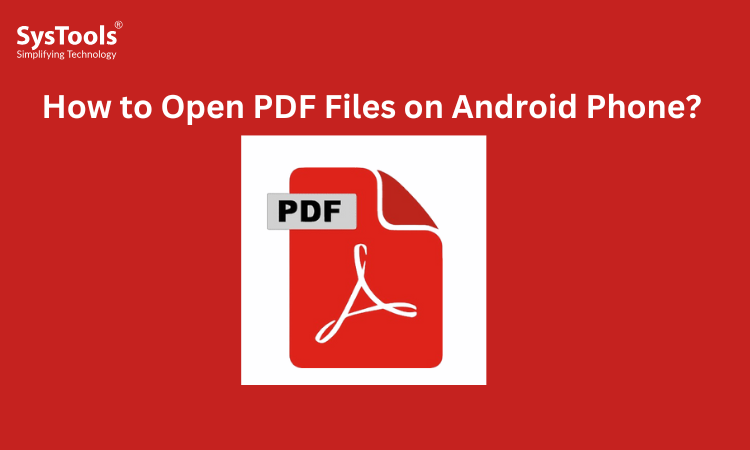
Strong 8k brings an ultra-HD IPTV experience to your living room and your pocket.
In the tech age, gadgets like Android phones are handy and becoming the butter and butter in our everyday life. Whether it’s sharing or viewing the documents, mobile phones are making the process easier. If you’re an Android user, you need to access documents like the PDF file format. If you’re searching for how to open PDF files on Android phone, follow this detailed guide. Here, we will list the methods and common challenges you might face during the process. So, let’s dive in to learn the best ways for opening the PDF document on Android devices.
Why Open PDF Files on Android Phone?
PDFs are among the most versatile and widely used file extensions. It is easily accessible across all devices or platforms, like messenger applications or online portals. In the digital arena, Android phones are commonly used for managing, sharing, communicating, and accessing the piece of information. Since PDFs are becoming the mode of transmitting data. For Android users, it’s essential to learn how to open PDF files on Android phone.
Before jumping into the methods, let’s first discover the benefits of opening PDF on Android devices:
- eBooks and Academic Resources: Several educational institutions, coaching centers, and even self-learning platforms provide reading materials, syllabus, or complete eBooks in the widely available PDF eBook format. Hence, it is becoming bread and butter to access the PDFs on Android phones.
- Bills and Bank Statements: Financial institutions commonly send sensitive data such as utility bills, bank statements, and credit card summaries as password-protected PDFs so that the formatting, numbers, and branding are consistent and unalterable. These files help secure the confidential data.
- Forms and Applications: Official forms and applications are also often offered by governmental agencies, offices, and academic institutions. This would include things like job applications, admission forms, passport applications, and income tax return forms. These files are mainly in PDF, which you need to open on Android phones.
- Daily Personal and Work Document: From scanned copies of identification documents and insurance papers to CVs, product manuals, and business reports—PDFs are being used everywhere. Professionals might need to review proposals, contracts, or minutes of meetings that they received in PDF format.
As a student, traveler, professional, or simply going about your day-to-day life, you will inevitably receive PDF files in your inbox or downloads folder at some point. Making sure you are able to open and interact with PDF files on your Android device is not only convenient for the sake of organization, information, or efficiency—it's essential. Now, let’s move to learn the methods for how to open PDF files on Android securely.
How to Open PDF Files on Android Phones - Built-in PDF Reader Tools
Most modern Android smartphones have basic PDF viewing capabilities natively, allowing you to open a basic standard PDF file without downloading any other application. Slightly more advanced PDF viewers are often built to the core apps or included through the OEM (original equipment manufacturer). Below is a closer look at how they work on the various systems:
- Google Drive Viewer: When you open a PDF from Gmail or Google Drive, it will use the built-in PDF viewer.
- Samsung Devices: Samsung phones usually have a native PDF reader installed.
- Other OEMs: A few phones from Xiaomi, OnePlus, or Oppo also come with a PDF viewer pre-installed.
Best Free PDF Reader Applications to Open PDF Files on Android
If you’re searching for how to open PDF files on Android, here are the best free PDF Reader tools or platforms for opening the document on your Android devices like Vivo, Samsung, and more. Using these applications, you can easily access and highlight the data in a PDF on Android devices. Now, let’s find them below.
1. Adobe Acrobat Reader
One of the most respected and popular PDF apps on the globe. This tool is available for Windows, macOS, and mobile devices like Android phones, iPhones, and iPads. Moreover, this software allows you to open, read, and preview the document smoothly.
Features:
- Open, read, and browse PDFs easily.
- Highlight text, add comments, and fill in forms.
- Integrates with Adobe Document Cloud, Dropbox, and Google Drive for easy access and syncing of files.
- Edit and export to other formats are available for an optional fee.
Best For: Users who want a reliable, all-in-one tool for reading and working with PDFs.
2. Xodo PDF Reader & Editor
A completely free, powerful PDF reader, no ads. Moreover, this is a handy and advanced PDF Viewer solution. Using this software, you can access or share the PDF across all Android devices or platforms.
Key Features:
- Annotate and comment on documents, and apply digital signatures.
- Sync with Google Drive, Dropbox, and OneDrive.
- Real-time collaborators: All users can annotate over the same document.
- Built-in file manager and PDF merger.
Best For: Students, professionals, or teams looking for advanced tools and collaboration for free!
3. Google PDF Viewer (via Drive)
This is an ideal but simple viewer published by Google, frequently accessed via Drive or Gmail. It is considered the default PDF reader for reading or opening the PDF document on Android devices.
Key Features:
- Basic viewing options and zoom controls.
- No ads or unnecessary features.
- Secure and stable – coming from Google's ecosystem.
Best For: Anyone who would like a no-nonsense, clean interface through which to read PDF documents.
Overall, these are the methods if you’re searching how to open PDF files on Android. Moreover, there are several instances where you might receive a message like “this file is protected and cannot be opened on Android phones. Now, if you’re looking how to open protected PDF on Android mobile phones, follow the steps below.
How to Open Protected PDF on Android Phone?
If facing the error of “can’t highlight text in PDF”, remember this document is locked with certain restrictions. Here, you need advanced tools like SysTools PDF Unlocker, a trusted and highly reliable solution for unlocking the security. Using this powerful tool, you can remove the unwanted protection and open the unsecured PDF on an Android phone instantly. Here are the steps to open protected PDF on Android devices:
- Download and run the SysTools PDF Unlocking tool on your Windows or macOS.
- “Add Files” feature and upload all the secured documents in the interface.
- Under the Password section > enter the correct credentials > hit Save.
- Go to Change and set the location for the output PDF file > press the Unlock button.
- After this, access the unsecured PDF on your Android phone instantly.
Concluding Words
In the above guide, we have shared the best ways how to open PDF files on Android phone. Using these free PDF reader tools, you can view or open the document on any Android device. With this, you can manage or share the PDF file securely on mobile devices.
Note: IndiBlogHub features both user-submitted and editorial content. We do not verify third-party contributions. Read our Disclaimer and Privacy Policyfor details.


