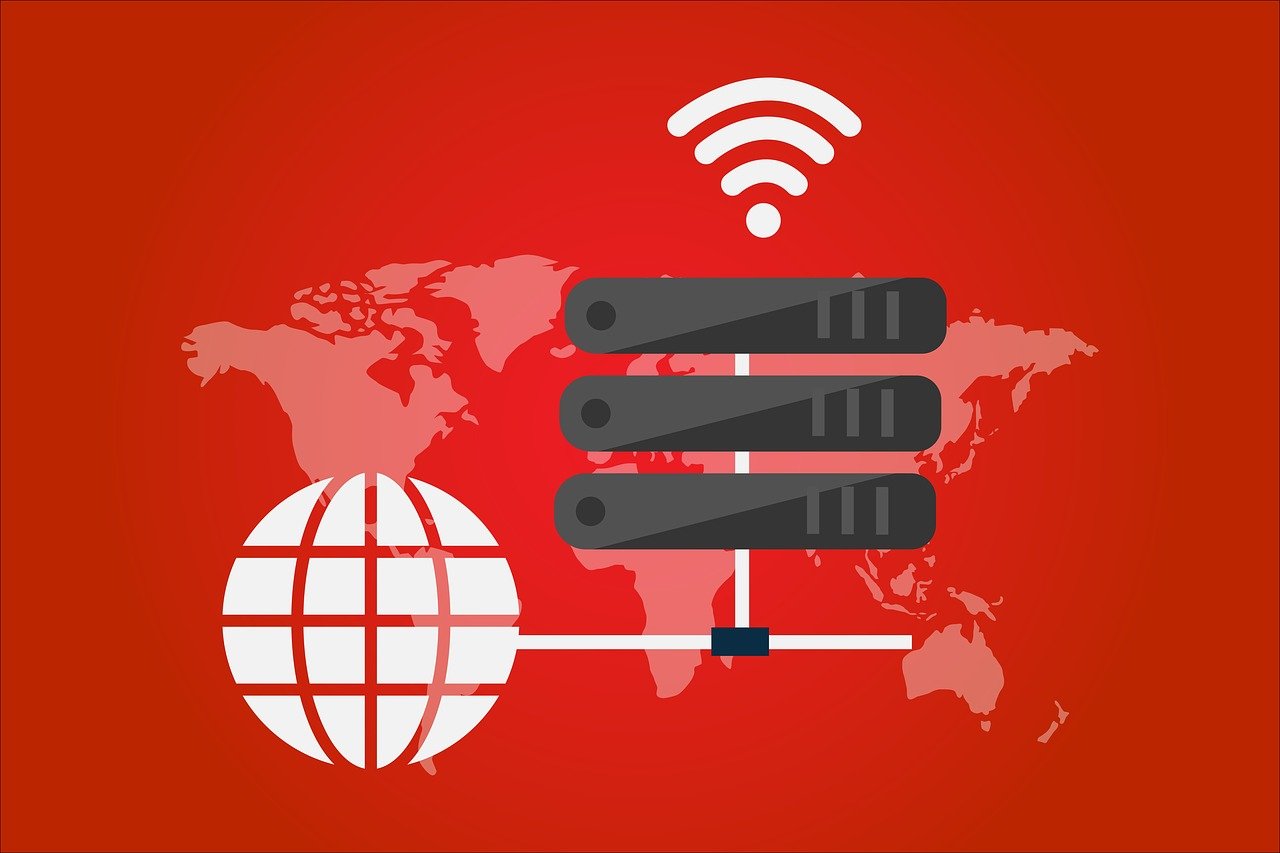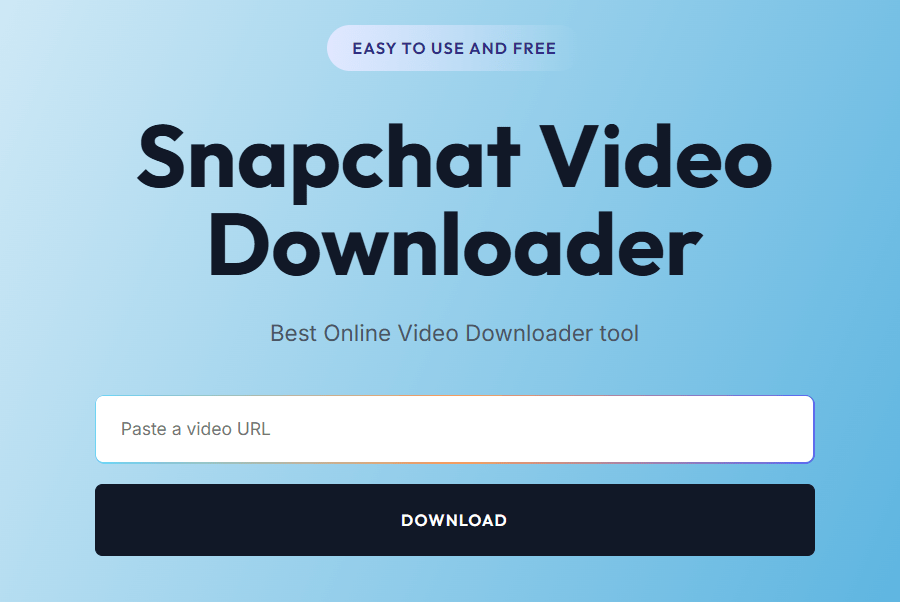How to Resolve Cannot Play MP4 File Issue?
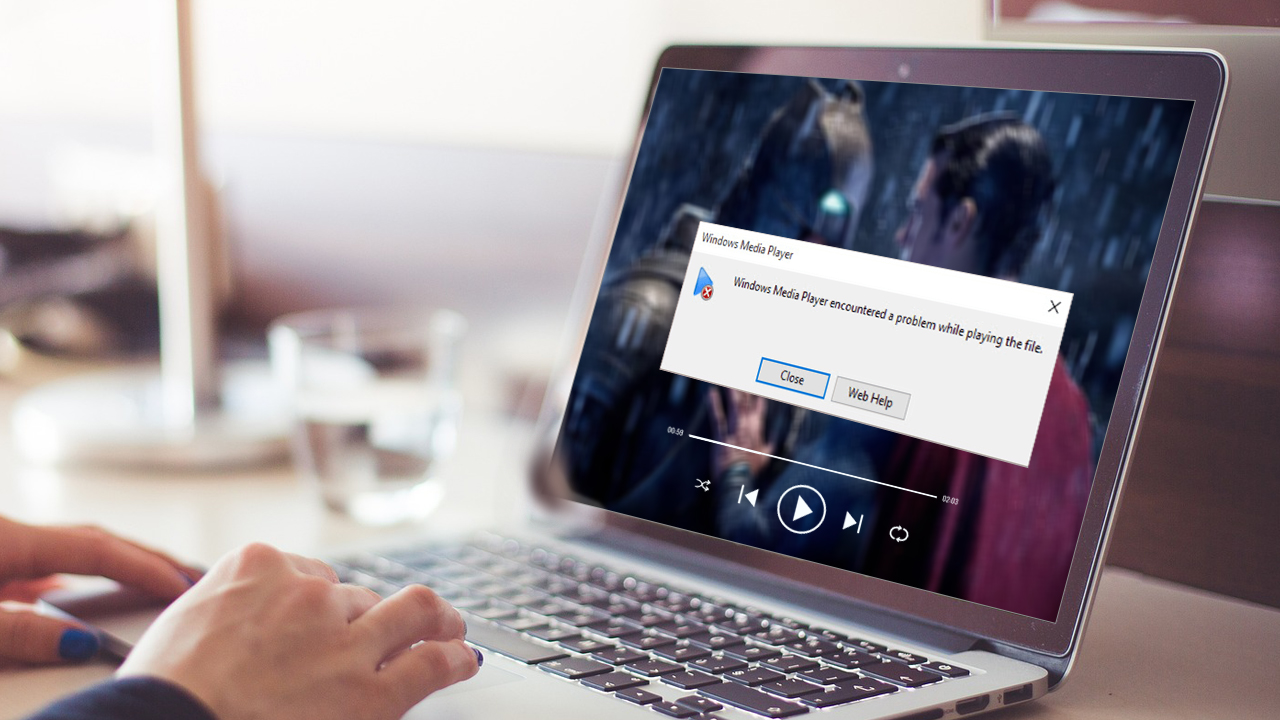
Strong 8k brings an ultra-HD IPTV experience to your living room and your pocket.
“A few of my MP4 won’t play anymore in any media player. Every time I face a black screen or an error saying, ' Cannot play MP4 file’. What’s causing this, and how do I fix it?”
Facing a black screen or error message Cannot play MP4 file is a little bit annoying and confusing. Usually, MP4 files are widely used and reliable, but sometimes MP4 won’t play under some circumstances. Before you assume that the video files are unusable, you need to try some solutions to repair MP4 files.
In this regard, we’ll provide the best and most effective solution to fix cannot play MP4 file error easily in no time. But before that, knowing the main causes of this issue is also necessary. Let’s get started now!
Why Cannot Play MP4 File Error Occurs?
There could be many reasons why your MP4 file is not playing, but we’ve shortlisted some common causes. These are:
- Incorrect File Extension.
- Corrupted/Damaged MP4 File.
- Low RAM or Processor in System.
- Unsupported Video/Audio Codec.
- Outdated or Incompatible Media Player Codecs.
- Blocked Playback on Unauthorized Applications.
- Missing or Broken Codec Packs to Play the MP4 file.
Basic Tips to Resolve Cannot Play MP4 File Error
Follow the below tips for the instant solution:
- Try to play your MP4 video file on different media players that have wide codec and format support.
- Update existing Media Player to get additional codec support and fix bugs.
- Install reliable and secure codec packs for decoding MP4 video files easily.
- Redownload or retransfer the video file if it previously got interrupted.
- Rename the MP4 file extension to another and then try to play the video.
Methods to Fix Cannot Play MP4 File Error
Now, you can use the methods below to resolve Cannot play MP4 files easily. Go through each and try them at your convenience:
Method 1. Convert MP4 File Format if MP4 File Not Playing
Along with playing video files seamlessly, VLC Media Player is also used to convert the video file format. Converting the MP4 video format to another one may make it playable. Here are the steps to follow:
- Open VLC Media Player and choose the Media tab. Click on Convert/Save.
- Click Add to attach your unplayable MP4 video file for conversion and tap on Convert/Save.
- Select MPEG-2+ MPGA(TS) for output. Browse the saving location to save converted video files and click on Start.
Try to play the newly converted video and check for the Cannot play MP4 file error.
Method 2. Update Device Drivers if MP4 Won’t Play
If your MP4 file not playing, updating your system drivers, particularly for your graphics card, can resolve Cannot play MP4 file playback issues. So, update the device drivers with the below steps:
- Open the Control Panel and tap on Device Manager.
- In the Display adapter, right-click on your Graphics driver. Tap on Update Driver.
- Opt for the Search automatically for drivers option. It will search for the updated version of your driver.
- After updating the driver, try to open the MP4 video file and check for the Cannot play MP4 file error.
Note: After performing the above tip and workaround, if the MP4 file won't play, then your video files might be corrupted/damaged. So, you need to repair corrupted MP4 file immediately.
Method 3. Fix Corrupted MP4 Files using VLC Media Player
With VLC Media Player, you can also repair corrupted MP4 video files to some extent. So, follow the below steps to repair MP4 video file:
Note: Change the video extension from MP4 to AVI before starting the repair process.
- Locate your corrupted MP4 video files and open that VLC Media Player. Tap on the Tools tab and choose Preferences.
- Tap on Input/Codecs and choose Always Fix in the Damaged or incomplete AVI section. Click on Save.
After repairing the MP4 video files, try to play to check for the issue.
Method 4. Use Online Tools to Repair Corrupted MP4 Files
You can use any online tool to repair corrupted MP4 files easily. But remember that all online tools are not reliable, so it will be complex to choose the best one. Although online tools are cost-saving, they can steal or lose the confidentiality of your video file. You may also get some additional issues with the online tool, So keep the backup of video files and verify the reliability of online tools before usage.
Use Professional Tool to Repair Corrupted MP4 Files
Professional tools are the most reliable way to repair corrupted MP4 files. You just need to pick a trusted video repair tool for a secure and smooth repair process. These tools repair almost all video file formats to make them healthy and playable. They also help to fix the high-resolution video of all camera brands without losing the quality.
Other features and capabilities of video repair tool are:
- No file size restriction.
- Repair multiple corrupted MP4 or other files at once.
- Fix issues in 4K, 8K, VR, and 360° video files.
- Retain original clarity, colors, and quality.
- Repair damaged MP4, MOV, 3GP, and other videos.
- Precise and hassle-free video repair process.
- Resolve video issues like blurry, truncated, broken, and flickering.
- Remove corruption of video files from Canon, Nikon, GoPro, etc.
- Improved user interface for a hassle-free and smooth process.
Conclusion
You can try the above tips & manual solutions to repair corrupted MP4 files, but it’s not guaranteed they will work. They can only resolve basic issues with video files. Also, online tools are helpful; think twice about their risks and limitations before using them.
Thus, escape the manual solution & online tools and repair corrupted MP4 video files with the recommended professional video repair tool. You can use these tools on any Windows version. The trial version of the tools is also available. Use them now to make MP4 files accessible and playable to any media player quickly.
Note: IndiBlogHub features both user-submitted and editorial content. We do not verify third-party contributions. Read our Disclaimer and Privacy Policyfor details.