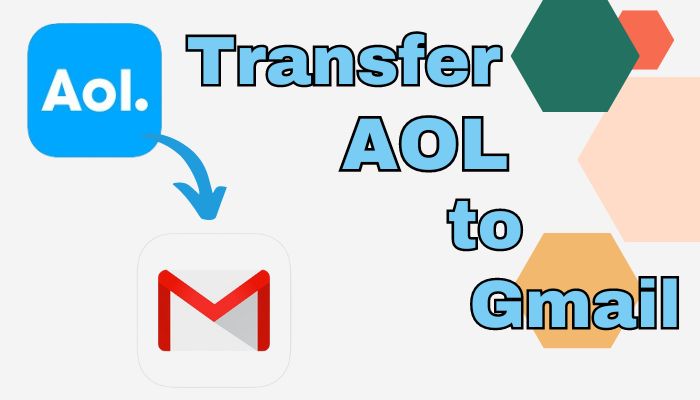How to Save Emails as PDF doc format from Mozilla Thunderbird

Strong 8k brings an ultra-HD IPTV experience to your living room and your pocket.
Are you the one who wants to save many emails to PDFs in Mozilla Thunderbird? If you then read this complete blog to get the best solution? This technical article will show you how to convert Thunderbird emails to PDF in two ways: manually and with a professional application. First, we must understand why we export Thunderbird to PDF format.
Why Convert Thunderbird Emails to PDF?
We'll go over some of the common benefits of saving multiple emails as PDFs from Mozilla Thunderbird.
- Saving several emails to PDFs from Mozilla Thunderbird might be useful for various reasons. The first and foremost positive outlook for this method is that it is an excellent way of creating a backup of important e-mails. You never know when you're emailing account will run into problems, but having a PDF copy ensures that you won't lose important information.
- Extremely useful: You have all the relevant information in one file. Rather than panning through your entire mailbox to find e-mails that suit your needs, organize and save them so you can easily track what you need them for. It's almost making a digital filing cabinet for all your critical correspondence.
- Saving emails as PDFs makes them easy to share with others. If you need to transfer many emails to a colleague or are working on a collaborative project, having everything neatly organized in a PDF file simplifies the sharing process.
- PDFs are very compatible. Share your PDFs with almost any device, without knowing whether or not your recipient has the same email client. Hence, it becomes an excellent alternative to share information with those people who do not use Thunderbird or are on a different operating system.
After reviewing the preceding points, you proceed with the methods described in the next section.
A step-by-step guide for manually exporting Thunderbird to PDF format.
In this approach, we'll walk you through the manual process of saving several emails as PDFs from Mozilla Thunderbird. To make things easier, we'll break this procedure down into two phases. Let's go over it in depth.
Step 1: Install ImportExportTools NG add-on.
- Launch Thunderbird on your system.
- Navigate to Tools > Add-ons and select the Settings option.
- ImportExportTools NG as the file to be installed as an add-on.
- Launch and install Now after that.
- Restart Thunderbird as asked.
Step 2: Export Thunderbird to PDF format.
- Launch the Thunderbird application again.
- Select the email you want to export.
- Right-click and choose Export All Messages in the Folder.
- Open the Export All Messages window.
- Choose PDF as the export format.
- Click Store and choose a location to store the PDF file.
Following the instructions above will allow you to save multiple emails as PDFs in Mozilla Thunderbird, but some drawbacks will be discussed in the following section.
Drawbacks of Manual Technique
The following list contains some of the above manual solution's limitations:
- Exporting huge amounts of data can be time-consuming due to the inability to send numerous emails simultaneously.
- To save attachments, export them separately.
- Exportation of a large number of emails in a manual operation can be very time-consuming for first-time users of Thunderbird.
- Manual exports are not particularly reliable and can lose or corrupt data.
To get over these restrictions and convert Thunderbird emails to PDF without any restrictions, you can use the direct way, which is covered in the next section.
A Professional Way to Save Mozilla Thunderbird Emails to PDF
The manual approach described above is effective for anyone who needs to save Thunderbird mailboxes to PDF from one or two folders. This method fails when users have to export emails from multiple Thunderbird folders.
To avoid this type of scenario, users should use a professional solution such as Softaken Thunderbird Converter Software. This application allows for the easy conversion of large numbers of emails. Users only need to browse mailbox files in the software and select the required file format.
Steps to Convert MBOX to PDF:
- Download and run the program.
- Browse and select MBOX files or folders to convert.
- Preview the files after adding MBOX files.
- In the drop-down list, Choose PDF format
- After selecting the desired feature, establish the path destination.
- Finally, click Convert to begin.
Conclusion
This technical guide explains two freeways of converting Mozilla Thunderbird emails to PDF by using both manual and professional methods. Both are effective, but the manual method has its various drawbacks that make it harder to communicate. The professional program can offer an easy and risk-free method of converting emails from Mozilla Thunderbird to PDF without restrictions.
Note: IndiBlogHub features both user-submitted and editorial content. We do not verify third-party contributions. Read our Disclaimer and Privacy Policyfor details.