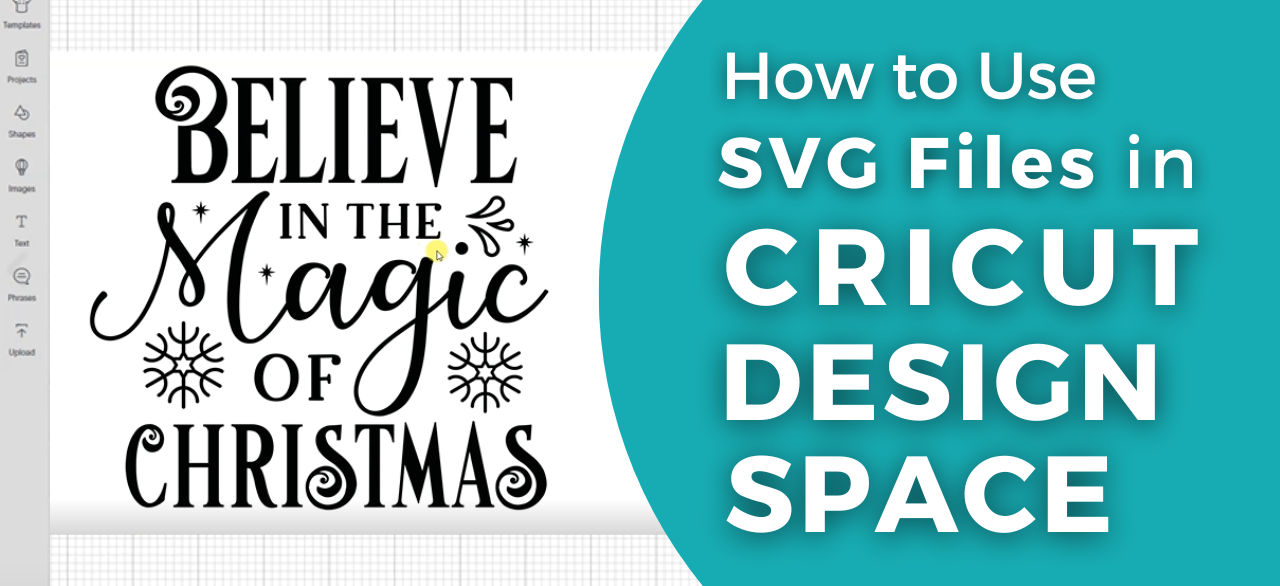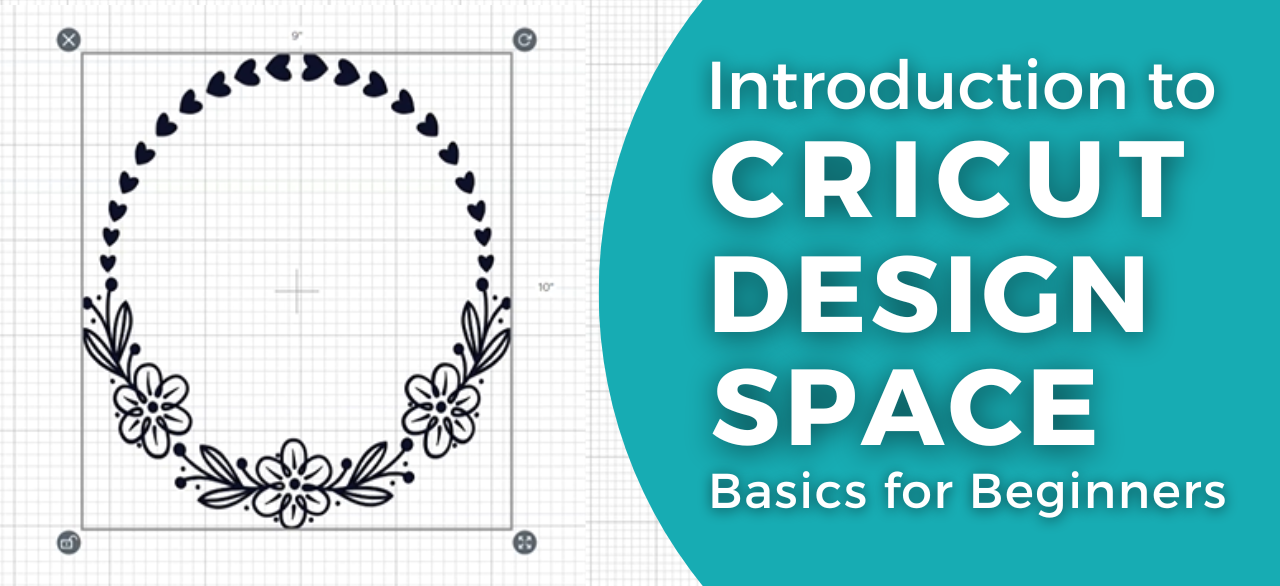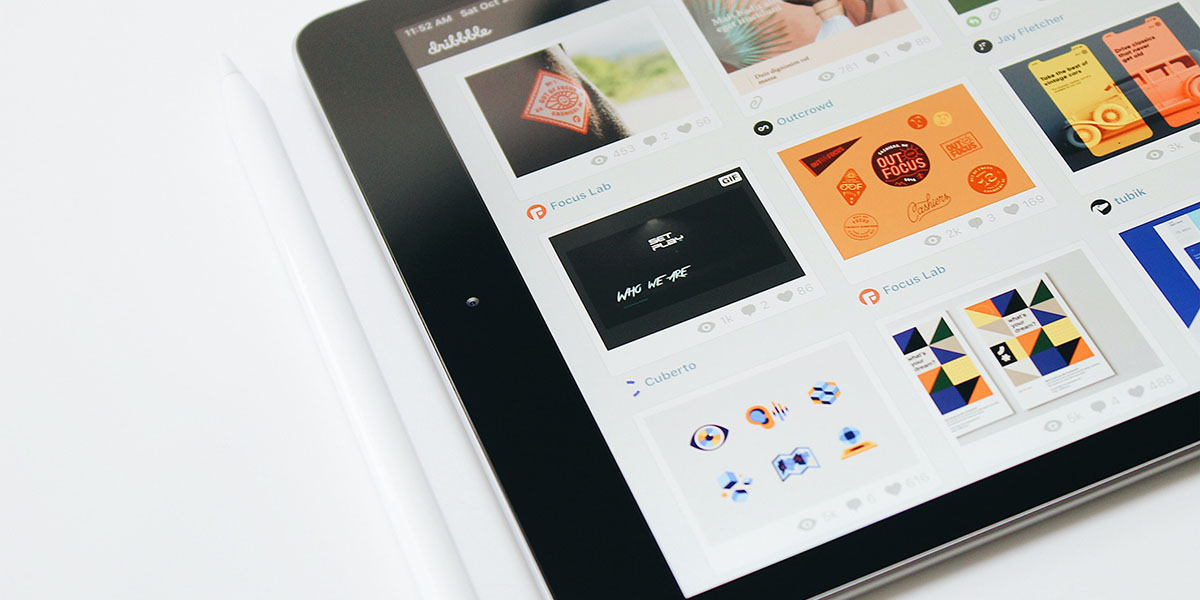How to Use Contour in Cricut Design Space
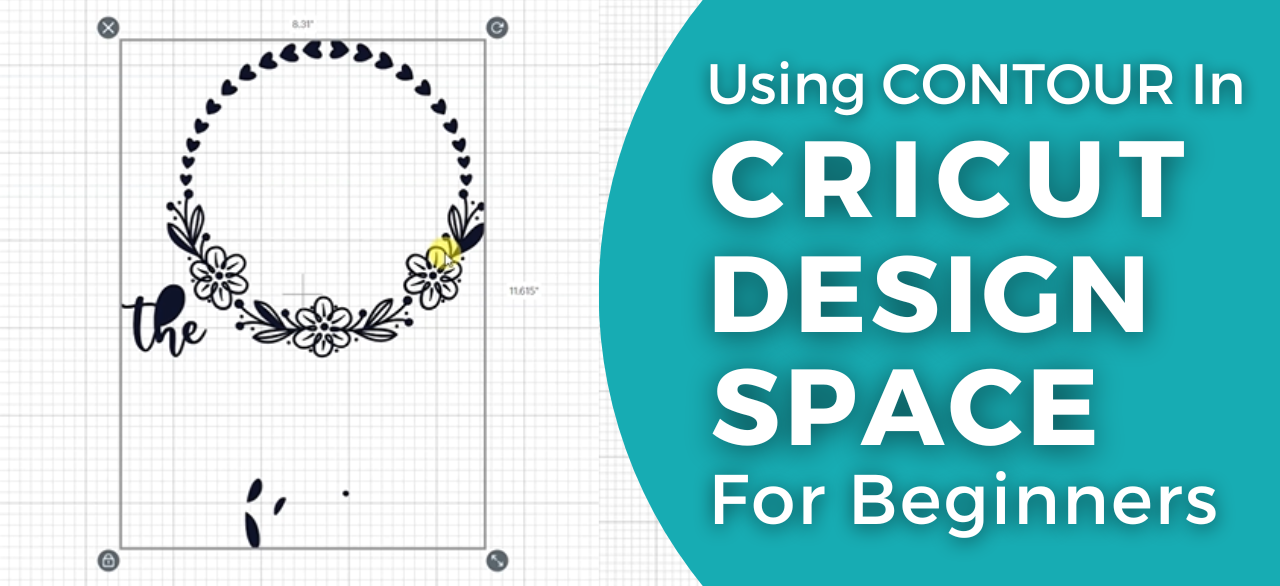
Strong 8k brings an ultra-HD IPTV experience to your living room and your pocket.
Experience creative designs with Cricut Design Space's contouring feature. This comprehensive guide will help you understand how to use it to its full potential. Cricut Design Space is a playground for creators. With its array of features, one can create stunning designs effortlessly. One such feature is the contour tool, a powerful tool to control the visibility of certain portions of your designs. This guide will walk you through the process of using the contour tool effectively.
Understanding the Contour Tool
The contour tool in Cricut Design Space is designed to help you enhance your designs by enabling or disabling different elements within them. Whether you want to isolate a specific part of a design or remove unwanted details, the contour tool can be your go-to tool.
Uploading an SVG File
Before diving into contouring, you need a design to work with.
markdown
- Click on 'upload' on the left-hand panel.
- Choose 'Upload Image'.
- Click on 'Browse' to locate your SVG file.
- Once selected, click 'Upload'.
Now, your SVG file is ready to be edited using the contour tool.
Understanding Layers
When an SVG file is uploaded, it appears on one layer in Cricut Design Space. This means that all components of the design are interconnected, making it challenging to modify individual elements. This is where the contour tool comes in.
Accessing the Contour Tool
To access the contour tool:
markdown
1. Select your design.
2. Click on 'Contour' located at the bottom of the layers panel.
A new window will open, revealing all the cut lines within your design.
Using the Contour Tool
The contour tool window displays all the elements of your design. You can toggle on and off these elements to customize your design.
markdown
- Click on the elements you wish to disable. They will appear faded in the design.
- To enable an element, simply click on it again.
Improving Accuracy with Zoom
When working with complex designs, it might be challenging to select the right elements. Use the zoom feature to increase your accuracy.
markdown
- Click on the 'Zoom' icon.
- Use the slider to zoom in and out of the design.
Checking Your Progress
Sometimes, it might be necessary to step back and review your progress. Close the contour window to view your design. Reopen the contour window to continue adjusting.
Troubleshooting Tips
In some cases, you might accidentally disable an element you wanted to keep. Do not worry! You can easily enable it again.
- If you cannot locate the element in the contour window, try hovering over the area where the element should be until it highlights, then click.
- If there are still issues, try resetting your view by zooming out and then zooming back in.
Wrapping Up
The contour tool in Cricut Design Space offers unlimited possibilities for customization. With practice, you can create unique designs that stand out.
Key Takeaways
- The contour tool allows you to enable or disable elements within your design.
- Use the zoom feature to increase accuracy when working with intricate designs.
- Regularly check your progress by closing and reopening the contour window.
- Don't be afraid to experiment and make mistakes.
Mastering the contour tool in Cricut Design Space can take your designs from good to great. With this guide, you should now be able to navigate and use the contour tool with confidence.
In todays video, we will show you how to use contour in Cricut Design Space.
Note: IndiBlogHub features both user-submitted and editorial content. We do not verify third-party contributions. Read our Disclaimer and Privacy Policyfor details.