Kerio to Office 365 Migration: A Complete Guide to a Smooth and Secure Transition
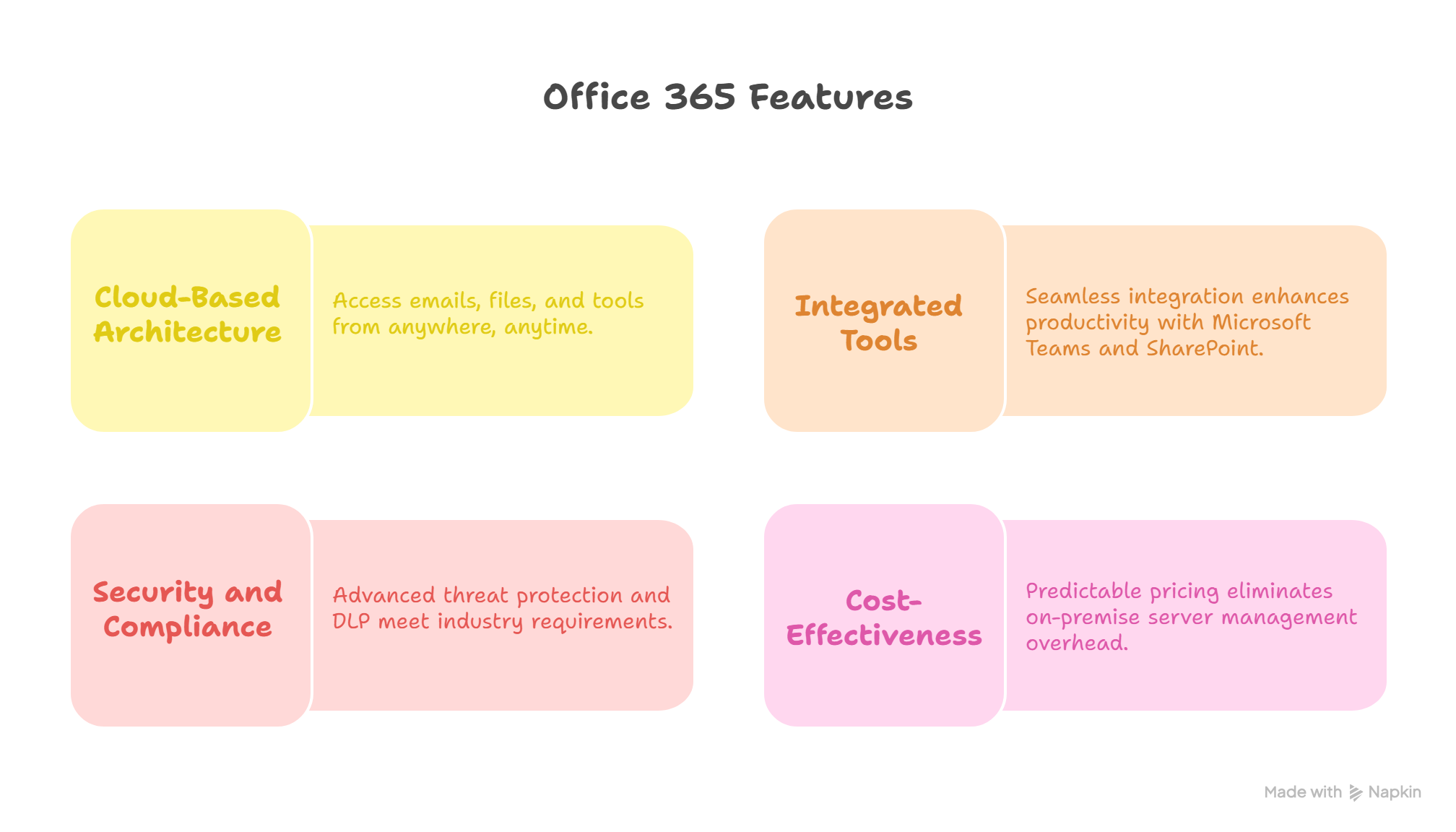
Strong 8k brings an ultra-HD IPTV experience to your living room and your pocket.
Migrating from Kerio Connect to Microsoft Office 365 represents a strategic decision for organizations seeking greater scalability, integrated collaboration tools, and enhanced cloud security. While Kerio has served many small to mid-sized businesses well with its on-premise and hybrid email solutions, it lacks the comprehensive ecosystem and long-term adaptability offered by Office 365. With Microsoft's cloud-first approach, organizations can unlock improved efficiency, cost savings, and advanced functionality that future-proofs their IT operations.
Why Migrate from Kerio to Office 365?
Kerio Connect is a reliable email and calendaring solution, but it was designed for a more traditional IT infrastructure. As the workplace becomes increasingly mobile and reliant on real-time collaboration, Office 365 has emerged as the go-to platform for modern businesses. Here’s why:
- Cloud-based architecture: Office 365 enables access to emails, files, and collaboration tools from anywhere, at any time.
- Integrated tools: Seamless integration with Microsoft Teams, SharePoint, OneDrive, and the full suite of Office apps enhances productivity.
- Security and compliance: Built-in advanced threat protection, data loss prevention (DLP), and compliance tools meet the stringent requirements of regulated industries.
- Cost-effectiveness: With predictable subscription pricing, businesses can eliminate the overhead of managing on-premise servers.
Preparing for the Migration
A successful migration from Kerio to Office 365 requires planning and careful execution. Below are the essential steps involved in the preparation phase:
1. Assessment and Planning
Begin by auditing your current Kerio environment. Identify:
- Number of user accounts
- Mailbox sizes
- Shared folders and calendars
- Rules, aliases, and distribution groups
It's also important to determine what data needs to be migrated—emails, contacts, calendars, tasks—and whether any legacy data can be archived instead.
2. Select a Migration Method
There are multiple methods to migrate from Kerio to Office 365, including:
- IMAP Migration: Simple but limited; migrates only emails, not calendar or contact data.
- PST Export and Import: Exports mailbox content to PST files using Outlook, then imports them into Office 365. Suitable for smaller environments.
- Third-Party Tools: Tools such as BitTitan MigrationWiz, CodeTwo, or Apps4Rent services offer a more complete migration, including contacts, calendars, and tasks. They provide automation, reporting, and minimal downtime.
Migration Steps
Once the strategy is in place, follow these general steps for a smooth migration:
1. Create User Accounts in Office 365
Before migrating data, ensure that all user accounts are set up in your Office 365 tenant. This can be done manually, through Azure AD Connect, or via CSV import in the Microsoft 365 admin center.
2. Configure DNS and Domains
Verify your domain with Microsoft and update DNS records to point email traffic to Office 365. It’s recommended to time this change carefully to minimize service disruption.
3. Migrate Mailboxes
Depending on the chosen method, begin transferring mailbox data from Kerio to Office 365. If using IMAP, configure migration endpoints and batch settings in the Microsoft 365 Exchange admin center. For full-service tools, follow the provider’s interface and guides.
4. Move Calendars, Contacts, and Tasks
If you're not using a third-party tool, calendar and contact data can often be exported from Kerio (in .ics or .csv format) and imported into Outlook connected to Office 365. However, this can be labor-intensive for larger organizations.
5. Test and Verify
After migration, thoroughly verify that:
- Emails are intact
- Calendars and contacts are correctly imported
- All users can log in and access their mailboxes
- Forwarding or legacy mail handling is appropriately configured
Post-Migration Considerations
1. Training and Support
Office 365 offers more than just email. Make sure your staff are trained to take full advantage of Microsoft Teams, OneDrive, and SharePoint for collaboration and file sharing.
2. Decommissioning Kerio
Once you're confident that all necessary data has been migrated and systems are stable, you can safely decommission your Kerio server. Be sure to keep backups for a defined retention period.
3. Monitoring and Maintenance
Utilize the Office 365 admin center for ongoing health monitoring, license management, and security settings. Microsoft also provides built-in reporting tools to track usage and identify potential issues.
Benefits Realized After Migration
Once the migration is complete, businesses often experience immediate benefits:
- Improved accessibility and collaboration through cloud access and integrated Office apps.
- Reduced IT overhead due to the elimination of local server maintenance.
- Stronger security posture with enterprise-grade controls.
- Scalability and flexibility to add users or services on-demand.
For organizations seeking to streamline operations and empower a modern workforce, migrating from Kerio to Office 365 is more than just a technical upgrade—it’s a strategic investment in agility and resilience.
Final Thoughts
The move from Kerio to Office 365 can be complex, but with the right planning and execution, it becomes a powerful step toward digital transformation. Whether you're managing the migration in-house or partnering with specialists like Apps4Rent, it's essential to prioritize user experience, data integrity, and security.
By adopting Office 365, your organization positions itself at the forefront of modern communication and collaboration—ready to meet the demands of a rapidly evolving business landscape.
Note: IndiBlogHub features both user-submitted and editorial content. We do not verify third-party contributions. Read our Disclaimer and Privacy Policyfor details.


