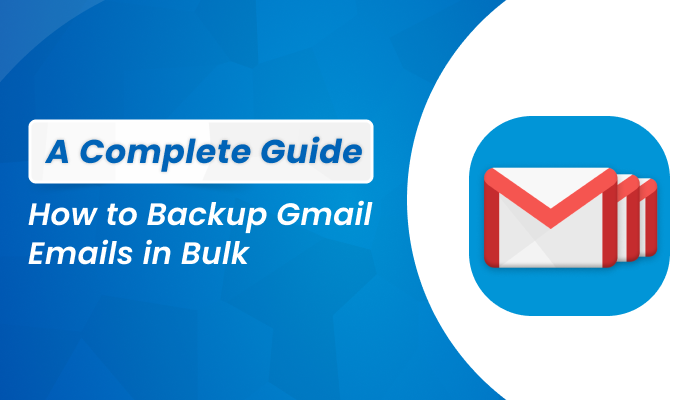Quick Ways to Split Large PST Files into Smaller Parts

Strong 8k brings an ultra-HD IPTV experience to your living room and your pocket.
Summary: Microsoft Outlook stores its mailbox items, such as contacts, emails, calendars, and many more in PST(Personal Storage Table) file format. However, when the size of PST files exceeds their maximum size limit, they may result in data corruption and loss.
Large PST files can negatively impact the performance of Outlook, leading to system slowdown and causing an error. To avoid these issues, it is advisable to split large PST files into smaller and more manageable parts. In this blog, we are going to discuss different methods such as manual and professional Outlook PST Splitter Tool to Split large Outlook PST file into smaller ones.
Let us discuss some reasons behind splitting PST files into smaller PSTs.
Why Do We Need to Split PST Files?
When the Outlook PST is too large for the destination file system then it needs to be broken into smaller parts. There are various reasons for splitting PST which are given below.
- The performance of MS Outlook slows down.
- An oversized PST file can lead to a significant risk of data loss.
- Data Corruption problems may arise due to large PST files.
- Splitting oversized PST files made it easy to share files.
Techniques to Split Large PST File into Smaller Files
Following are the simple and trusted methods for splitting large PST files into smaller parts.
- Manual method and,
- PST Splitter Tool
Manual Method 1: Break PST into Smaller Files using MS Outlook
- Firstly, Open Microsoft Outlook on your local device.
- Next, navigate to File → Open & Export → import/Export.
- After that, select Export to a File and tap Next.
- Choose Outlook Data File(.pst) and click the Next button.
- Now, select a file/folder you want to split.
- Set a name and destination location to save split files.
- At last, click the Finish button to begin the split process.
It is necessary to apply this method every time for each file and folder.
Manual Method 2: Use the Archive Option of Outlook to Split PST Files
- Run the Outlook on your device.
- Now, go to File → Info → Tools → Clean up old items.
- After that, tap on “Archive this folder and all subfolders”.
- Choose the mail folder to archive.
- Now, type a date under “Archive items older than”.
- Click on Include items with the Do not AutoArchive checkbox and hit OK.
We saw manual methods to split large Outlook PST file into smaller parts. However, the manual can be very risky and lengthy. To overcome the drawbacks of manual approaches, we should opt for a professional approach.
Professional Method to Split Large PST Files
One of the best and simplest methods to break large PST files into smaller ones is the Split PST Software. It is the most reliable and efficient solution for splitting oversized Outlook files into smaller ones along with mailbox items such as calendars, emails, contacts, journals, and many more. Additionally, users can break PST into smaller files based on size, folder, sender, and date options. The tool has various built-in features, it eliminates duplicate items from the selected PST mailbox folders and preserves data integrity during splitting of the files. Furthermore, this software has an easy and interactive graphical user interface which is beneficial for both technical as well as non-technical persons.
Salient Features of this tool
- There are no file size restrictions.
- It supports the splitting of both ANSI and UNICODE PST file types.
- This tool runs smoothly on all versions of the Windows OS.
- Users can set a password to a resultant PST files.
- There is a free demo version also available.
Conclusion
This blog describes how to split large PST file with the help of manual and professional approaches. However, if you are using the manual methods then you should have technical knowledge and a lot of time. That’s why, it is always recommended to use a PST Splitter which is the most trustworthy and efficient solution for dividing large PST files into smaller and manageable parts with ease.
Note: IndiBlogHub features both user-submitted and editorial content. We do not verify third-party contributions. Read our Disclaimer and Privacy Policyfor details.