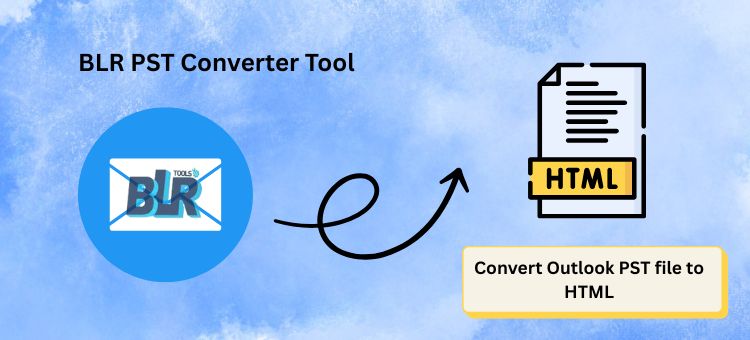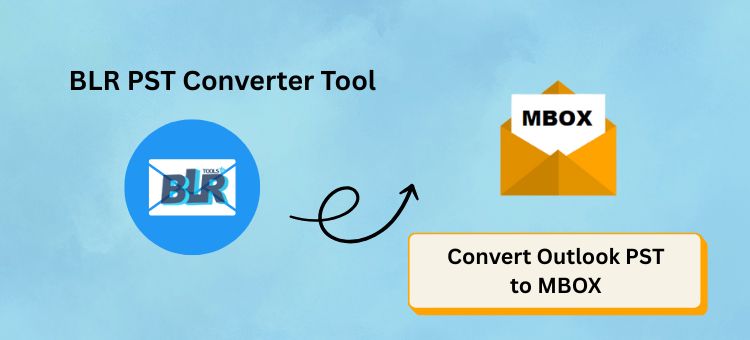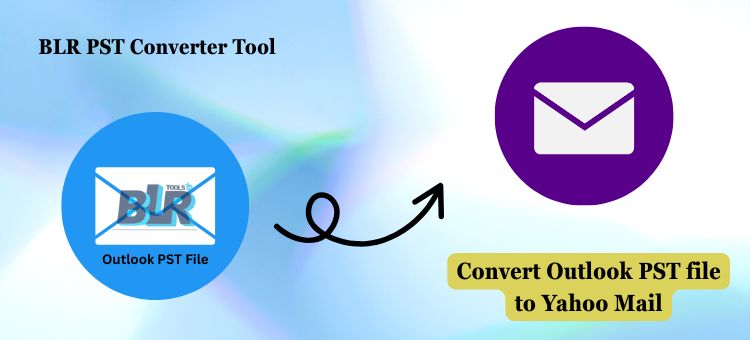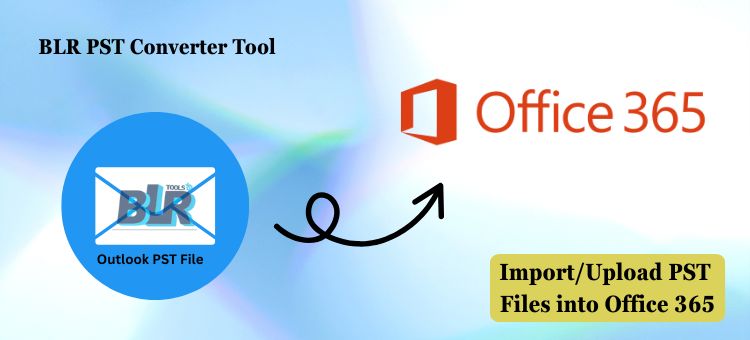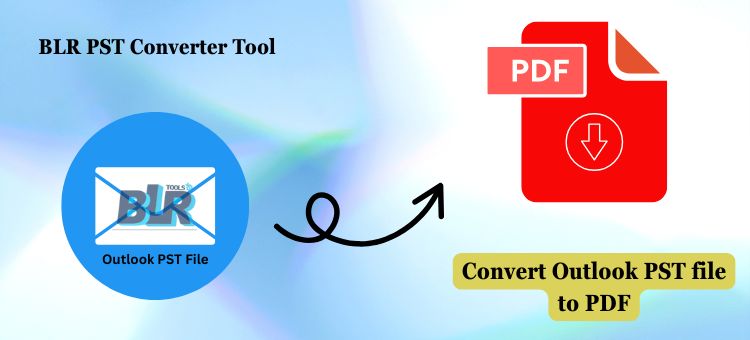Seamless Migration of PST files from Outlook to Zoho Mail
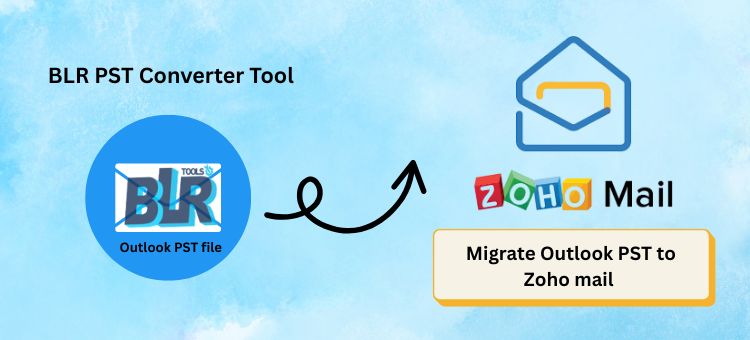
Strong 8k brings an ultra-HD IPTV experience to your living room and your pocket.
To those industries that want to leave the old email servers behind and move to secure and cloud-powered email servers, migrating Outlook PST files to Zoho Mail might appear to be a complicated process. Although the migration can be performed manually, the process is often associated with severe consequences, including information loss, technical difficulties, and wasted time.
A trusted PST file converter program, such as the BLR PST converter, can make the entire process easier, safer, and more effective.
What are the Reasons to Move PST to Zoho Mail?
There are several individuals and companies considering migrating to Zoho Mail to enjoy its collaborative, cloud-based infrastructure. Users are tired of the old Outlook interface and would like to transition to a more flexible email system, either to streamline operations, boost productivity, or lower expenses. However, to have their data with them, including all emails, contacts, and calendar items, migration of PST files is necessary, which is not always easy to accomplish.
Manual PST to Zoho Migration: The Process Involved
Direct imports of PST files are not supported by Zoho Mail, so users must use a workaround method that incorporates Outlook and IMAP settings, resulting in a time-consuming manual transfer process. This is how that works:
1. IMAP in Zoho Mail
• Open your Zoho mail account.
• Click on Settings, then Mail Accounts, IMAP Access, and turn on
2. Set up Zoho Mail on Outlook
• In outlook go to File > Add Account > Manual Setup.
• Fill in the following information:
• IMAP: imap.zoho.com (Port: 993, SSL/TLS required)
• SMTP: smtp.zoho.com (Port: 465 or 587, SSL/TLS required)
3. Import your PST File
• On Outlook, go to File > Open & Export > Import/Export.
• Select Import from another program or file, and then select your PST file and load it.
4. Migrate emails to Zoho.
• Drag and drop the folders or email messages from the imported PST file into your Zoho account-configured folders manually.
Disadvantages of Manual Method
Although manual migration is technically feasible, it has some serious disadvantages:
• Time-Consuming: Each step requires proper handling to prevent mistakes.
• Difficult- Otherwise, unknowledgeable users of Outlook settings or IMAP settings might feel overwhelmed.
• Data Loss Risk: Incomplete or corrupted transfers can result in the loss of entire data or a portion of it.
A Smarter Option - BLR PST Converter Tool
To avoid this complication and the risk of manual migration, specialists recommend using a specialized PST converter program. With a PST file converter you can easily and intuitively transfer your data from Outlook PST to Zoho Mail without any problems.
The use of the PST Converter Tool
To migrate your PST file using the PST converter, follow these easy steps:
1. Once the Tool is downloaded and launched, it will appear as shown below:
• Start by installing the PST converter into your system.
2. Insert Your PST File
• Choose Files and click Navigate to the location of the PST file that you want to convert.
3. Overview and Select Data
• Read the mailbox items and select the individual folders or items you want to migrate.
4. Choose Zoho Mail as the Destination
• Select Zoho Mail in the Save/Backup/Migrate As drop-down.
5. Sign In To Your Zoho Account
• Make sure that your Zoho Mail account details are validated to establish a secured connection.
6. Start the Migration
• Click Convert to start the process and see your data transfer safely and precisely.
Conclusion
Your Outlook PST to Zoho Mail migration doesn't have to be stressful or complicated. Although manual processes may be employed, they are prone to inaccuracies, require technical expertise, and can be exceedingly time-consuming. The PST file converter makes the entire procedure straightforward. The process is safe and smooth, with no data or time loss. This is due to its user-friendly interface and high-performance capabilities, which make it the solution of choice among professional users willing to migrate to Zoho Mail. Get the free edition now and find out the most convenient method to transfer your PST files to Zoho Mail without any fear.
Note: IndiBlogHub features both user-submitted and editorial content. We do not verify third-party contributions. Read our Disclaimer and Privacy Policyfor details.