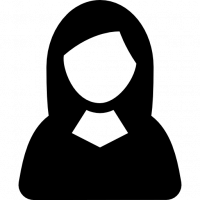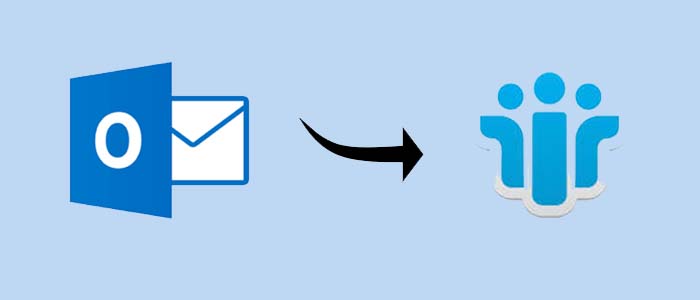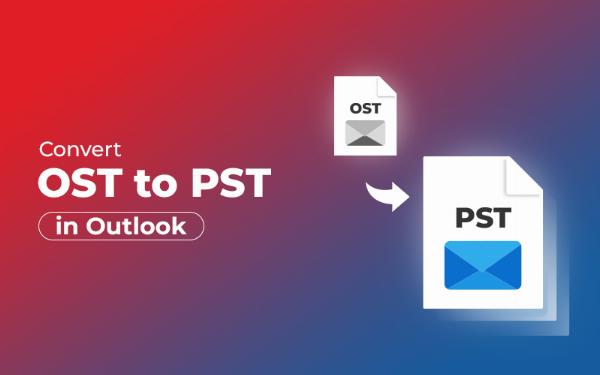Set Up Archive Rules in Office 365 - Full Tutorial
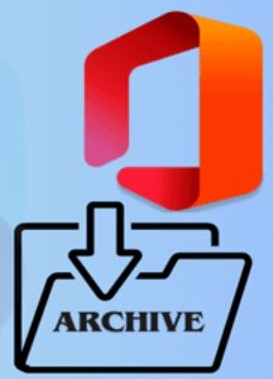
Strong 8k brings an ultra-HD IPTV experience to your living room and your pocket.
Many organizations want to increase their productivity and communication to improve their brands. As the technology increases, companies like Microsoft introduce Office 365, a powerful suite to help you manage your mailbox and improve the performance.
Among multiple advanced features, archive is one of the most important functions where users can move their emails from the primary folder to the archived mailbox. In the mailbox you can also set up rules as you desire. If you want to know how to set up archive rules in Office 365, this article will provide a step-by-step guide to enable and customize your archive.
Know About Archive Rules in Office 365
Archive rules are predefined policies where it automatically moves your emails from primary mailbox to archive mailbox. With the help of this function you can easily manage your mailbox and keep your inbox organized. It is part of Microsoft's Messaging Records Management system where they use retention tags and policies for the automatic archiving policies. To enable and use the archive rules. You have to keep certain things in your mind which we mentioned below.
Prerequisites for Setting Up Archive Rules
Whenever you have to do something in Office 365 whether using eDiscovery or setting up archive rules. you must plan the process. For this, there are certain things you must do such as.
- You must have the appropriate Microsoft 365 license. Not all the Office 365 plans include archive mailbox features. If you have a subscription of E3, E5, and Exchange Online Plan 2. Then, you can use this function.
- Before setting up your archive rules, make sure that you enable the archive mailbox.
- you must have the permission of the admin to configure your archive rules.
- Make sure that your mailbox must be in Exchange Online or in hybrid configuration. Because it is not applicable on-premises.
After you have fulfilled the above checklist. Now we set up our archive rules. But first, we enable the archive options.
How to Enable Archive in Office 365?
To enable archive mailbox, there are two different first is Microsoft Purview Compliance Portal and other is PowerShell. First, we are going to use the Compliance Portal to enable the archive.
- First sign in to your Microsoft 365 Compliance portal and go to the Data lifecycle management or Information governance.
- Click on the Archive button and select the mailbox you want to enable the archive.
- Hit the Enable archive button and verify that your archive mailbox is enabled or not.
Setup Archive Rules in Office 365 using Retention Policies
- In your Microsoft 365 Compliance Portal go to the Data lifecycle management. Then, Microsoft 365.
- Select the Retention tags and create tag buttons.
- Choose Applied automatically to the entire mailbox or applied automatically to a default folder.
- Click on the Move to Archive button and set the age limit.
- Name the tag and save it.
- Now, in the Retention policies, create a new policy or edit an existing one.
- Add the archive tag you have created and assign the policy for specific mailboxes.
- Now, save the policy and wait for 1 day to fully verify the rules.
In this we have created archive rules in Office 365. To apply it in your mailbox. Follow the steps below.
Apply Archive Rules in Mailbox
- In your Exchange Admin Control, go to the Recipients.
- Click on the Mailboxes and choose the mailbox you want.
- Select the feature of Mailbox and view the details of the Retention policy.
- Then, assign it to the new retention policy that you have just created.
So, here is the way to set up your archive rules in Office 365. Archiving helps you to store your old and important data. But there is no guarantee that it will secure your data. Therefore, it is better to use an advanced tool to backup your data.
Alternative Solution to Store Office 365 Emails
To secure your only archiving it is not possible. Because there is no 100% guarantee that your data will be there. Therefore, software like RecoveryTool to Backup Microsoft 365 is a great solution. It is one of the best software where you can store your entire Office 365 account without any issues. The steps of using it are simple, just download the software. Login to the tool using your Microsoft 365 details. Choose your saving option and back it. That’s it and you can use it in your Windows as well as Mac software.
Benefits of Setting up Archive Rules in Outlook 365
We have learned how you can use archive rules in your Microsoft 365. Now, let's see what are the advantages to creating archive rules.
- Sometimes, archiving large mailboxes manually is a hectic task. Therefore, by setting the rules, you can automatically move the emails and organize your mailbox.
- You can easily access your old emails without any issues. Users can access their archive mailbox from the Outlook desktop and Outlook on the Web.
- To maintain legal and compliance policy, archiving helps you to secure your data.
Conclusion
In this article, we have provided steps to set up archive rules in Outlook 365. Here, we have provided the precautions before the process. Then, provide steps to enable the archive, create archive rules and apply it to the mailbox. In addition to that we also provided an alternative method to save the Microsoft 365 emails.
Note: IndiBlogHub features both user-submitted and editorial content. We do not verify third-party contributions. Read our Disclaimer and Privacy Policyfor details.