Smart Guide to Convert PST Emails to Adobe PDF Document
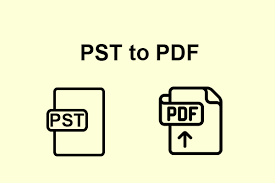
Strong8k brings an ultra-HD IPTV experience to your living room and your pocket.
There are now many choices on the market for individuals who wish to convert messages from Outlook to Documents. Users are well aware that Microsoft Outlook is quickly moving to the top of the list of services companies choose to control emails in the office. You must, however, maintain a backup of every item in the email because data loss is not an option. To convert Outlook emails to PDF, you might use the Softaken PST to PDF Converter.
Outlook offers many servers, like POP and IMAP, for optimum delivery of emails and improved security. Additionally, it offers a plethora of features, like notes, calendars, diaries, contacts, and much more, which increased the worth of its brand. But users need to save Outlook emails in PDF and other formats as a way to backup information to the system.
Why Is It Necessary to Convert Emails from Outlook to PDF format?
The explanations may vary depending on the priorities of various users. However, the following list includes the primary justifications for converting Outlook to PDF.
- You can create a PDF backup of the contents in your Outlook inbox in the event of an emergency. This important information is something you may preserve and use as necessary.
- Users do not need to have an internet connection in order to see their emails offline. Additionally, they may access their emails without regularly logging into their account.
- It may protect your data from virus incursions and website hacking attempts. Having Outlook emails saved as PDFs can help prevent losing information because these incidents are steadily rising.
- Storing Outlook emails as PDFs will help prevent data loss because these kinds of events are becoming more frequent.
- Users are enticed to convert Outlook mail to PDF for the reasons given above. As such, we shall proceed with the corresponding approaches.
Two Methods to Export Outlook Emails to PDF
We offer many methods for downloading Outlook emails in PDF format. It will be done manually and make use of an Outlook built-in function. In order to help you do the task quickly, this section has covered the procedure in brief.
Method 1: Save an Outlook email as a PDF by using the print option.
- Open Microsoft Outlook, then double-click the email you wish to convert to PDF.
- Click the File tab in the navigation bar when the email opens.
- Now, choose the print option from the left panel.
- After that, choose Microsoft Print to PDF.
- To continue, click the Print Options button.
- In this case, select PDF format from the Save as type drop-down menu.
- Finally, choose where you want to save the PDF file and click Save.
This is the step-by-step manual process for saving an Outlook email into a PDF. Furthermore, only one email may be downloaded to a PDF at a time using the manual method mentioned above. It takes a lot of time to complete as well. For inexperienced users, it will thus be complicated. Furthermore, if you use the manual approach, you are unable to include the attachments in the backup.
Outlook Mail to PDF Converter: Export Outlook Email to PDF Easily
This is how to manually save an Outlook email into a PDF, step-by-step. Moreover, the above-mentioned method can only download one email at a time to a PDF. It also takes some time to finish. It will thus be challenging for novice users. Moreover, you cannot include the attachments in the backup if you use the manual method.
How to Create PDFs Out of Outlook Emails in Bulk:
- After installation, use Softaken PST to PDF Converter as an administrator.
- Proceed to review the PST files that you want to convert to PDF.
- You may examine and mark the files you wish to work with here.
- Click the drop-down menu and select the PDF format.
- After that, you can go on to the notable or extra features.
- Finally, to start the converting process, click the Convert button.
Final Words
The methods to convert Outlook emails to PDFs with attachments have been highlighted below. Users look for ways since they have to perform this conversion immediately. To convert Outlook emails to PDF, you can use the manual method. However, the automatic professional PST to PDF Converter Tool technique is advised if you also wish to incorporate the attachments in the conversion. It has mass export and backup capabilities for Outlook emails to PDF. Additionally, you can easily export Outlook emails to Excel spreadsheets with the aid of this program.
Note: IndiBlogHub features both user-submitted and editorial content. We do not verify third-party contributions. Read our Disclaimer and Privacy Policyfor details.


