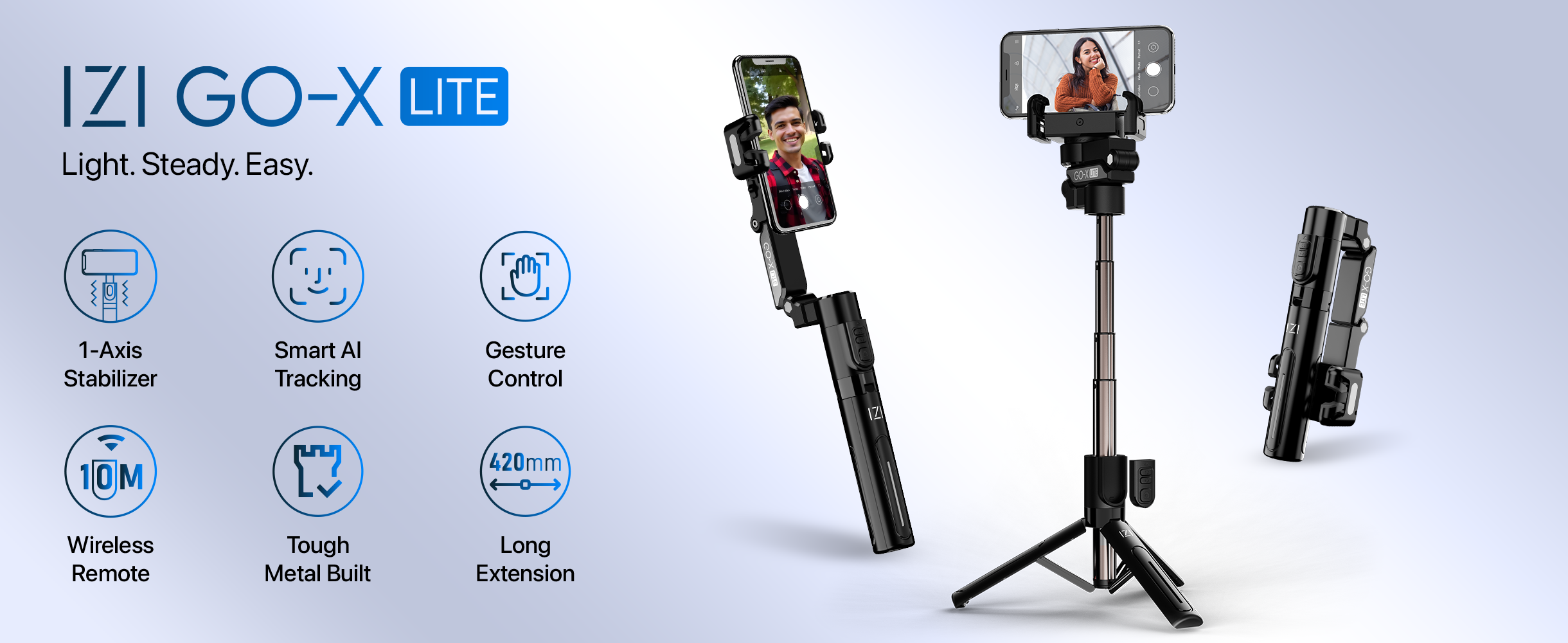Smartphone Gimbal Not Working Properly? 5 Quick Fixes You Can Try

Strong 8k brings an ultra-HD IPTV experience to your living room and your pocket.
Have you ever planned the perfect video shoot only to find your smartphone gimbal acting up at the worst possible moment? Whether you're a seasoned content creator or just dipping your toes into mobile videography, dealing with a malfunctioning gimbal can be incredibly frustrating. But before you panic or consider replacing your device, there’s good news—most issues are easy to fix.
In this blog, we’ll walk you through five quick and practical solutions to get your smartphone gimbal back in action. So, let’s troubleshoot together and help you get those buttery-smooth shots you love.
1. Check the Balance Before Powering On
One of the most common mistakes users make is not properly balancing the smartphone before turning on the gimbal. Most modern gimbals are designed to stabilize a balanced load—if it’s off-kilter from the start, the motors have to work harder, which can lead to shaky footage or overheating.
How to Fix:
- Detach your phone and place it back on the gimbal carefully.
- Slide the phone left or right until it stays level without motor assistance.
- Lock it in place and only then power on the gimbal.
Balancing is crucial, not just for performance but for the longevity of the motors.
2. Update Firmware and App
Like most smart gadgets, your gimbal relies on firmware to function smoothly. An outdated app or firmware version can introduce bugs, connectivity issues, or functionality failures.
How to Fix:
- Download the companion app for your gimbal brand (DJI Mimo, Zhiyun Play, Hohem Pro, etc.).
- Connect your gimbal via Bluetooth or USB.
- Check for firmware updates and install them.
- Also, update the app itself through your device’s app store.
Pro Tip: Enable automatic updates so you stay ahead of future glitches.
3. Calibrate the Gimbal
Sometimes, your gimbal may tilt awkwardly or not stay level. This is a clear sign that calibration is needed. Over time, sensors can drift slightly, especially if you’ve used the gimbal in different orientations or environments.
How to Fix:
Use the mobile app to perform a "6-point calibration" or "auto-calibration."
- Place the gimbal on a flat, stable surface during the process.
- Follow the step-by-step prompts in the app to complete the calibration.
- Once done, your gimbal should return to its factory-level precision and stabilization.
4. Check for Obstructions and Mechanical Issues
Sometimes, the issue isn’t technical but mechanical. A jammed axis, loose arm, or even a grain of sand can interfere with your gimbal’s smooth operation. This is particularly common after outdoor shoots or travel.
How to Fix:
- Power off the gimbal and inspect it closely.
- Look for any debris in the joints or axis motors.
- Gently clean the arms using a microfiber cloth and compressed air.
- Make sure all arms and locks are fully tightened but not overly stiff.
Never force a stuck gimbal arm—it can permanently damage the internal motors.
5. Reset to Factory Settings
When all else fails, resetting your gimbal can clear out hidden software glitches. It’s like giving your gimbal a fresh start. This should be your last resort, but it often resolves persistent problems that other methods don’t fix.
How to Fix:
- Use the companion app to navigate to settings > reset or factory reset.
- Confirm the action and wait for the gimbal to reboot.
- Reconnect your phone and re-calibrate afterward for optimal results.
- Make sure to back up any custom settings if you plan to restore them later.
When to Seek Professional Help
If none of the above fixes work, and your gimbal still behaves oddly—such as refusing to power on, overheating, or making strange noises—it may be time to consult the manufacturer or a professional repair service. Many gimbals come with a 1-year warranty, so don’t hesitate to reach out for support.
Final Thoughts
Smartphone gimbals are fantastic tools, but they’re also delicate devices that need a bit of TLC from time to time. Most issues can be fixed with a few simple steps—like proper balancing, firmware updates, and a quick calibration. The key is to stay calm and methodical during the troubleshooting process.
Remember: the smoother your gimbal runs, the smoother your footage will look. Keep these quick fixes in your back pocket, and you’ll spend more time capturing content and less time worrying about tech trouble.
Note: IndiBlogHub features both user-submitted and editorial content. We do not verify third-party contributions. Read our Disclaimer and Privacy Policyfor details.