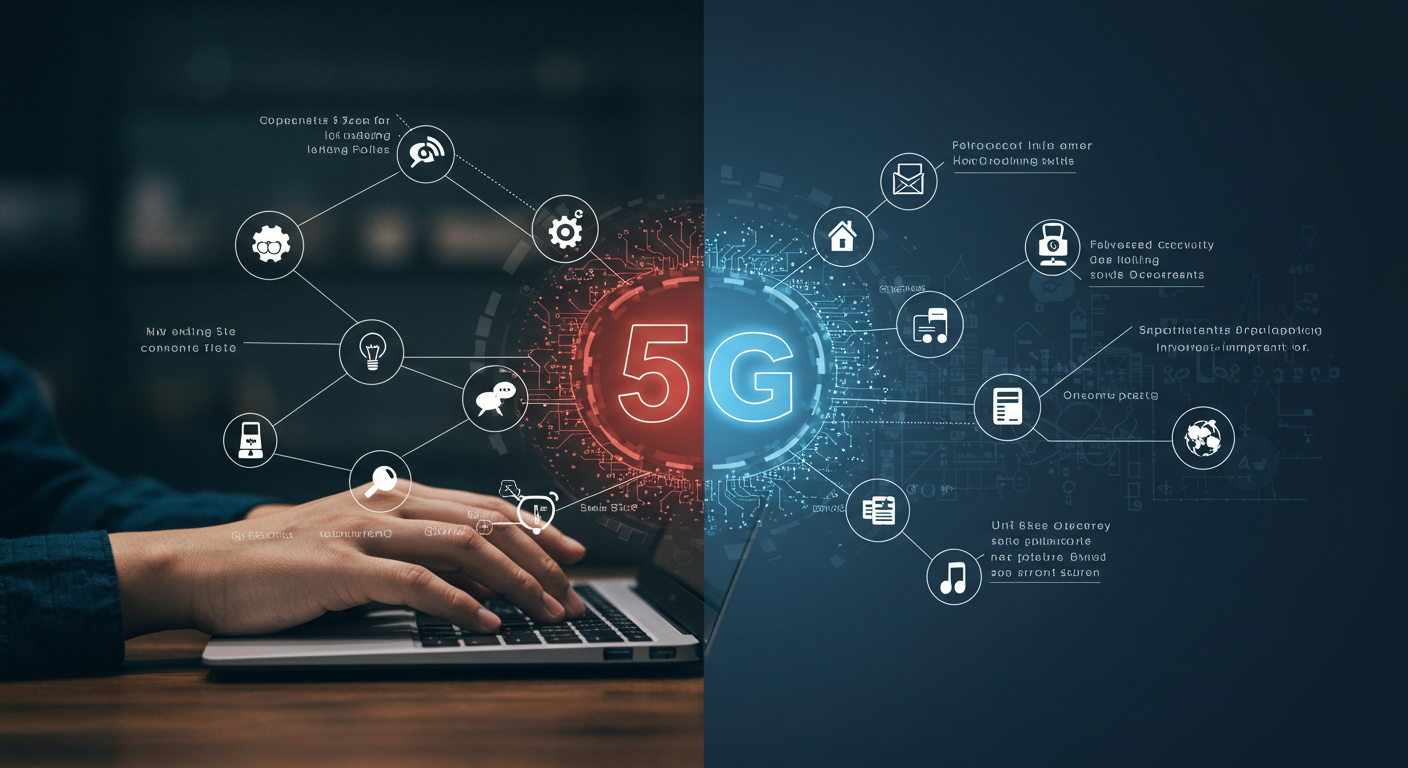Top 10 Bootstrap Features Every Developer Should Know
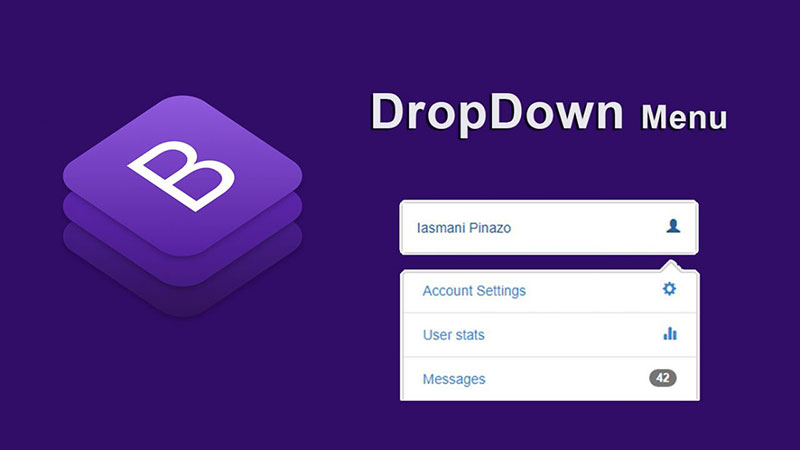
Strong 8k brings an ultra-HD IPTV experience to your living room and your pocket.
Bootstrap has become an essential tool in web development, loved for its ease of use and efficiency in creating responsive Fsiblog, mobile-friendly websites. With a powerful grid system, pre-styled components, and a vast selection of utility classes, Bootstrap simplifies the development process and allows developers to create polished, professional websites quickly. However, while many developers are familiar with Bootstrap’s basics, there are several features that can greatly enhance productivity and design options.
In this article, we’ll go over the top 10 Bootstrap features that every developer should know. Whether you're a beginner or a seasoned developer, these features will help you get the most out of Bootstrap.
1. Responsive Grid System
One of Bootstrap’s most powerful features is its responsive grid system, which makes creating flexible layouts a breeze. The grid system uses a 12-column structure that allows you to align elements in rows and columns that adapt to different screen sizes.
How it works: Bootstrap's grid system is based on rows and columns. Using classes like .col, .col-sm, .col-md, and .col-lg, you can control how many columns an element should occupy at different screen sizes.
Example:
html
Copy code
Why it’s useful: This system makes it easy to create responsive layouts without writing custom media queries, ensuring your design looks great on any device.
2. Pre-Styled Components
Bootstrap includes a wide range of pre-styled components that speed up the development process, such as buttons, forms, cards, alerts, and navigation bars. These components are ready to use out of the box, saving time and ensuring a consistent design.
Popular components include:
Buttons: .btn, .btn-primary, .btn-secondary, etc.
Forms: Ready-made form elements with accessible designs.
Cards: .card for creating info boxes, image galleries, etc.
Example:
html
Copy code
Why it’s useful: With Bootstrap components, you can add polished elements quickly, eliminating the need to start styling from scratch.
3. Utility Classes
Bootstrap’s utility classes provide a quick and easy way to add common styles like margin, padding, text alignment, and more. These classes allow you to make minor adjustments without writing additional CSS.
Popular utility classes include:
Spacing: .m-3, .p-2, etc., for margin and padding.
Text alignment: .text-center, .text-left, .text-right.
Colors: .text-primary, .bg-secondary, etc.
Example:
html
Copy code
Why it’s useful: Utility classes make styling faster and more efficient, especially for minor adjustments, making the layout process much smoother.
4. Responsive Breakpoints
Bootstrap includes built-in responsive breakpoints that allow developers to create layouts that adapt to different screen sizes. These breakpoints correspond to common screen sizes for mobile, tablet, and desktop.
Available breakpoints:
.col-sm for small screens (≥576px)
.col-md for medium screens (≥768px)
.col-lg for large screens (≥992px)
.col-xl for extra-large screens (≥1200px)
Example:
html
Copy code
Why it’s useful: These breakpoints make it easy to design layouts that automatically adjust to different devices, improving usability across all screen sizes.
5. Flexbox Utilities
Bootstrap’s Flexbox utilities make it easy to create complex layouts with minimal code. Flexbox is particularly useful for centering elements, aligning items, and creating responsive column-based layouts.
Popular Flexbox classes:
.d-flex: Enables Flexbox on an element.
.justify-content-center: Centers items horizontally.
.align-items-center: Centers items vertically.
Example:
html
Copy code
Centered content
Why it’s useful: Flexbox utilities make it easier to align and position elements without complex CSS, saving time and improving layout flexibility.
6. Modals
Modals are a great way to display additional content without navigating away from the current page. Bootstrap’s modal component provides a clean, customizable dialog box that is easy to implement.
Example:
html
Copy code
Open Modal
Why it’s useful: Modals are perfect for displaying important information or forms without leaving the page, enhancing user experience.
7. Carousels
The Bootstrap carousel component enables you to create responsive image sliders and slideshows. It’s commonly used for showcasing products, portfolios, or featured content.
Example:
html
Copy code
Why it’s useful: Carousels make it easy to add engaging, dynamic content to your site with minimal effort.
8. Navbar
Bootstrap’s navbar component simplifies the process of building a responsive, collapsible navigation bar. The navbar is one of the most essential components for any website and is fully customizable with Bootstrap.
Example:
html
Copy code
Brand
Why it’s useful: Bootstrap’s navbar component makes building a mobile-friendly, professional-looking navigation bar easy and quick.
9. Tooltips and Popovers
Bootstrap provides easy-to-implement tooltips and popovers that add context or descriptions when users hover over or click on specific elements.
Example:
html
Copy code
Hover me
Why it’s useful: Tooltips and popovers are great for enhancing UX by providing additional information without cluttering the interface.
10. Forms and Validation
Bootstrap provides a complete set of form controls, including input groups, checkboxes, radio buttons, and custom file inputs, all styled to maintain consistency. Additionally, Bootstrap supports form validation, enabling you to display error messages and feedback on form submission.
Example:
html
Copy code
Why it’s useful: With Bootstrap’s form validation, you can ensure user input meets the required standards, improving data quality and user experience.
Conclusion
Bootstrap offers an extensive array of features that can transform web development into a faster, smoother, and more efficient process. By leveraging the responsive grid, utility classes, modals, carousels, and pre-styled components, you can create professional and responsive designs with
Note: IndiBlogHub features both user-submitted and editorial content. We do not verify third-party contributions. Read our Disclaimer and Privacy Policyfor details.