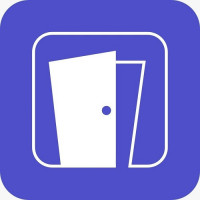Troubleshooting Tips: Why Do Your Android Apps Crashing or Closing

Strong 8k brings an ultra-HD IPTV experience to your living room and your pocket.
Oh no, it can be super frustrating when Android phone apps crashing or closing unexpectedly! Don't worry, you're not alone in this tech hiccup. In such situations, clearing the app cache or updating the app might do the trick. If that doesn't work, a quick restart of your phone could also help resolve the issue. Remember, technology can be a bit quirky sometimes, but with a few simple steps, you'll likely get those apps running smoothly again in no time. Keep calm and some tips are down here to stop Android phone apps crashing or closing.
Identify the Culprit:
The first step in resolving app crashes is to identify the problematic app. Begin by noting which apps are crashing or closing frequently. Is it a particular app or multiple apps? Understanding this will help narrow down the cause and find a solution more effectively.
Clear App Cache and Data:
Often, accumulated cache or corrupted data can lead to app instability. Navigate to Settings > Apps on your Android device, select the problematic app, and tap on Clear Cache and Clear Data. This action will remove temporary files and reset the app to its default state, potentially resolving the issue.
Update Apps and System Software:
Outdated apps or operating system software can also contribute to app crashes. Ensure that both your apps and Android OS are up to date. Go to Google Play Store, tap on My apps & games, and update all pending app updates. Additionally, check for system updates in Settings > System > System updates and install any available updates.
Restart Your Device:
A simple restart can work wonders in resolving various technical glitches. Restart your Android device to refresh its system processes and clear any temporary bugs that may be causing app crashes.
Check Storage Space:
Insufficient storage space on your device can hinder app performance and lead to crashes. Review your device's storage status in Settings > Storage and free up space by deleting unnecessary files or apps. Consider transferring media files to an external storage device or cloud storage to alleviate storage constraints.
Opt for a Soft Reset:
If app crashes persist despite trying the above methods, a soft reset may be necessary. Press and hold the power button on your device until the power menu appears, then select Restart or Reboot. This action will perform a clean restart of your device, potentially resolving underlying software issues.
Contact App Support:
If the problem persists with a specific app, reach out to the app developer's support team for assistance. They may provide troubleshooting steps specific to their app or release a bug-fixing update to address the issue.
In conclusion
It can be frustrating when your Android phone apps crashing or closing, disrupting your usage experience. To tackle this issue related to the phone number +97145864033, reaching out to the app developers or checking for updates in the Play Store might help resolve the glitches. Remember, technology can be quirky at times, but with a little patience and problem-solving, you'll be back to seamless app browsing on your phone in no time!
Note: IndiBlogHub features both user-submitted and editorial content. We do not verify third-party contributions. Read our Disclaimer and Privacy Policyfor details.