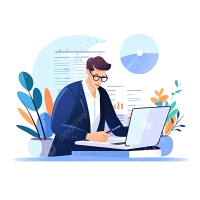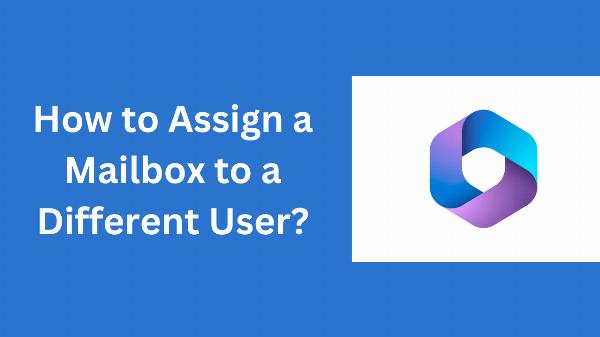What are the Different Types of Groups in Office 365? [Efficient Guide]
![What are the Different Types of Groups in Office 365? [Efficient Guide]](https://indibloghub.com/public/images/courses/66f152031dbd69616_1727091203.png)
Strong 8k brings an ultra-HD IPTV experience to your living room and your pocket.
Do you find it difficult to choose the right group for Office 365? Then you are not the only one. There are multiple types of groups in Office 365, which makes the users confused about what to choose and when. In this article, we will break down the multiple types of groups in Microsoft 365. It includes Office 365 groups, distribution groups, security, and mail-enabled security groups.
Microsoft 365 Groups: The Ultimate Collaboration Hub
Office 365 groups are the most needy type of group in Office 365. They offer a shared workspace that includes a shared inbox, calendar, and so on.
Key features of Microsoft 365 Groups:
Let's explore the features of the M365 groups in a detailed manner.
Provides a shared inbox for team collaboration.
A Shared calendar is used to schedule meetings.
A task management tool for planning and tracking projects.
A place to store and share files and documents.
You can also easily SharePoint and also merge two SharePoint sites if required.
Distribution Groups: Simple Email Distribution
It is one of the most valuable types of groups in Office 365. It simplifies the process of sending email to the multiple recipients.
Key features of distribution groups:
An efficient solution to send emails to a group of people.
Not providing collaboration features.
Security Groups: Controlling Access to Resources
These are controlling the access to resources within the organization.
Key features of security groups:
Access control: A way to control access to resources within your organization.
No collaboration features: Security groups don't offer any collaboration features.
Limitations of using security groups:
Absence of collaboration features
Limited functionality such as restricted access only.
Mail-Enabled Security Groups: A Hybrid Approach
Mail-Enabled Security Groups are a combination of security groups and distribution groups. These are widely used types of groups in Office 365.
Key features of mail-enabled security groups:
It can control access to the resources within your organization.
Able to send emails to a group of people.
Limitations of using mail-enabled security groups:
These are more complex as compared to the other groups.
Providing only limited features.
It cannot be directly managed by the Azure Active Directory.
It cannot contain devices.
Choose the Right Type of Office 365 Groups
| Type | Purpose | Features | Membership |
| Microsoft 365 | Collaboration or Communication | SharePoint site, Planner, OneNote, Calendar, Files, and more | Manually added or invited |
| Distribution | Email distribution | Sends emails to a group of recipients without losing a bit and efficiently too. | Manually added or invited |
| Security | Access control | Grants permissions to resources (e.g., SharePoint sites, OneDrive, and so on) | Manually added or invited |
| Mail-Enabled | Access control and email | Grants permissions to resources and sends emails | Manually added or invited |
| Shared | Shared inbox and calendar | Multiple users can access a single mailbox | Manually added or invited |
Conclusion
In this article, we have elaborated on the numerous types of groups in Office 365 whether it is Microsoft 365 groups, distribution groups, security groups, or others. Now by understanding the multiple types of groups and their features. You can pick the best option as per the specific needs but compare all the requirements initially prior to choose the group type.
Note: IndiBlogHub features both user-submitted and editorial content. We do not verify third-party contributions. Read our Disclaimer and Privacy Policyfor details.