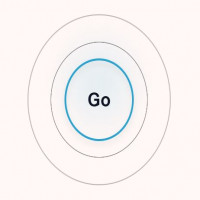What Is an Internet Speed Test Tool and How Does It Work?

Strong 8k brings an ultra-HD IPTV experience to your living room and your pocket.
Fast and reliable internet is essential for everything from video calls and streaming to gaming and remote work. If you've ever wondered why your video keeps buffering or your downloads seem unusually slow, you’ve probably thought about checking your connection. That’s where an internet speed test tool becomes incredibly useful.
This blog will explain what an internet speed test tool is, how it works, why it's important, and how you can use it effectively to evaluate and improve your connection—whether you’re on mobile or laptop.
Understanding the Basics: What Is an Internet Speed Test Tool?
An internet speed test tool is a digital utility that measures the speed and quality of your internet connection. It helps you quickly and accurately assess how fast your device can download and upload data from the internet, as well as the latency of your network.
These tools are especially useful when you want to:
- Check internet speed against what your service provider promised
- Diagnose slow connection problems
- Compare performance across different devices or networks
- Monitor long-term internet performance
Whether you're using a laptop, smartphone, or tablet, a speed test can reveal valuable insights into the health of your internet connection.
How an Internet Speed Test Tool Works
Running a speed test may seem simple—you just click a button and get results—but behind the scenes, it’s a well-structured process involving multiple steps and technical measurements.
1. Selecting the Test Server
Once you start a test, the tool identifies the nearest or most responsive server to your location. This server will be used to exchange data with your device during the test. The goal is to reduce the delay caused by distance and ensure accurate results.
2. Measuring Latency (Ping)
The first test is usually latency. It measures how quickly a small data packet travels from your device to the server and back. This round-trip time is known as ping, and it's measured in milliseconds. Lower ping values mean better responsiveness, which is especially important for real-time applications like online gaming and video conferencing.
3. Download Speed Test
Next, the tool sends a stream of data from the server to your device. It calculates how long it takes for the data to arrive and measures the download speed in Mbps (megabits per second). This is the speed you rely on for streaming videos, loading websites, or downloading files.
4. Upload Speed Test
After the download portion, the test sends data in the other direction—from your device to the server. This measures your upload speed, which is crucial when sharing large files, uploading to the cloud, or participating in video calls.
5. Jitter and Packet Loss (Optional)
Some advanced tools also test jitter (variation in latency) and packet loss (data that never reaches its destination). High values in either can indicate network instability, which can affect performance even if download and upload speeds appear fine.
Why Testing Internet Speed Is Important
Using a reliable speed test helps you understand whether your network is performing as expected and lets you take corrective action if it’s not.
Key Benefits:
- Verify your ISP’s claims: Run a test to confirm you're getting the bandwidth you’re paying for.
- Diagnose performance problems: Identify whether your slow connection is due to your ISP, your router, or your device.
- Optimize your network: Run multiple tests to figure out the best placement for your router or to choose between Ethernet and WiFi.
- Track long-term trends: Record results over time to notice patterns or recurring issues.
Whether you're running a quick WiFi speed test or checking mobile data performance, a trusted tool can make a significant difference.
When and How to Use a Speed Test Tool Effectively
Best Times to Run a Speed Test:
- When your internet feels slow or inconsistent
- Before contacting customer support for connection issues
- After installing a new router or updating network settings
- Periodically, to monitor performance over time
How to Get Accurate Results:
- Disconnect other devices: Limit background usage that may consume bandwidth.
- Close apps and tabs: Stop any software or browser processes using data.
- Test over Ethernet: For the most accurate measurement, use a wired connection.
- Repeat the test: Run it multiple times at different times of day.
- Test near your router: Especially for WiFi speed tests, location matters.
Recommended Tools: Try Speedytest
If you're looking for a reliable and easy-to-use solution, Speedytest is a top choice. Available as a website, Chrome extension, and mobile app, it provides accurate download, upload, and latency results in just a few seconds. It’s designed for both casual users and tech-savvy individuals who want deeper insights into their network performance.
What Do the Results Mean?
Let’s break down the results you typically see after using a speed test:
Download Speed
This tells you how quickly you can receive data from the internet. The higher the Mbps, the better, especially for streaming, browsing, and downloading.
Upload Speed
Measures how fast you can send data to the internet. Important for video calls, online gaming, and sharing files.
Ping (Latency)
The response time between your device and the test server. Low ping is essential for smooth communication in live scenarios.
Jitter
Shows the variation in ping over time. Lower jitter means a more stable connection.
Packet Loss
Ideally, this should be zero. Packet loss can cause disruptions in video calls or lag during gaming.
Common Issues a Speed Test Can Reveal
Slow speeds despite a high-speed plan
May indicate router issues, poor signal strength, or ISP congestion.
High ping or jitter
Can disrupt online games, voice calls, and video chats.
Different speeds on different devices
Points to device limitations or signal interference.
Strong download but weak upload
Common on asymmetric plans; can affect cloud backups and video conferencing.
Speed Test Best Practices by Device
For Mobile Devices:
- Use your provider’s mobile data or connect to WiFi.
- Test in various locations to check signal strength.
- Use airplane mode to refresh your signal before testing.
For Laptops or PCs:
- Prefer Ethernet for consistency.
- Close unnecessary browser tabs.
- Use an updated browser or the Chrome extension for direct access.
Tracking Your Performance Over Time
Speed test tools like Speedytest allow you to keep a log of past results. By reviewing your data, you can:
- Identify patterns in performance issues
- Spot times of day when speeds slow down
- Collect evidence when dealing with your ISP
- Monitor the effect of router upgrades or configuration changes
Final Thoughts
A dependable internet speed test tool is an essential part of maintaining a high-performing home or work network. It helps you understand how well your connection is functioning, uncovers potential issues, and guides you in making informed decisions—whether that means upgrading your router, repositioning your modem, or switching providers.
By using trusted tools like Speedytest and following best practices, you can ensure that you’re always connected at the speed you need.
Frequently Asked Questions (FAQs)
1. What is the difference between download and upload speed?
Download speed measures how fast you receive data, while upload speed measures how fast you send it. Both are important, depending on what you’re doing online.
2. How often should I run a speed test?
Running a speed test once a week is a good routine. However, you should also test whenever you experience slowdowns or make changes to your network.
3. Can I run a speed test on my phone and laptop?
Yes. Tools like Speedytest support both mobile and desktop platforms, allowing you to test across multiple devices.
4. What affects the accuracy of a speed test?
Network congestion, other devices using the internet, distance from the router, and active applications can all affect test results.
5. Is it better to test on WiFi or Ethernet?
For the most accurate result, use Ethernet. However, a WiFi speed test can show how your wireless network is performing under normal use.
Note: IndiBlogHub features both user-submitted and editorial content. We do not verify third-party contributions. Read our Disclaimer and Privacy Policyfor details.