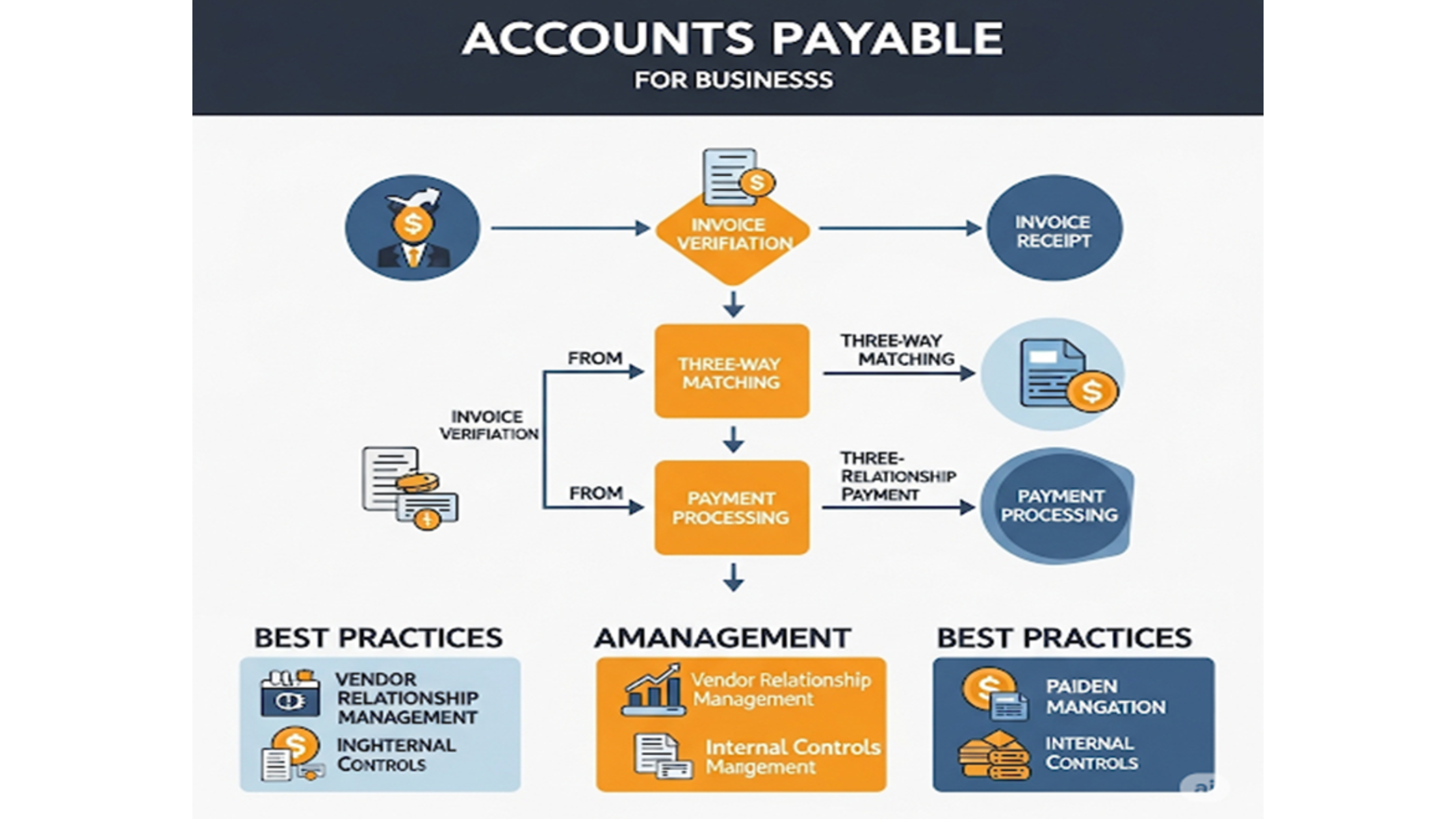What is MoUso Core Worker Process? All You Need to Know

Strong 8k brings an ultra-HD IPTV experience to your living room and your pocket.
In the Windows operating system, one often finds unknown processes running in the background. One of those processes, which is in the spotlight for the first time, is the MoUso Core Worker Process.
If you have done a Task Manager check and you've seen this process using CPU or waking your PC out of sleep, this is an article for you. Let's go in-depth about what the MoUso Core Worker Process is, why it's running, and if you should be worried about it.
What is MoUso Core Worker Process?
The MoUso Core Worker Process (MoUsoCoreWorker.exe) is a system process provided by Microsoft as a component of the Windows Update infrastructure. Its full name is the Modern Update Session Orchestrator and is responsible for the way Windows downloads and applies updates.
In a way, it is an intermediary between the Windows Update service and your machine, managing to get the updates done in an efficient manner.
It supersedes the older "wuauclt.exe" and offers more control over update downloading, scheduling, and installation.
MoUso Core Worker Process is not a virus
One of the most often asked questions is: "Is MoUsoCoreWorker.exe a virus?"
The simple answer is no, it is not malware or a virus. It is a genuine Microsoft process. But, as with any executable file, it is possible for malicious applications to copy it. If the file is in any directory other than C:\Windows\System32, you need to run a virus scan.
Why is MoUsoCoreWorker.exe Waking My PC
A lot of users complain that their PC is waking up from sleep mode automatically. Usually, the culprit is the MoUso Core Worker Process. Here is how
- It periodically checks for pending updates.
- If an update is pending or requires a reboot, it may wake the PC.
- It occurs most often if the setting of "Wake the computer to run this task" in Task Scheduler is turned on.
It is possible to disable this behavior by altering the task scheduler options for update-related tasks or by turning off wake timers.
How to Repair High CPU or Memory Usage by MoUso Core Worker Process
Although MoUsoCoreWorker.exe normally operates in the background silently, occasionally it may take up high CPU or memory resources. In case you are experiencing this problem, try the following:
1. Restart Windows Update services
Press the Windows key + R, enter services.msc, and click Enter.
Scroll down to Windows Update.
Right-click and select Restart.
2. Temporarily pause Windows Updates
Navigate to Settings > Update & Security > Windows Update.
Click Pause for 7 days.
It will halt the MoUsoCoreWorker process temporarily in case it is consuming excessive resources.
3. Run Windows Update Troubleshooter
Navigate to Settings > Update & Security > Troubleshoot.
Click Windows Update and use the troubleshooter.
4. Scanning for Malware
Although the file is authentic, it is prudent to scan your system with a good antivirus program to exclude any hidden threats.
Can I Disable MoUso Core Worker Process?
Technically, you shouldn't disable it permanently as it is a part of the Windows update system. Disabling it will prevent your system from receiving important security and feature updates.
But if you want to temporarily cease it, you can:
- Adjust wake behavior by using Task Scheduler.
- Pause Windows Updates.
- Set your internet connection to metered in order to postpone downloads.
How to check the MoUsoCoreWorker.exe location
In order to verify the file's legitimacy:
- Open Task Manager.
- Look for MoUsoCoreWorker.exe in the Processes tab.
- Right-click and select Open file location.
The path will be: C:\Windows\System32.
If it is somewhere else, try scanning with Windows Defender.
Conclusion
MoUso Core Worker Process is a typical component of the Windows OS and is responsible for keeping your computer updated. Although the process occasionally leads to issues with excessive CPU usage or waking the PC from sleep, they are often simple to resolve.
Unless the process is in an unfamiliar directory or is using odd system resources, you don’t need to panic. Rather than completely disabling it, you can work on controlling it better and having your PC operate normally.
Note: IndiBlogHub features both user-submitted and editorial content. We do not verify third-party contributions. Read our Disclaimer and Privacy Policyfor details.